Userswp | MyCred
Updated on: April 4, 2024
Version 1.2.7
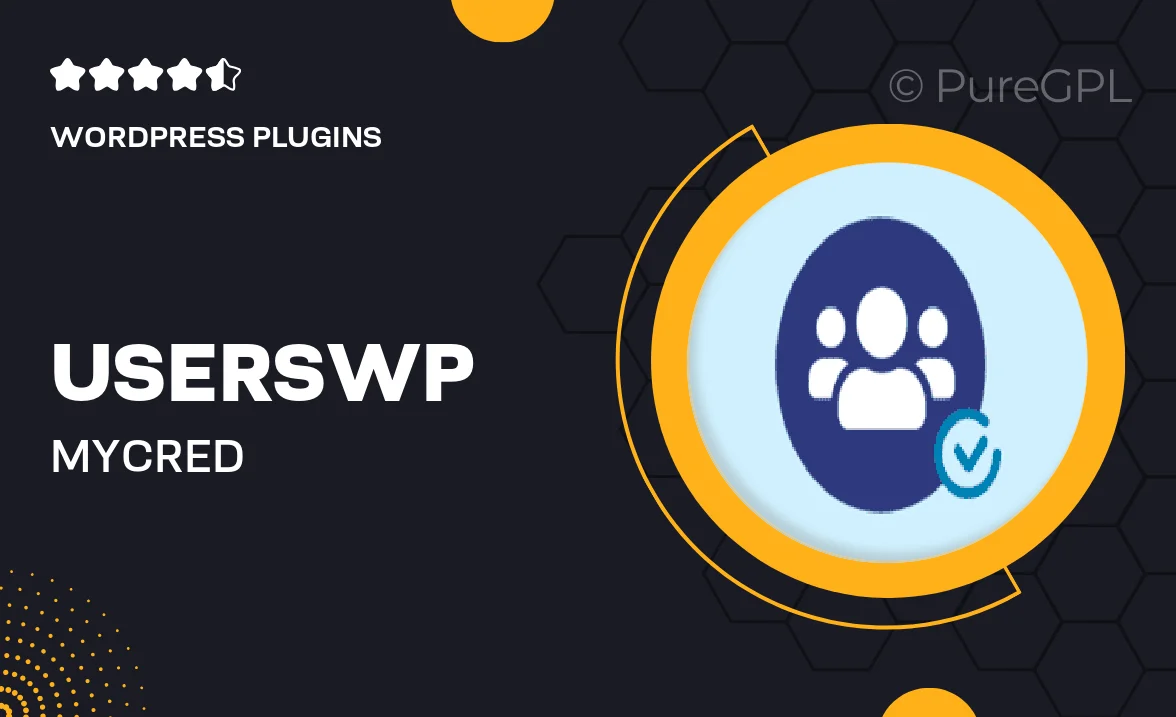
Single Purchase
Buy this product once and own it forever.
Membership
Unlock everything on the site for one low price.
Product Overview
Transform your WordPress site into a vibrant community with UsersWP and myCred integration. This powerful combination allows you to manage user profiles, memberships, and points systems seamlessly. Users can earn points for various activities, encouraging engagement and interaction within your site. Plus, the intuitive dashboard makes it easy for admins to track user progress and reward participation. What makes it stand out is the flexibility to customize the points system to fit your unique community needs. Elevate your user experience and foster a thriving online environment with this dynamic duo.
Key Features
- Seamless integration of user profiles and points systems.
- Customizable point earning activities to boost engagement.
- User-friendly dashboard for easy management and tracking.
- Incentivize user interactions with rewards and badges.
- Flexible settings to tailor the experience to your community.
- Responsive design ensures a smooth experience on all devices.
- Comprehensive documentation to help you get started quickly.
- Regular updates to keep your site secure and functional.
Installation & Usage Guide
What You'll Need
- After downloading from our website, first unzip the file. Inside, you may find extra items like templates or documentation. Make sure to use the correct plugin/theme file when installing.
Unzip the Plugin File
Find the plugin's .zip file on your computer. Right-click and extract its contents to a new folder.

Upload the Plugin Folder
Navigate to the wp-content/plugins folder on your website's side. Then, drag and drop the unzipped plugin folder from your computer into this directory.

Activate the Plugin
Finally, log in to your WordPress dashboard. Go to the Plugins menu. You should see your new plugin listed. Click Activate to finish the installation.

PureGPL ensures you have all the tools and support you need for seamless installations and updates!
For any installation or technical-related queries, Please contact via Live Chat or Support Ticket.