Userswp | Moderation
Updated on: December 5, 2025
Version 1.2.10
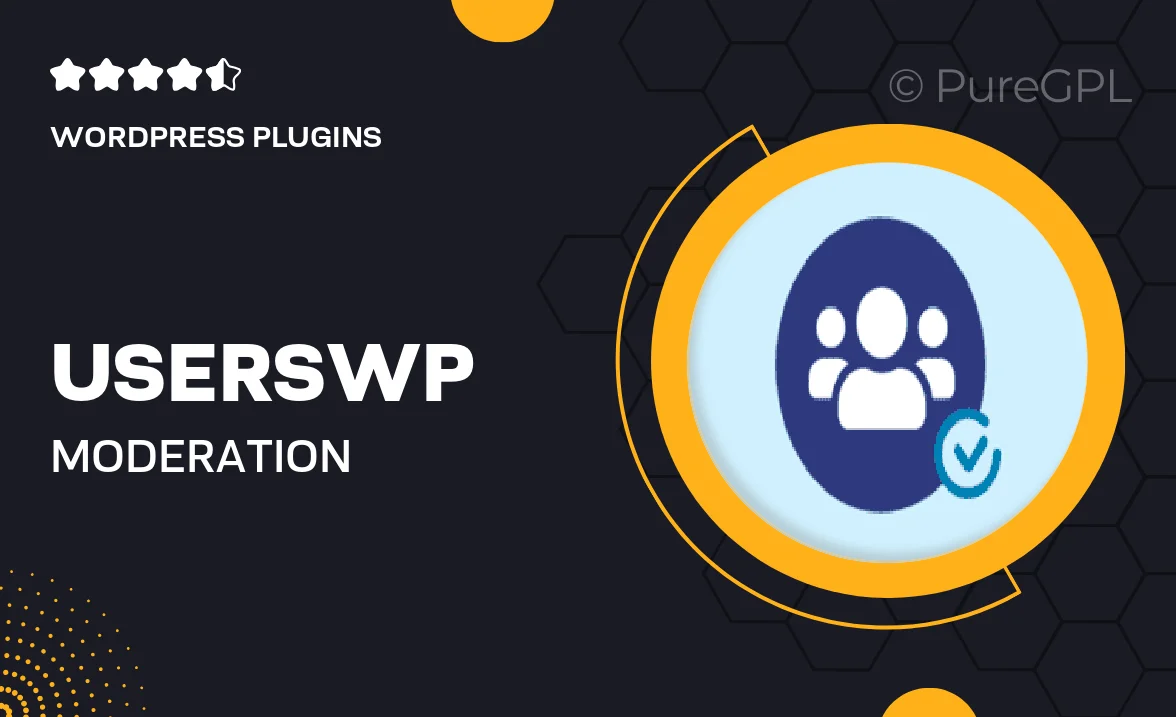
Single Purchase
Buy this product once and own it forever.
Membership
Unlock everything on the site for one low price.
Product Overview
UsersWP | Moderation is an essential plugin for any website that values user-generated content. With this tool, you can easily manage and moderate user submissions, ensuring a safe and welcoming environment for your community. Its intuitive interface allows you to review, approve, or reject content submissions with just a few clicks. Plus, you can set up automated notifications to keep users informed about their submission status. What makes it stand out is its seamless integration with the UsersWP ecosystem, providing a cohesive experience for both administrators and users.
Key Features
- Effortless moderation of user-generated content to maintain quality.
- Instant notifications for users regarding their submission status.
- Simple approval or rejection process through a user-friendly interface.
- Customizable moderation settings to fit your community's needs.
- Integration with UsersWP for a unified user experience.
- Enhanced security features to protect against spam and inappropriate content.
- Detailed logs of all moderation actions for transparency.
- Responsive design for easy access on any device.
Installation & Usage Guide
What You'll Need
- After downloading from our website, first unzip the file. Inside, you may find extra items like templates or documentation. Make sure to use the correct plugin/theme file when installing.
Unzip the Plugin File
Find the plugin's .zip file on your computer. Right-click and extract its contents to a new folder.

Upload the Plugin Folder
Navigate to the wp-content/plugins folder on your website's side. Then, drag and drop the unzipped plugin folder from your computer into this directory.

Activate the Plugin
Finally, log in to your WordPress dashboard. Go to the Plugins menu. You should see your new plugin listed. Click Activate to finish the installation.

PureGPL ensures you have all the tools and support you need for seamless installations and updates!
For any installation or technical-related queries, Please contact via Live Chat or Support Ticket.