Userswp | MailChimp
Updated on: November 4, 2025
Version 1.2.12
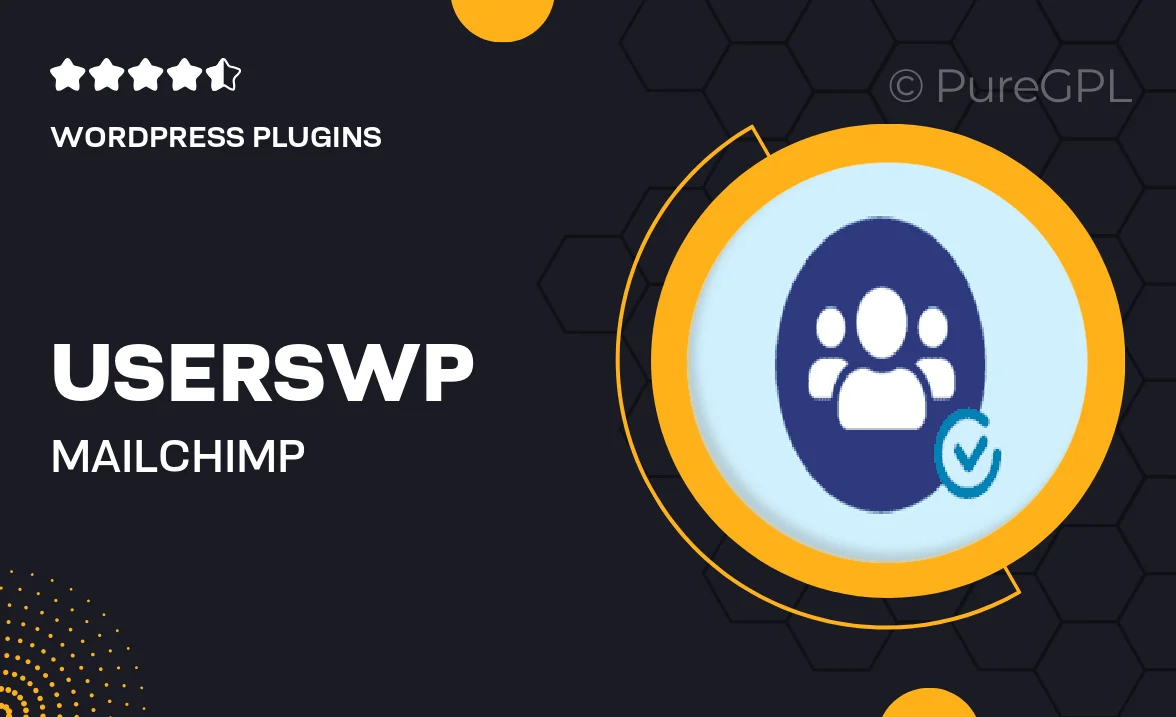
Single Purchase
Buy this product once and own it forever.
Membership
Unlock everything on the site for one low price.
Product Overview
Enhance your UserWP experience with the MailChimp integration, designed to seamlessly connect your user management system with powerful email marketing capabilities. This plugin allows you to effortlessly sync your users to your MailChimp lists, enabling you to reach out to your audience like never before. Imagine having the ability to send targeted campaigns and newsletters directly to your users, all while managing everything from your WordPress dashboard. Plus, it’s simple to set up and even easier to use, making it a must-have for anyone looking to boost their marketing efforts.
Key Features
- Seamless integration with UserWP for easy user management.
- Automatic synchronization of user data to MailChimp lists.
- Customizable opt-in forms to enhance user engagement.
- Segment users based on their activity for targeted campaigns.
- Real-time updates ensure your email list is always current.
- User-friendly interface that requires no coding skills.
- Comprehensive documentation and support for quick setup.
Installation & Usage Guide
What You'll Need
- After downloading from our website, first unzip the file. Inside, you may find extra items like templates or documentation. Make sure to use the correct plugin/theme file when installing.
Unzip the Plugin File
Find the plugin's .zip file on your computer. Right-click and extract its contents to a new folder.

Upload the Plugin Folder
Navigate to the wp-content/plugins folder on your website's side. Then, drag and drop the unzipped plugin folder from your computer into this directory.

Activate the Plugin
Finally, log in to your WordPress dashboard. Go to the Plugins menu. You should see your new plugin listed. Click Activate to finish the installation.

PureGPL ensures you have all the tools and support you need for seamless installations and updates!
For any installation or technical-related queries, Please contact via Live Chat or Support Ticket.