User registration | Google Sheets
Updated on: December 9, 2024
Version 1.0.2
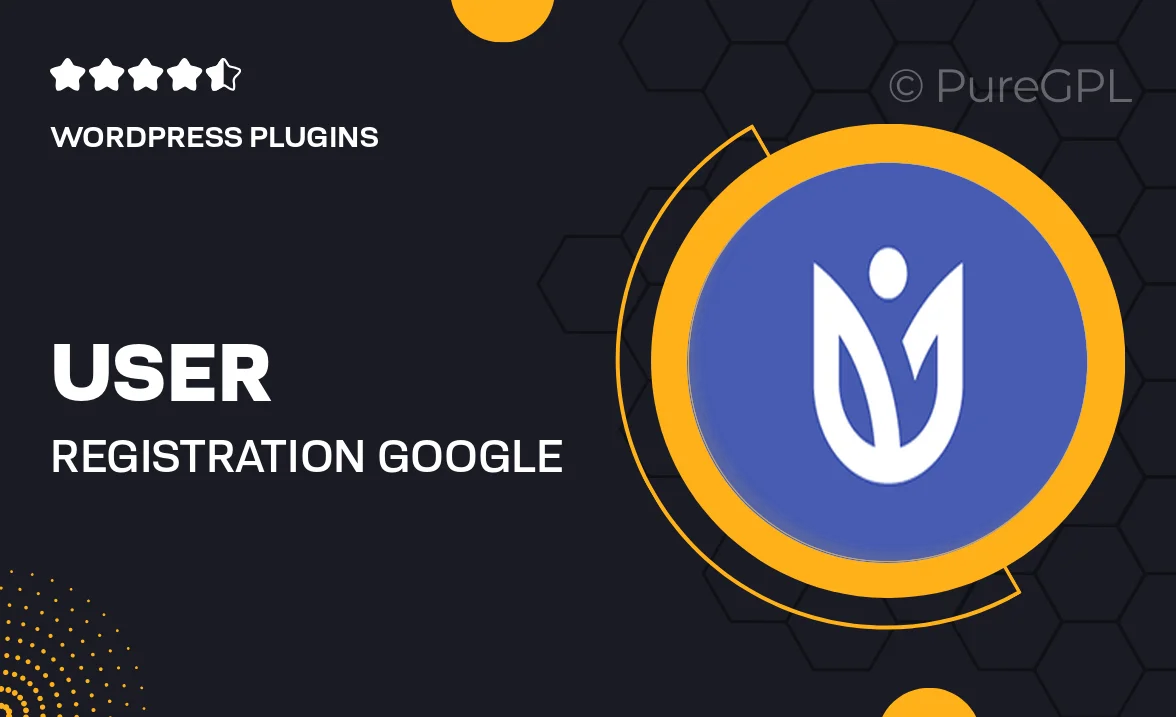
Single Purchase
Buy this product once and own it forever.
Membership
Unlock everything on the site for one low price.
Product Overview
Streamline your user registration process with our innovative User Registration for Google Sheets tool. This plugin allows you to effortlessly collect user data and store it directly in a Google Sheets document. Say goodbye to complicated setups and hello to a simple, effective solution that keeps your data organized and accessible. Plus, it’s incredibly user-friendly, so both you and your users can navigate the registration process with ease. What makes it stand out is its seamless integration with Google Sheets, ensuring that you can manage your registrations in real time without any hassle.
Key Features
- Direct integration with Google Sheets for instant data collection.
- Customizable registration forms to match your brand's style.
- Real-time updates in your spreadsheet as users register.
- Automatic data validation to maintain consistency and accuracy.
- Easy sharing options for collaboration with team members.
- Secure data handling, ensuring user information is protected.
- Responsive design that works seamlessly on any device.
- Detailed analytics to track user registrations over time.
Installation & Usage Guide
What You'll Need
- After downloading from our website, first unzip the file. Inside, you may find extra items like templates or documentation. Make sure to use the correct plugin/theme file when installing.
Unzip the Plugin File
Find the plugin's .zip file on your computer. Right-click and extract its contents to a new folder.

Upload the Plugin Folder
Navigate to the wp-content/plugins folder on your website's side. Then, drag and drop the unzipped plugin folder from your computer into this directory.

Activate the Plugin
Finally, log in to your WordPress dashboard. Go to the Plugins menu. You should see your new plugin listed. Click Activate to finish the installation.

PureGPL ensures you have all the tools and support you need for seamless installations and updates!
For any installation or technical-related queries, Please contact via Live Chat or Support Ticket.