User registration | Cloud Storage
Updated on: September 6, 2025
Version 1.0.3
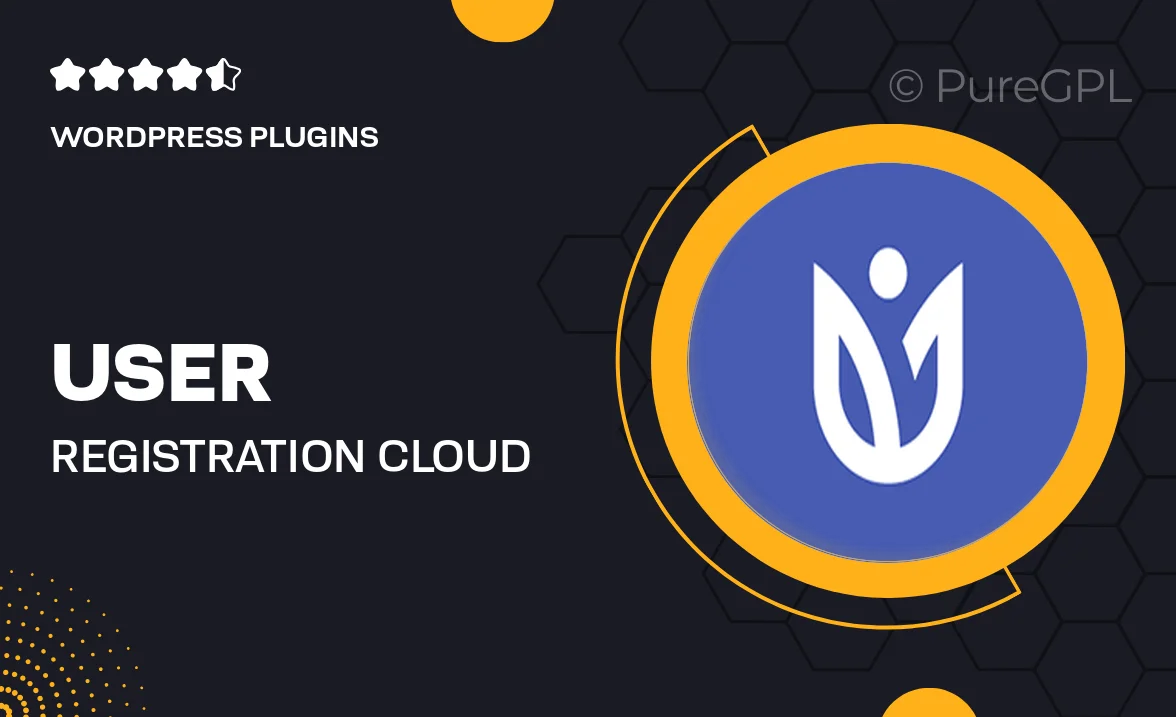
Single Purchase
Buy this product once and own it forever.
Membership
Unlock everything on the site for one low price.
Product Overview
Introducing our User Registration and Cloud Storage solution, designed to streamline your user management and data storage processes. This product simplifies the way you handle user registrations with a seamless interface. Plus, it provides secure cloud storage for all user data, ensuring accessibility from anywhere. Imagine having an organized system that not only keeps your users' information safe but also enhances their experience on your platform. What makes it stand out is its intuitive design and robust security measures, making it perfect for businesses of all sizes.
Key Features
- Effortless user registration process with customizable fields.
- Secure cloud storage to keep user data safe and accessible.
- Responsive design that works on any device, enhancing user experience.
- Built-in verification features to ensure accuracy and security.
- Real-time data synchronization across all platforms.
- User-friendly dashboard for easy management of registrations and data.
- Comprehensive analytics to track user engagement and retention.
- Robust security protocols to protect sensitive information.
Installation & Usage Guide
What You'll Need
- After downloading from our website, first unzip the file. Inside, you may find extra items like templates or documentation. Make sure to use the correct plugin/theme file when installing.
Unzip the Plugin File
Find the plugin's .zip file on your computer. Right-click and extract its contents to a new folder.

Upload the Plugin Folder
Navigate to the wp-content/plugins folder on your website's side. Then, drag and drop the unzipped plugin folder from your computer into this directory.

Activate the Plugin
Finally, log in to your WordPress dashboard. Go to the Plugins menu. You should see your new plugin listed. Click Activate to finish the installation.

PureGPL ensures you have all the tools and support you need for seamless installations and updates!
For any installation or technical-related queries, Please contact via Live Chat or Support Ticket.