Upstream | Naming
Updated on: April 3, 2024
Version 1.0.0
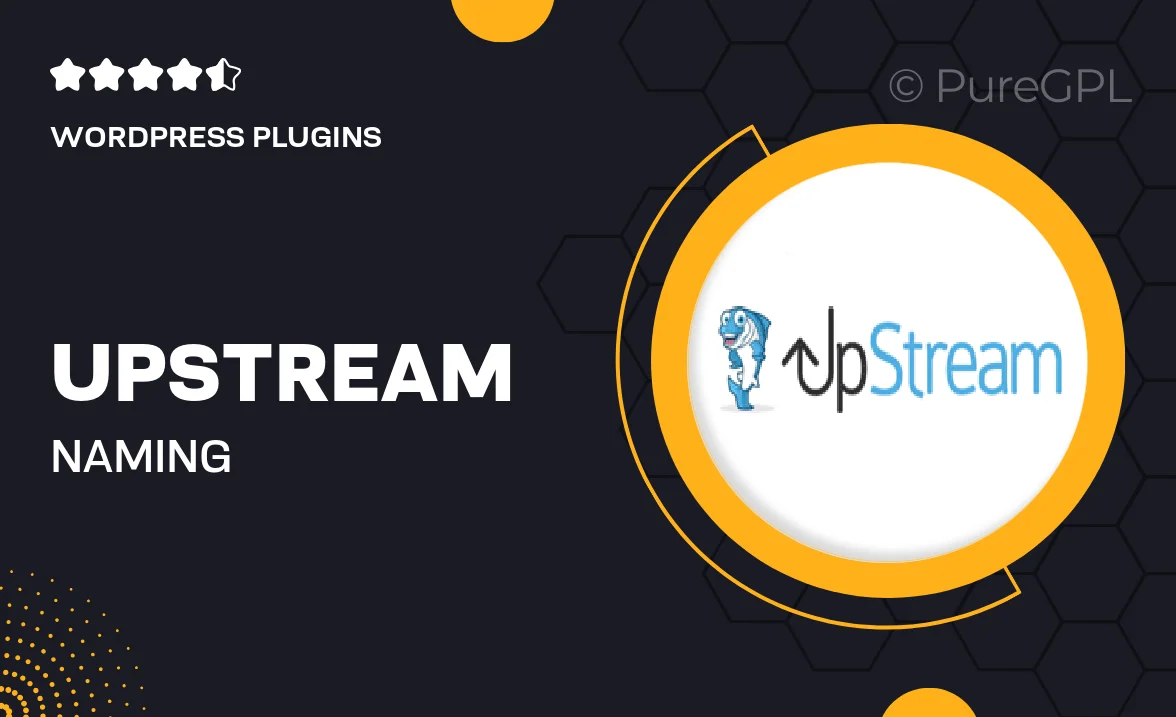
Single Purchase
Buy this product once and own it forever.
Membership
Unlock everything on the site for one low price.
Product Overview
Introducing Upstream | Naming, a powerful WordPress plugin designed to streamline the process of generating unique and creative names for your projects. Whether you're launching a new product, brand, or website, this tool helps eliminate the guesswork and inspires fresh ideas. With its intuitive interface, you can easily explore a variety of naming options tailored to your specific needs. Plus, Upstream | Naming offers advanced features that allow you to refine your search, ensuring you find the perfect fit. Say goodbye to creative blocks and hello to endless possibilities!
Key Features
- Intuitive name generator that sparks creativity and innovation.
- Customizable filters to narrow down names based on style and length.
- Save and organize your favorite name options for easy access.
- Instant availability checks to ensure your chosen name is ready to use.
- User-friendly interface that makes naming projects a breeze.
- Regular updates to expand the name database with fresh ideas.
- Supports multiple languages for a global reach.
- Responsive customer support to assist with any inquiries.
Installation & Usage Guide
What You'll Need
- After downloading from our website, first unzip the file. Inside, you may find extra items like templates or documentation. Make sure to use the correct plugin/theme file when installing.
Unzip the Plugin File
Find the plugin's .zip file on your computer. Right-click and extract its contents to a new folder.

Upload the Plugin Folder
Navigate to the wp-content/plugins folder on your website's side. Then, drag and drop the unzipped plugin folder from your computer into this directory.

Activate the Plugin
Finally, log in to your WordPress dashboard. Go to the Plugins menu. You should see your new plugin listed. Click Activate to finish the installation.

PureGPL ensures you have all the tools and support you need for seamless installations and updates!
For any installation or technical-related queries, Please contact via Live Chat or Support Ticket.