Upstream | Advanced Permissions
Updated on: April 3, 2024
Version 1.4.2
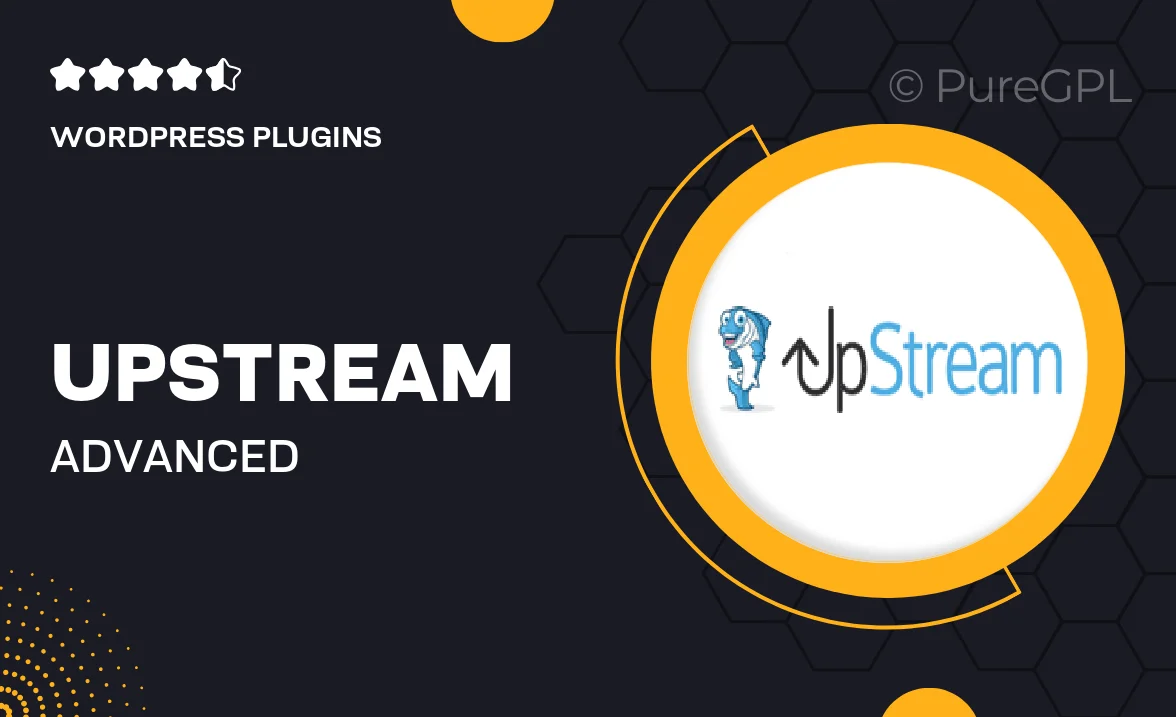
Single Purchase
Buy this product once and own it forever.
Membership
Unlock everything on the site for one low price.
Product Overview
Upstream | Advanced Permissions is a powerful WordPress plugin designed to give you unparalleled control over user access and permissions. With a user-friendly interface, managing roles and capabilities becomes a breeze. Whether you're running a multi-author blog or a complex membership site, this plugin ensures that each user has the right access they need. Plus, its flexible options allow for granular permission settings, meaning you can customize access at every level. What makes it stand out is its ability to create unique permission sets for different user groups, making it ideal for any site looking to enhance security and streamline user management.
Key Features
- Comprehensive role management for precise user permissions.
- Easy-to-use interface that simplifies the setup process.
- Customizable permission sets for different user groups.
- Real-time updates to permissions, ensuring immediate effect.
- Compatibility with other popular plugins for seamless integration.
- Detailed logs to track changes in user permissions.
- Responsive support to help you with any queries.
- Regular updates to keep your site secure and optimized.
Installation & Usage Guide
What You'll Need
- After downloading from our website, first unzip the file. Inside, you may find extra items like templates or documentation. Make sure to use the correct plugin/theme file when installing.
Unzip the Plugin File
Find the plugin's .zip file on your computer. Right-click and extract its contents to a new folder.

Upload the Plugin Folder
Navigate to the wp-content/plugins folder on your website's side. Then, drag and drop the unzipped plugin folder from your computer into this directory.

Activate the Plugin
Finally, log in to your WordPress dashboard. Go to the Plugins menu. You should see your new plugin listed. Click Activate to finish the installation.

PureGPL ensures you have all the tools and support you need for seamless installations and updates!
For any installation or technical-related queries, Please contact via Live Chat or Support Ticket.