Upseller – WooCommerce Upsells and Related Products
Updated on: January 16, 2025
Version 1.0.3
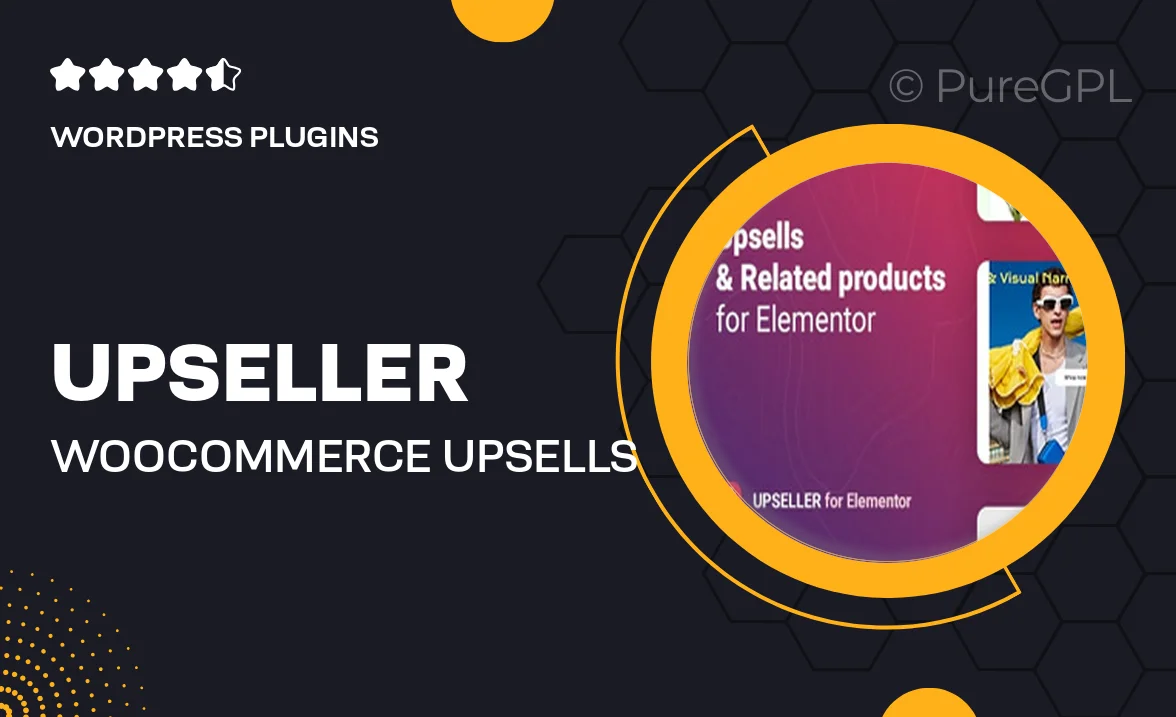
Single Purchase
Buy this product once and own it forever.
Membership
Unlock everything on the site for one low price.
Product Overview
Introducing Upseller, the ultimate WooCommerce plugin designed to boost your sales through intelligent upselling and related product suggestions. With its user-friendly interface, you can easily create compelling upsell offers that entice customers to spend more. What sets Upseller apart is its ability to analyze customer behavior and suggest relevant products based on their interests. This means you can maximize your revenue without overwhelming your shoppers. Plus, the plugin seamlessly integrates with your existing WooCommerce setup, making it a breeze to enhance your online store's performance.
Key Features
- Intuitive setup process for effortless integration with WooCommerce.
- Customizable upsell offers that attract attention and drive conversions.
- Smart product recommendations based on browsing and purchase history.
- Flexible display options to match your site’s design and aesthetics.
- Performance analytics to track the effectiveness of your upsell strategies.
- Mobile-friendly design ensuring a seamless shopping experience on all devices.
- Option to set conditional rules for targeted upselling.
- Comprehensive support and regular updates for ongoing improvements.
Installation & Usage Guide
What You'll Need
- After downloading from our website, first unzip the file. Inside, you may find extra items like templates or documentation. Make sure to use the correct plugin/theme file when installing.
Unzip the Plugin File
Find the plugin's .zip file on your computer. Right-click and extract its contents to a new folder.

Upload the Plugin Folder
Navigate to the wp-content/plugins folder on your website's side. Then, drag and drop the unzipped plugin folder from your computer into this directory.

Activate the Plugin
Finally, log in to your WordPress dashboard. Go to the Plugins menu. You should see your new plugin listed. Click Activate to finish the installation.

PureGPL ensures you have all the tools and support you need for seamless installations and updates!
For any installation or technical-related queries, Please contact via Live Chat or Support Ticket.