Uper – Back to Top Button for Elementor
Updated on: January 4, 2025
Version 1.0.5
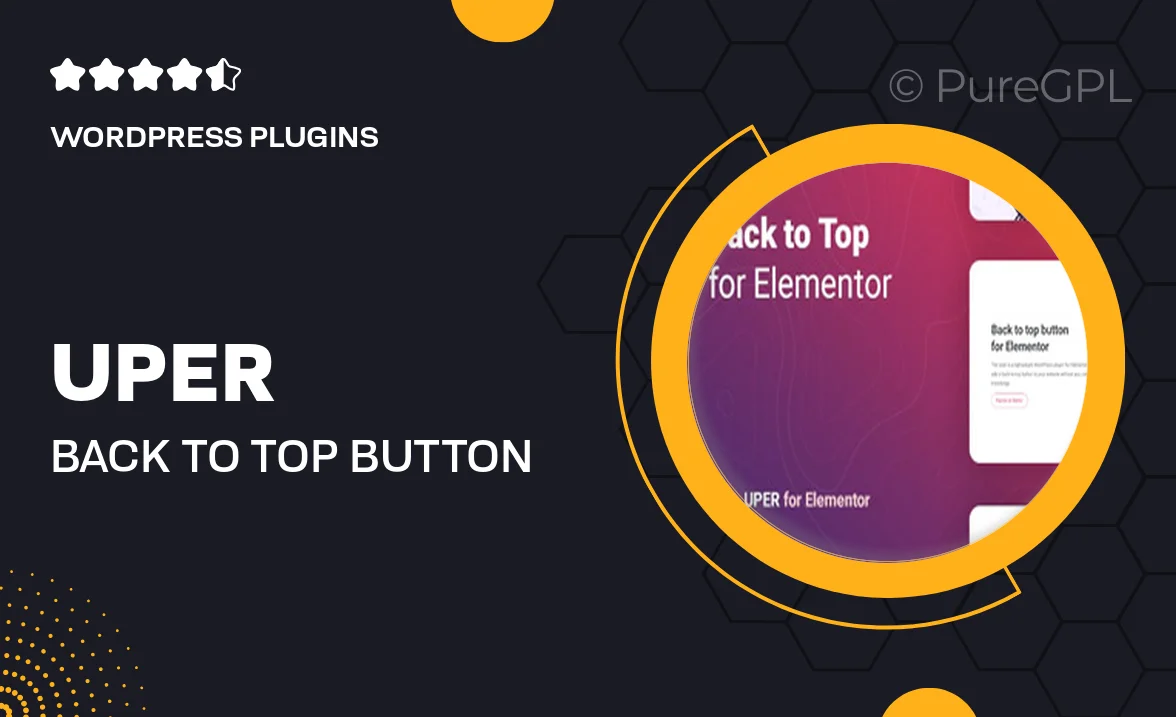
Single Purchase
Buy this product once and own it forever.
Membership
Unlock everything on the site for one low price.
Product Overview
Uper is the ultimate solution for enhancing user navigation on your Elementor-built websites. This intuitive back-to-top button allows visitors to return to the top of your page with a simple click, improving overall user experience. With customizable styles and animations, Uper seamlessly blends into your site's design. It's easy to set up, requiring no coding knowledge, and is fully responsive, ensuring it works perfectly on all devices. Plus, its lightweight code ensures your site remains fast and efficient. Elevate your website's usability with Uper!
Key Features
- One-click installation for quick setup
- Fully customizable button styles to match your theme
- Smooth scrolling animations for a polished user experience
- Responsive design that works on all devices
- Lightweight and optimized for fast loading times
- Easy integration with Elementor without any coding required
- Option to set visibility based on scroll position
- Flexible positioning to fit your layout needs
Installation & Usage Guide
What You'll Need
- After downloading from our website, first unzip the file. Inside, you may find extra items like templates or documentation. Make sure to use the correct plugin/theme file when installing.
Unzip the Plugin File
Find the plugin's .zip file on your computer. Right-click and extract its contents to a new folder.

Upload the Plugin Folder
Navigate to the wp-content/plugins folder on your website's side. Then, drag and drop the unzipped plugin folder from your computer into this directory.

Activate the Plugin
Finally, log in to your WordPress dashboard. Go to the Plugins menu. You should see your new plugin listed. Click Activate to finish the installation.

PureGPL ensures you have all the tools and support you need for seamless installations and updates!
For any installation or technical-related queries, Please contact via Live Chat or Support Ticket.