Universal Video Player – YouTube/Vimeo/Self-Hosted – Elementor Widget
Updated on: January 1, 2026
Version 1.6.0
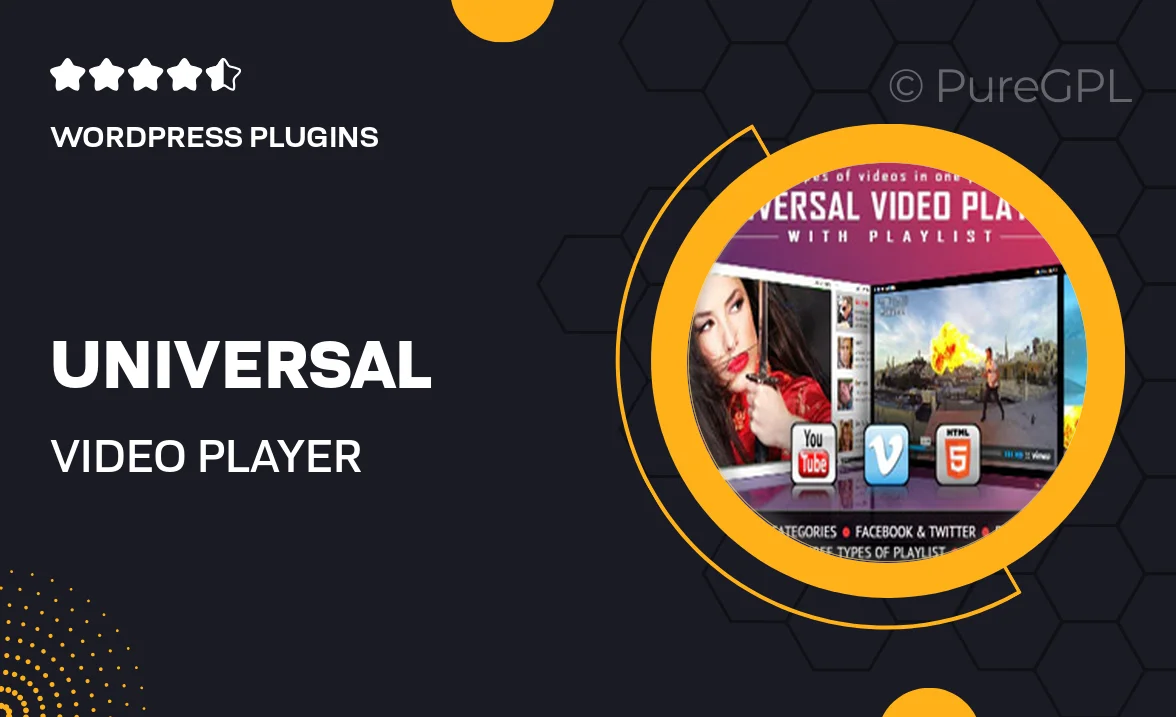
Single Purchase
Buy this product once and own it forever.
Membership
Unlock everything on the site for one low price.
Product Overview
Introducing the Universal Video Player, a versatile Elementor widget that simplifies the way you embed videos on your website. Whether you're showcasing YouTube or Vimeo content, or displaying self-hosted videos, this plugin has you covered. With an intuitive interface, it allows you to effortlessly integrate videos into your pages, enhancing user engagement and experience. Plus, its responsive design ensures that your videos look great on any device. Say goodbye to complicated setups and hello to seamless video integration!
Key Features
- Supports YouTube, Vimeo, and self-hosted video formats for ultimate flexibility.
- Easy drag-and-drop functionality makes embedding videos a breeze.
- Responsive design ensures videos adapt beautifully on all devices.
- Customizable player settings to match your site's aesthetic.
- Built-in playback controls for a smooth user experience.
- Lightweight and optimized for fast loading times, keeping your site speedy.
- Seamless integration with Elementor, enhancing your design workflow.
- Regular updates and dedicated support to keep your plugin running smoothly.
Installation & Usage Guide
What You'll Need
- After downloading from our website, first unzip the file. Inside, you may find extra items like templates or documentation. Make sure to use the correct plugin/theme file when installing.
Unzip the Plugin File
Find the plugin's .zip file on your computer. Right-click and extract its contents to a new folder.

Upload the Plugin Folder
Navigate to the wp-content/plugins folder on your website's side. Then, drag and drop the unzipped plugin folder from your computer into this directory.

Activate the Plugin
Finally, log in to your WordPress dashboard. Go to the Plugins menu. You should see your new plugin listed. Click Activate to finish the installation.

PureGPL ensures you have all the tools and support you need for seamless installations and updates!
For any installation or technical-related queries, Please contact via Live Chat or Support Ticket.