Undo My Vote Addon For BWL Pro Voting Manager
Updated on: July 16, 2025
Version 2.0.2
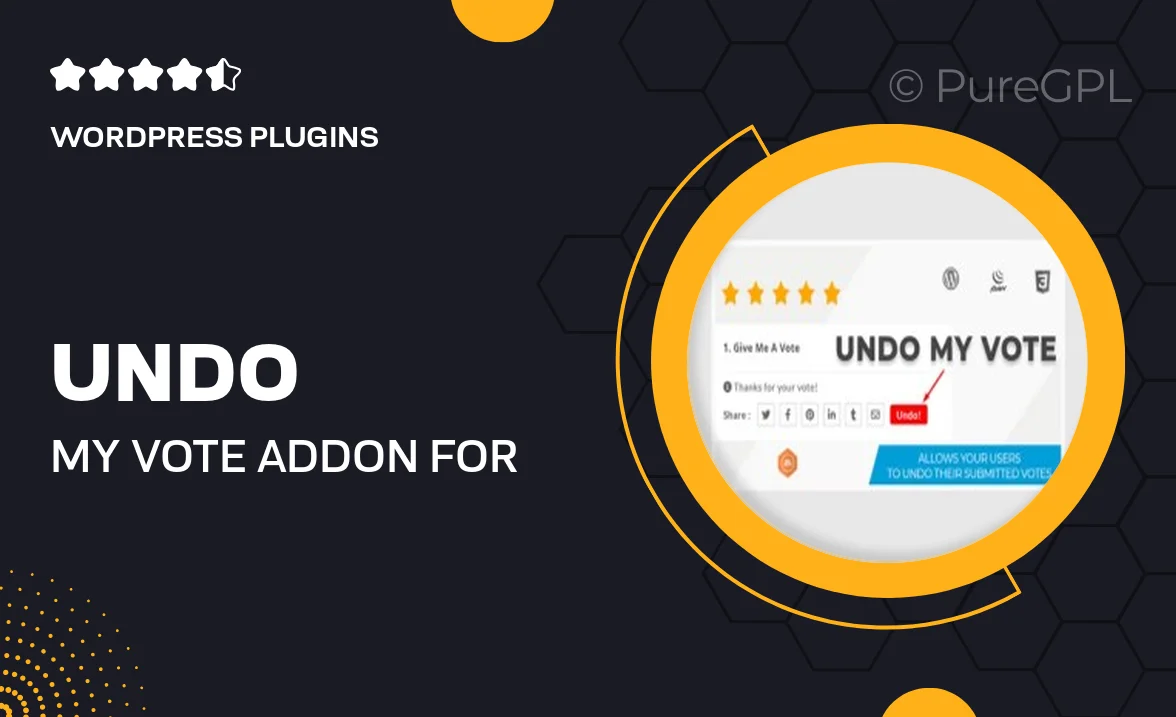
Single Purchase
Buy this product once and own it forever.
Membership
Unlock everything on the site for one low price.
Product Overview
The Undo My Vote Addon for BWL Pro Voting Manager is a game-changer for any voting system. This powerful extension allows users to easily retract their votes, ensuring a fair and transparent voting process. Designed with user experience in mind, it integrates seamlessly with the BWL Pro Voting Manager, providing a smooth interface for both administrators and voters alike. Plus, it enhances user engagement by giving voters the flexibility to change their minds without any hassle. What makes it stand out is its simplicity and effectiveness, making it an essential tool for any voting scenario.
Key Features
- Easy vote retraction for users, enhancing transparency.
- Seamless integration with BWL Pro Voting Manager.
- User-friendly interface that simplifies the voting process.
- Real-time updates to ensure accurate vote counts.
- Compatible with various voting formats for flexibility.
- Boosts user engagement by allowing changes to votes.
- Customizable settings to fit your specific voting needs.
- Reliable support and updates to keep your system running smoothly.
Installation & Usage Guide
What You'll Need
- After downloading from our website, first unzip the file. Inside, you may find extra items like templates or documentation. Make sure to use the correct plugin/theme file when installing.
Unzip the Plugin File
Find the plugin's .zip file on your computer. Right-click and extract its contents to a new folder.

Upload the Plugin Folder
Navigate to the wp-content/plugins folder on your website's side. Then, drag and drop the unzipped plugin folder from your computer into this directory.

Activate the Plugin
Finally, log in to your WordPress dashboard. Go to the Plugins menu. You should see your new plugin listed. Click Activate to finish the installation.

PureGPL ensures you have all the tools and support you need for seamless installations and updates!
For any installation or technical-related queries, Please contact via Live Chat or Support Ticket.