Ultimate member | Terms & Conditions
Updated on: November 22, 2024
Version 2.1.9
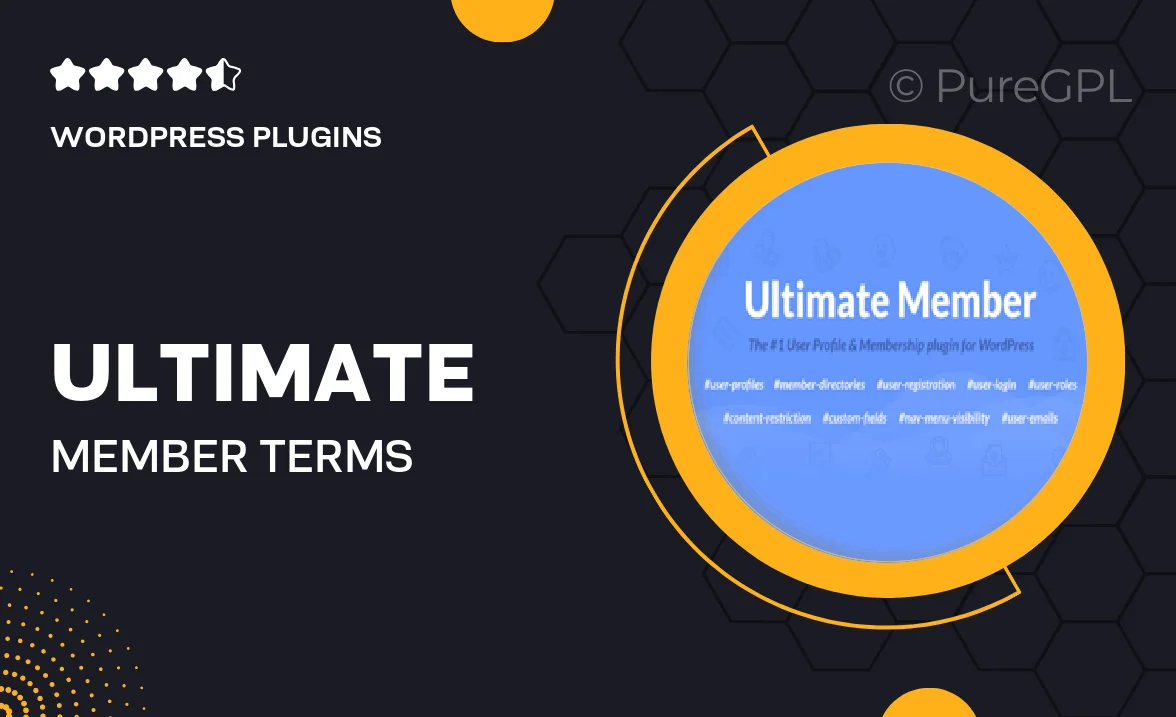
Single Purchase
Buy this product once and own it forever.
Membership
Unlock everything on the site for one low price.
Product Overview
The Ultimate Member Terms & Conditions plugin is designed to enhance your website's compliance with legal regulations. This easy-to-use tool allows you to create, manage, and display your terms and conditions page effortlessly. With its intuitive interface, you can ensure that your users are well-informed about their rights and responsibilities. Plus, it integrates seamlessly with the Ultimate Member plugin, providing a cohesive experience for both you and your users. Stay compliant and protect your business with this essential addition to your WordPress toolkit.
Key Features
- Simple setup to create your terms and conditions page in minutes.
- Seamless integration with the Ultimate Member plugin for a unified user experience.
- Customizable templates to match your website's branding and style.
- Easy updates to keep your terms current with changing regulations.
- User-friendly interface that requires no coding knowledge.
- Option to display terms and conditions during user registration for added compliance.
- Responsive design ensures optimal viewing on any device.
- Regular updates to ensure compatibility with the latest WordPress versions.
Installation & Usage Guide
What You'll Need
- After downloading from our website, first unzip the file. Inside, you may find extra items like templates or documentation. Make sure to use the correct plugin/theme file when installing.
Unzip the Plugin File
Find the plugin's .zip file on your computer. Right-click and extract its contents to a new folder.

Upload the Plugin Folder
Navigate to the wp-content/plugins folder on your website's side. Then, drag and drop the unzipped plugin folder from your computer into this directory.

Activate the Plugin
Finally, log in to your WordPress dashboard. Go to the Plugins menu. You should see your new plugin listed. Click Activate to finish the installation.

PureGPL ensures you have all the tools and support you need for seamless installations and updates!
For any installation or technical-related queries, Please contact via Live Chat or Support Ticket.