Ultimate member | myCRED
Updated on: November 22, 2024
Version 2.2.9
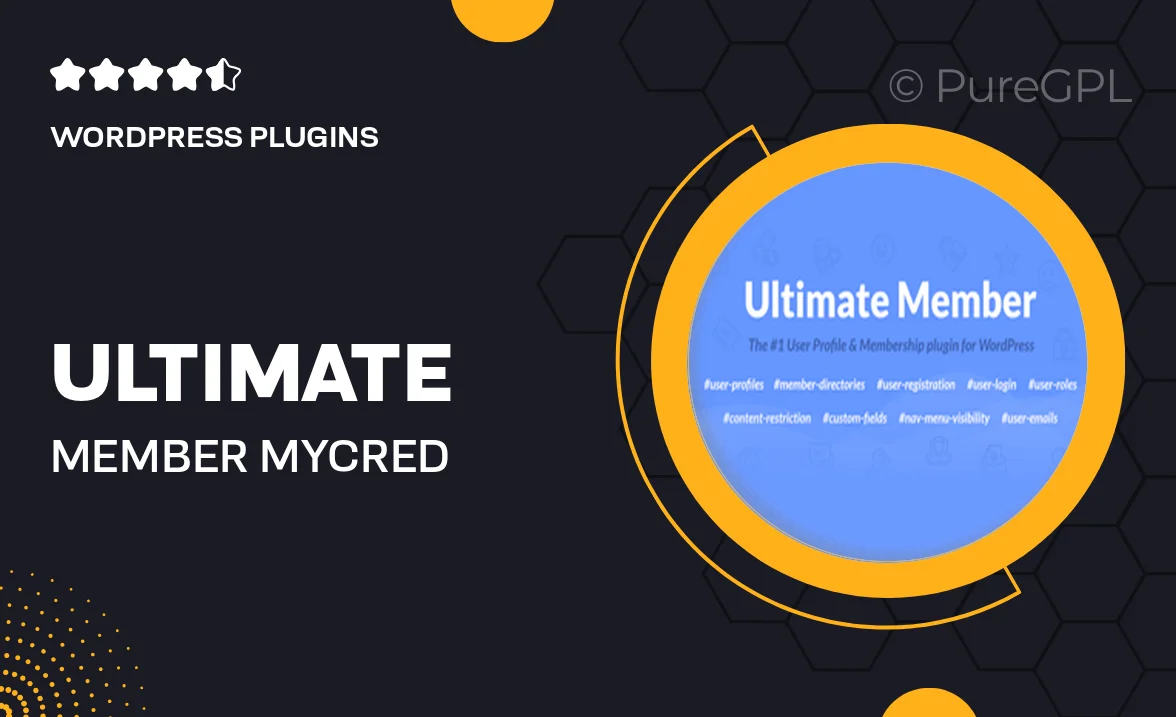
Single Purchase
Buy this product once and own it forever.
Membership
Unlock everything on the site for one low price.
Product Overview
Ultimate Member and myCRED come together to elevate your WordPress site by enhancing user engagement and rewards. With this powerful integration, you can create a vibrant community where members can earn points for various activities. Imagine rewarding your users for their interactions, from posting comments to sharing content. This combination not only fosters a sense of belonging but also boosts participation in your platform. Plus, with customizable features, you can tailor the experience to fit your unique needs, ensuring that every member feels valued and motivated.
Key Features
- Seamless integration between Ultimate Member and myCRED for enhanced user interaction.
- Customizable point systems to reward users for specific activities.
- Real-time point updates to keep users engaged and informed.
- Flexible settings for point earning and spending, tailored to your community.
- Comprehensive user profiles showcasing points and achievements.
- Easy-to-use admin dashboard for managing rewards and user activity.
- Support for various add-ons to expand functionality and features.
- Responsive design ensuring a seamless experience on all devices.
Installation & Usage Guide
What You'll Need
- After downloading from our website, first unzip the file. Inside, you may find extra items like templates or documentation. Make sure to use the correct plugin/theme file when installing.
Unzip the Plugin File
Find the plugin's .zip file on your computer. Right-click and extract its contents to a new folder.

Upload the Plugin Folder
Navigate to the wp-content/plugins folder on your website's side. Then, drag and drop the unzipped plugin folder from your computer into this directory.

Activate the Plugin
Finally, log in to your WordPress dashboard. Go to the Plugins menu. You should see your new plugin listed. Click Activate to finish the installation.

PureGPL ensures you have all the tools and support you need for seamless installations and updates!
For any installation or technical-related queries, Please contact via Live Chat or Support Ticket.