UberChart – WordPress Chart Plugin
Updated on: October 12, 2025
Version 1.36
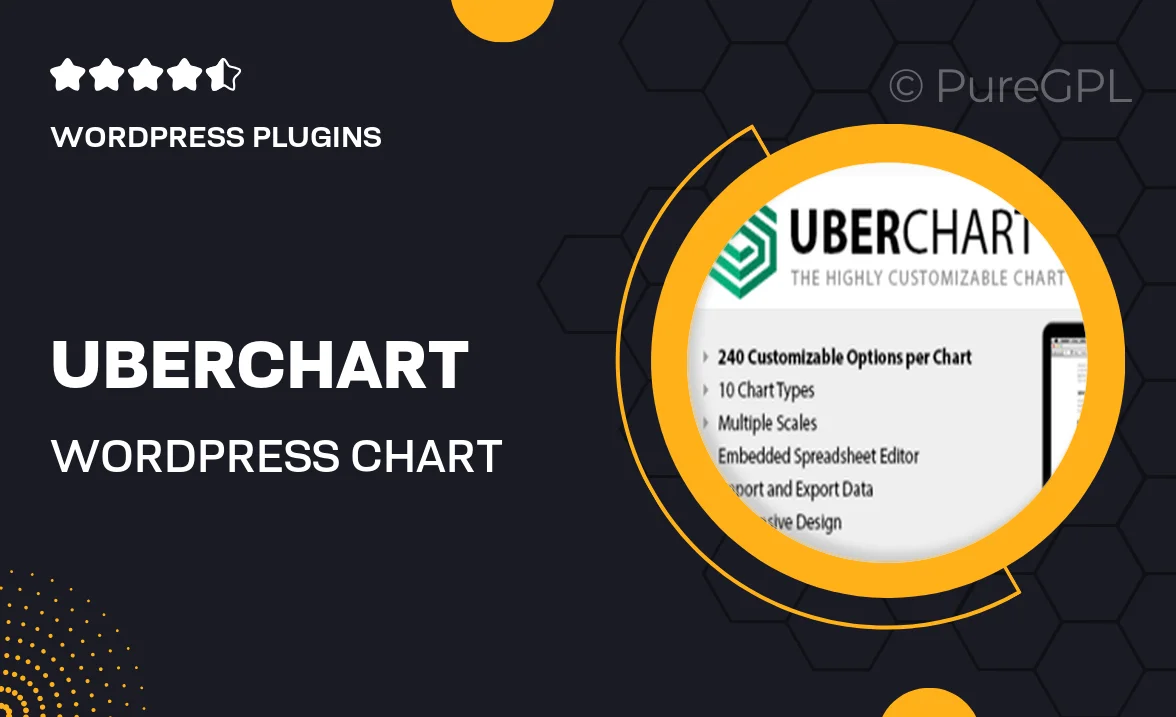
Single Purchase
Buy this product once and own it forever.
Membership
Unlock everything on the site for one low price.
Product Overview
UberChart is the ultimate solution for anyone looking to create stunning, interactive charts on their WordPress site. With its user-friendly interface, you can easily visualize data without needing any coding skills. Whether you’re presenting statistics, financial data, or survey results, UberChart provides a variety of chart types to suit your needs. Plus, its responsive design ensures that your charts look great on any device. What makes it stand out is the seamless integration with popular WordPress themes and plugins, allowing you to enhance your website effortlessly.
Key Features
- Wide range of chart types, including line, bar, pie, and more.
- Easy-to-use drag-and-drop interface for quick chart creation.
- Responsive design that adapts to different screen sizes.
- Customizable colors and styles to match your brand.
- Integration with popular plugins like WooCommerce and Elementor.
- Real-time data updates for dynamic presentations.
- Export options for sharing charts in various formats.
- Comprehensive documentation and customer support.
Installation & Usage Guide
What You'll Need
- After downloading from our website, first unzip the file. Inside, you may find extra items like templates or documentation. Make sure to use the correct plugin/theme file when installing.
Unzip the Plugin File
Find the plugin's .zip file on your computer. Right-click and extract its contents to a new folder.

Upload the Plugin Folder
Navigate to the wp-content/plugins folder on your website's side. Then, drag and drop the unzipped plugin folder from your computer into this directory.

Activate the Plugin
Finally, log in to your WordPress dashboard. Go to the Plugins menu. You should see your new plugin listed. Click Activate to finish the installation.

PureGPL ensures you have all the tools and support you need for seamless installations and updates!
For any installation or technical-related queries, Please contact via Live Chat or Support Ticket.