Types | Genesis Integration
Updated on: April 2, 2024
Version 1.9.2
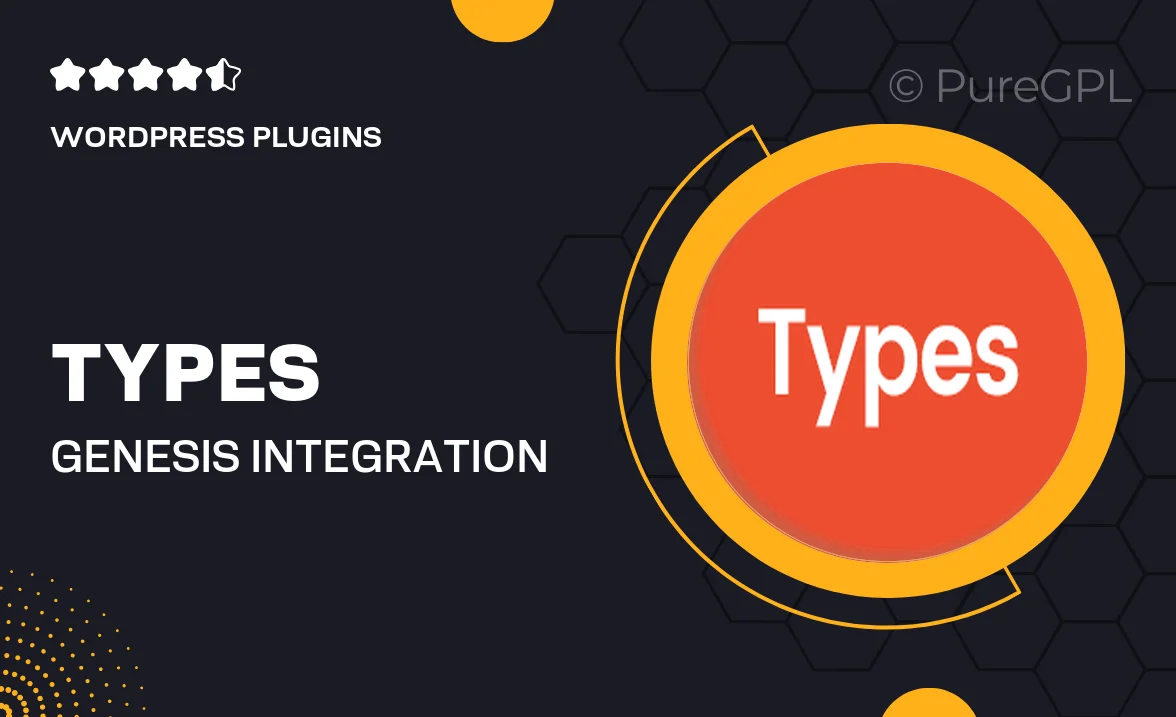
Single Purchase
Buy this product once and own it forever.
Membership
Unlock everything on the site for one low price.
Product Overview
Types | Genesis Integration is a powerful WordPress plugin designed to enhance your website's functionality effortlessly. Tailored for the Genesis Framework, it seamlessly integrates with your existing setup, allowing for advanced content types and custom post formats. This plugin empowers you to create a diverse range of content, from portfolios to testimonials, all while maintaining a user-friendly interface. Plus, its lightweight design ensures that your site remains fast and efficient. With Types, you can easily manage and display your content, giving your visitors a richer experience.
Key Features
- Create custom post types and taxonomies with ease.
- Seamless integration with the Genesis Framework.
- User-friendly interface for quick setup and management.
- Built-in support for custom fields to enhance your content.
- Responsive design ensures compatibility across devices.
- Optimized for speed, keeping your site performance top-notch.
- Regular updates to maintain compatibility with the latest WordPress versions.
- Comprehensive documentation and support for troubleshooting.
Installation & Usage Guide
What You'll Need
- After downloading from our website, first unzip the file. Inside, you may find extra items like templates or documentation. Make sure to use the correct plugin/theme file when installing.
Unzip the Plugin File
Find the plugin's .zip file on your computer. Right-click and extract its contents to a new folder.

Upload the Plugin Folder
Navigate to the wp-content/plugins folder on your website's side. Then, drag and drop the unzipped plugin folder from your computer into this directory.

Activate the Plugin
Finally, log in to your WordPress dashboard. Go to the Plugins menu. You should see your new plugin listed. Click Activate to finish the installation.

PureGPL ensures you have all the tools and support you need for seamless installations and updates!
For any installation or technical-related queries, Please contact via Live Chat or Support Ticket.