Types | Framework Installer
Updated on: April 2, 2024
Version 3.1.17
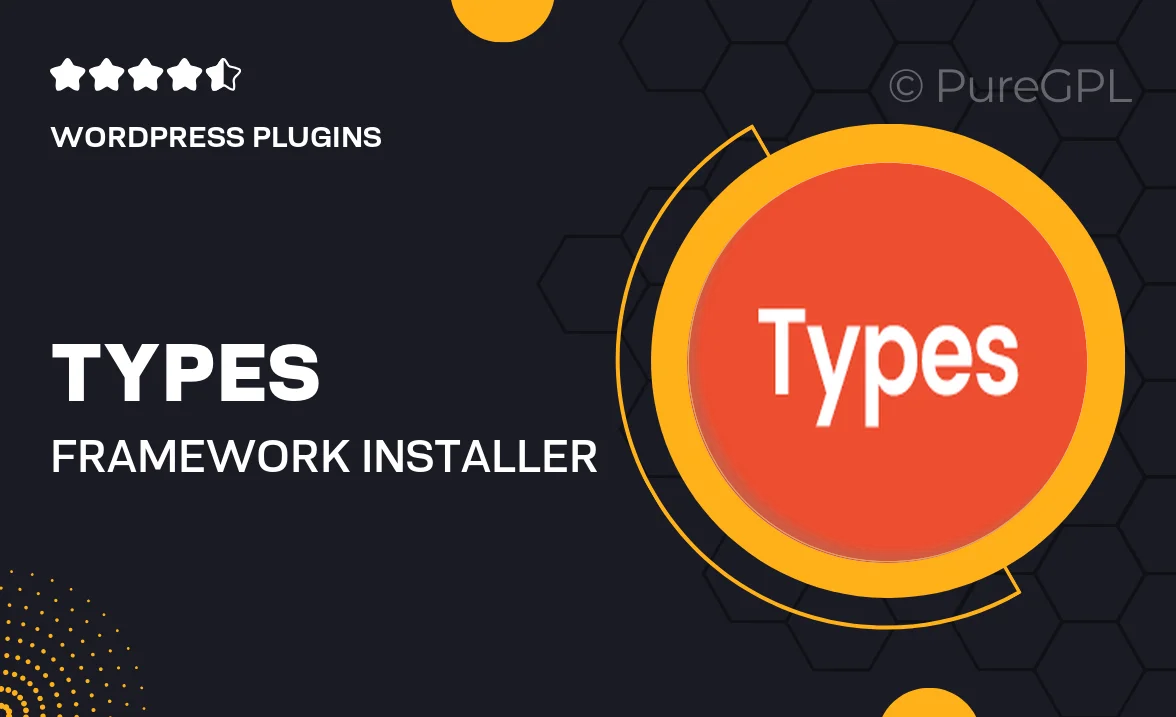
Single Purchase
Buy this product once and own it forever.
Membership
Unlock everything on the site for one low price.
Product Overview
Types | Framework Installer is your go-to solution for effortlessly managing custom post types, taxonomies, and fields in WordPress. With this intuitive plugin, you can enhance the functionality of your website without any coding knowledge. It streamlines the process of creating and organizing content types, making it easier for you to build a robust and flexible site. Plus, its user-friendly interface allows even beginners to navigate with ease. What makes it stand out is the seamless integration with popular themes and plugins, ensuring compatibility and performance. Take control of your content and elevate your WordPress experience with this powerful tool.
Key Features
- Effortless creation of custom post types and taxonomies.
- User-friendly interface for easy management.
- Seamless integration with popular themes and plugins.
- Support for custom fields to enhance content organization.
- Built-in templates for quick setup and customization.
- Regular updates to ensure compatibility with the latest WordPress versions.
- Comprehensive documentation for easy troubleshooting.
Installation & Usage Guide
What You'll Need
- After downloading from our website, first unzip the file. Inside, you may find extra items like templates or documentation. Make sure to use the correct plugin/theme file when installing.
Unzip the Plugin File
Find the plugin's .zip file on your computer. Right-click and extract its contents to a new folder.

Upload the Plugin Folder
Navigate to the wp-content/plugins folder on your website's side. Then, drag and drop the unzipped plugin folder from your computer into this directory.

Activate the Plugin
Finally, log in to your WordPress dashboard. Go to the Plugins menu. You should see your new plugin listed. Click Activate to finish the installation.

PureGPL ensures you have all the tools and support you need for seamless installations and updates!
For any installation or technical-related queries, Please contact via Live Chat or Support Ticket.