Types | Access
Updated on: July 17, 2025
Version 2.9.4.2
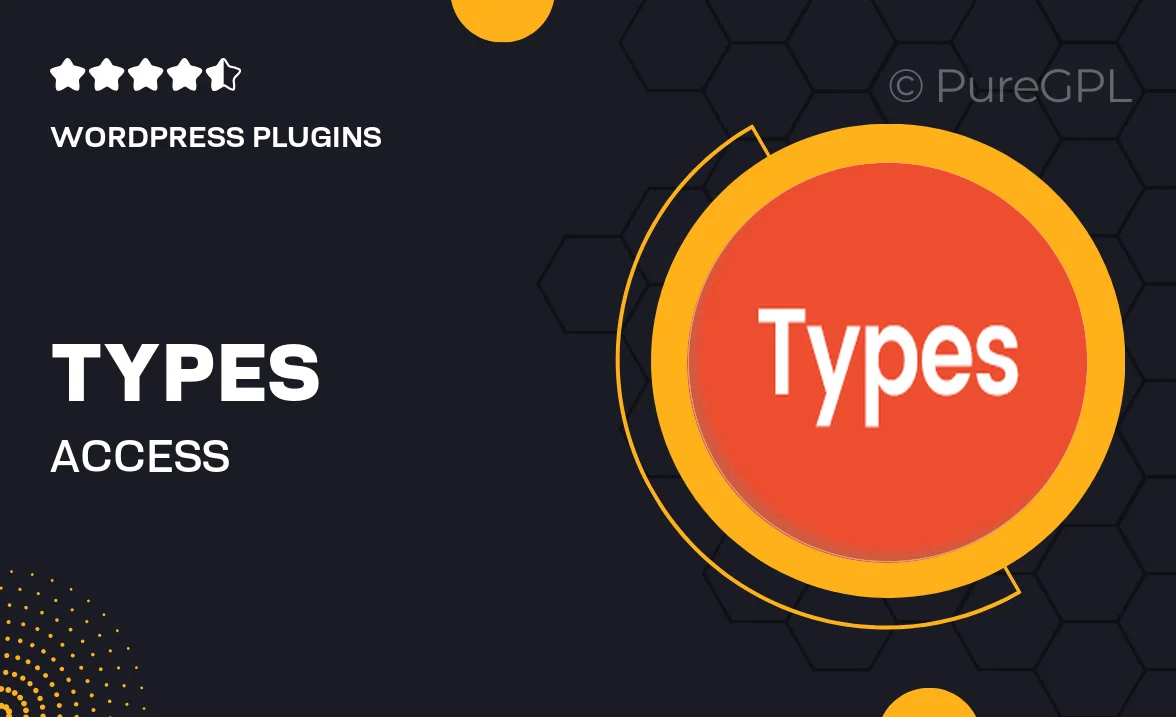
Single Purchase
Buy this product once and own it forever.
Membership
Unlock everything on the site for one low price.
Product Overview
Types | Access is a powerful WordPress plugin designed to streamline user access management on your site. With its intuitive interface, you can easily create and manage user roles and permissions, ensuring that your content is secure and accessible only to the right people. This plugin is perfect for membership sites, e-learning platforms, or any website that requires controlled access. Plus, it integrates seamlessly with popular plugins, enhancing your site's functionality without any hassle. Whether you're a seasoned developer or a beginner, Types | Access makes access management a breeze.
Key Features
- Effortless user role creation and management.
- Granular permissions to control access to specific content.
- Seamless integration with popular WordPress plugins.
- Intuitive interface for easy navigation and setup.
- Customizable access rules tailored to your site’s needs.
- Real-time updates for user access changes.
- Comprehensive documentation and support for users.
Installation & Usage Guide
What You'll Need
- After downloading from our website, first unzip the file. Inside, you may find extra items like templates or documentation. Make sure to use the correct plugin/theme file when installing.
Unzip the Plugin File
Find the plugin's .zip file on your computer. Right-click and extract its contents to a new folder.

Upload the Plugin Folder
Navigate to the wp-content/plugins folder on your website's side. Then, drag and drop the unzipped plugin folder from your computer into this directory.

Activate the Plugin
Finally, log in to your WordPress dashboard. Go to the Plugins menu. You should see your new plugin listed. Click Activate to finish the installation.

PureGPL ensures you have all the tools and support you need for seamless installations and updates!
For any installation or technical-related queries, Please contact via Live Chat or Support Ticket.