Tychesoftwares | Order Delivery Date Pro for WooCommerce
Updated on: February 5, 2025
Version 11.6.0
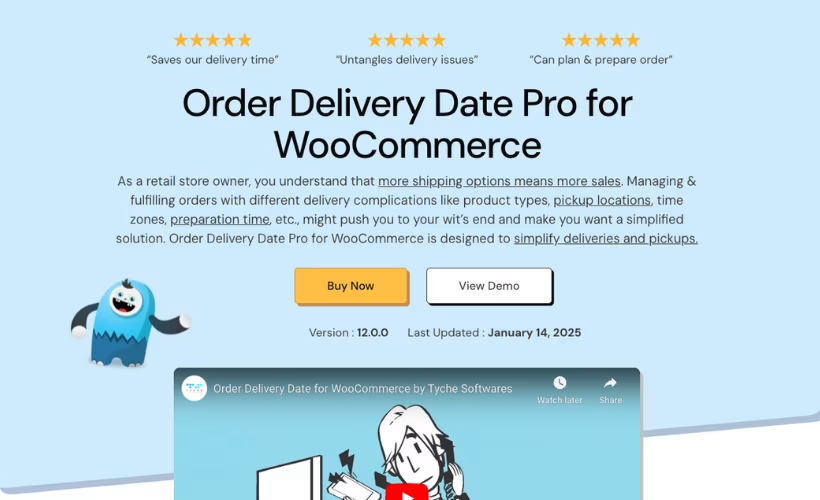
Single Purchase
Buy this product once and own it forever.
Membership
Unlock everything on the site for one low price.
Product Overview
Order Delivery Date Pro for WooCommerce by Tychesoftwares is an essential plugin for any online store looking to enhance customer experience. This powerful tool allows your customers to select their preferred delivery date during the checkout process, making it easier for them to plan their purchases. With a user-friendly interface, it integrates seamlessly into your WooCommerce store, ensuring a smooth shopping experience. Plus, you can customize delivery options based on your shipping methods and product types. What makes it stand out is its flexibility and ease of use, allowing businesses of all sizes to manage their delivery schedules effectively.
Key Features
- Intuitive date picker for hassle-free customer selection.
- Customizable delivery dates based on shipping methods.
- Option to set minimum and maximum delivery days.
- Display available time slots for quicker selection.
- Manage delivery dates directly from the WooCommerce orders page.
- Support for multiple locations and time zones.
- Ability to disable delivery on specific dates (e.g., holidays).
- Mobile-friendly design for customers on the go.
Installation & Usage Guide
What You'll Need
- After downloading from our website, first unzip the file. Inside, you may find extra items like templates or documentation. Make sure to use the correct plugin/theme file when installing.
Unzip the Plugin File
Find the plugin's .zip file on your computer. Right-click and extract its contents to a new folder.

Upload the Plugin Folder
Navigate to the wp-content/plugins folder on your website's side. Then, drag and drop the unzipped plugin folder from your computer into this directory.

Activate the Plugin
Finally, log in to your WordPress dashboard. Go to the Plugins menu. You should see your new plugin listed. Click Activate to finish the installation.

PureGPL ensures you have all the tools and support you need for seamless installations and updates!
For any installation or technical-related queries, Please contact via Live Chat or Support Ticket.