Tychesoftwares | Booking Appointment for WooCommerce
Updated on: November 29, 2025
Version 7.10.0
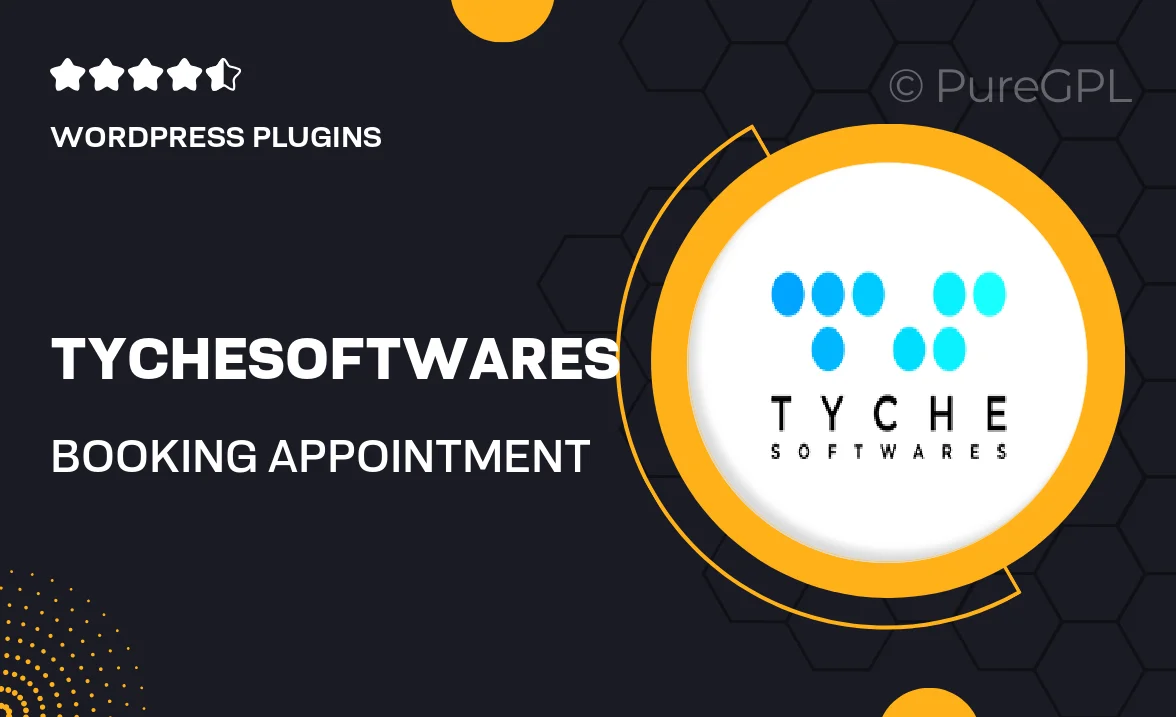
Single Purchase
Buy this product once and own it forever.
Membership
Unlock everything on the site for one low price.
Product Overview
Tychesoftwares' Booking Appointment for WooCommerce plugin is the ultimate solution for businesses looking to streamline their appointment scheduling process. This powerful tool seamlessly integrates with your WooCommerce store, allowing customers to book appointments with ease. Say goodbye to missed bookings and double appointments; this plugin ensures that your calendar is organized and up-to-date. Plus, with customizable options, you can tailor the booking experience to fit your brand's unique style. Whether you're running a salon, clinic, or consultancy, this plugin is designed to enhance your customer service and boost your revenue.
Key Features
- User-friendly booking interface for a smooth customer experience.
- Customizable appointment slots to fit your business needs.
- Email notifications to keep both you and your clients informed.
- Flexible payment options integrated with WooCommerce.
- Calendar sync feature to manage your schedule effectively.
- Multiple booking types, including group and single appointments.
- Easy setup with comprehensive documentation and support.
- Responsive design ensures a seamless experience on all devices.
Installation & Usage Guide
What You'll Need
- After downloading from our website, first unzip the file. Inside, you may find extra items like templates or documentation. Make sure to use the correct plugin/theme file when installing.
Unzip the Plugin File
Find the plugin's .zip file on your computer. Right-click and extract its contents to a new folder.

Upload the Plugin Folder
Navigate to the wp-content/plugins folder on your website's side. Then, drag and drop the unzipped plugin folder from your computer into this directory.

Activate the Plugin
Finally, log in to your WordPress dashboard. Go to the Plugins menu. You should see your new plugin listed. Click Activate to finish the installation.

PureGPL ensures you have all the tools and support you need for seamless installations and updates!
For any installation or technical-related queries, Please contact via Live Chat or Support Ticket.