TW Wishlist for WooCommerce – Save Your Favorite Products for Future Purchases
Updated on: December 10, 2024
Version 1.1.0
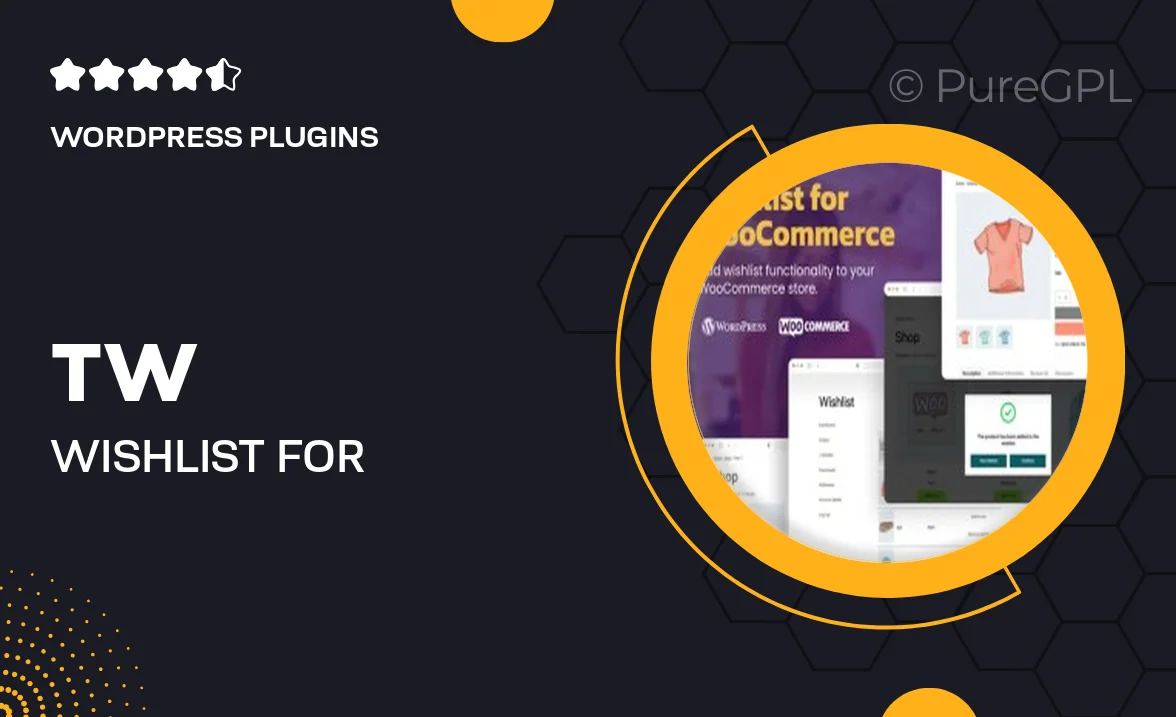
Single Purchase
Buy this product once and own it forever.
Membership
Unlock everything on the site for one low price.
Product Overview
Transform your WooCommerce store with the TW Wishlist plugin, designed to enhance your customers' shopping experience. This intuitive tool allows users to save their favorite products effortlessly, making it easy to return and purchase later. Not only does this feature boost customer satisfaction, but it also increases the chances of conversion as users can keep track of their desired items. Plus, the sleek and user-friendly interface ensures that customers can navigate their wishlists without any hassle. Whether you're running a boutique or a large online store, TW Wishlist is a must-have for maximizing sales.
Key Features
- Simple wishlist creation for easy product saving.
- User-friendly interface enhances customer engagement.
- Customize the appearance to match your store’s branding.
- Shareable wishlists enable social shopping experiences.
- Notification alerts for price changes on saved items.
- Mobile-responsive design for shoppers on the go.
- Seamless integration with WooCommerce for hassle-free setup.
- Track user activity to understand shopping behaviors.
Installation & Usage Guide
What You'll Need
- After downloading from our website, first unzip the file. Inside, you may find extra items like templates or documentation. Make sure to use the correct plugin/theme file when installing.
Unzip the Plugin File
Find the plugin's .zip file on your computer. Right-click and extract its contents to a new folder.

Upload the Plugin Folder
Navigate to the wp-content/plugins folder on your website's side. Then, drag and drop the unzipped plugin folder from your computer into this directory.

Activate the Plugin
Finally, log in to your WordPress dashboard. Go to the Plugins menu. You should see your new plugin listed. Click Activate to finish the installation.

PureGPL ensures you have all the tools and support you need for seamless installations and updates!
For any installation or technical-related queries, Please contact via Live Chat or Support Ticket.