Turbo – WooCommerce Rental & Booking Theme
Updated on: January 6, 2025
Version 12.0.5
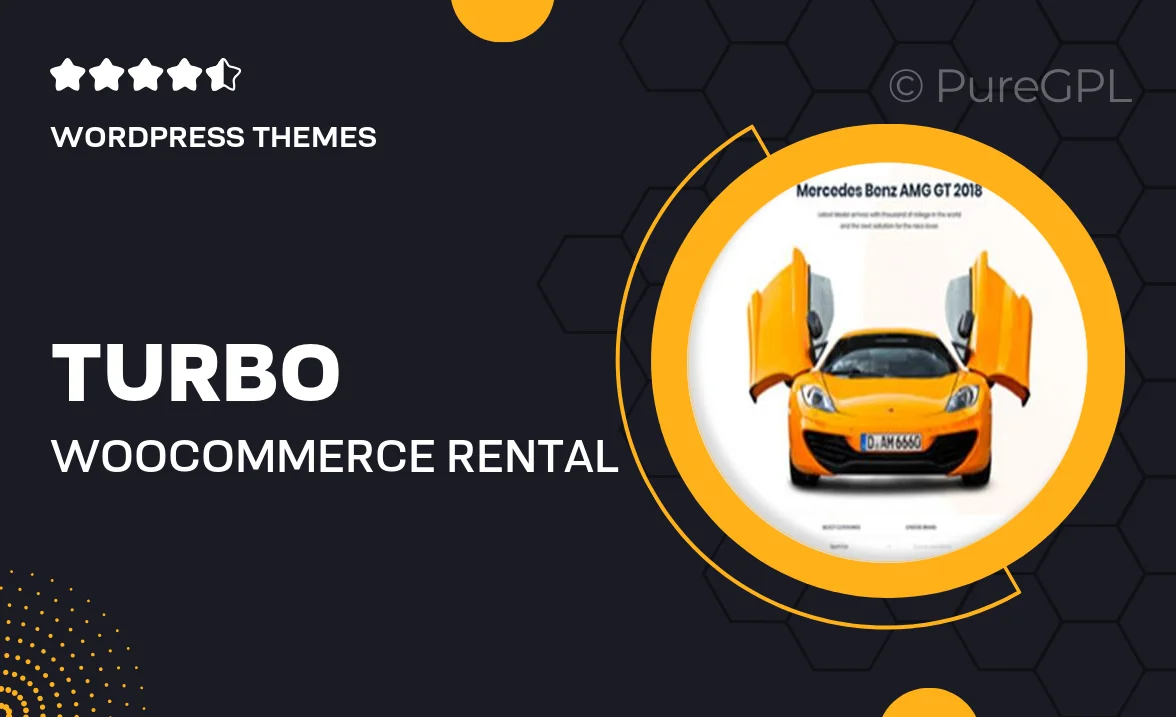
Single Purchase
Buy this product once and own it forever.
Membership
Unlock everything on the site for one low price.
Product Overview
Turbo is a powerful WooCommerce Rental & Booking Theme designed to elevate your online rental business. With its sleek and modern design, it offers a seamless user experience for both you and your customers. Effortlessly manage bookings and rentals with an intuitive interface that makes navigation a breeze. Plus, Turbo is fully responsive, ensuring your site looks stunning on any device. What makes it stand out is the extensive customization options, allowing you to create a unique look that reflects your brand. Whether you’re renting out equipment, vehicles, or properties, Turbo has you covered.
Key Features
- Fully integrated with WooCommerce for easy payment processing.
- Customizable booking forms to suit your specific rental needs.
- Responsive design that looks great on all devices.
- Multiple layout options to create a unique online presence.
- Advanced search filters to help customers find what they need quickly.
- SEO-friendly structure to enhance your online visibility.
- One-click demo import for quick setup and customization.
- Regular updates and dedicated support for peace of mind.
Installation & Usage Guide
What You'll Need
- After downloading from our website, first unzip the file. Inside, you may find extra items like templates or documentation. Make sure to use the correct plugin/theme file when installing.
Unzip the Theme File
Find the theme's .zip file on your computer. Right-click and extract its contents to a new folder.

Upload the Theme Folder
Navigate to the wp-content/themes folder on your website's side. Then, drag and drop the unzipped theme folder from your computer into this directory.

Activate the Theme
Finally, log in to your WordPress dashboard. Go to the Themes menu. You should see your new theme listed. Click Activate to finish the installation.

PureGPL ensures you have all the tools and support you need for seamless installations and updates!
For any installation or technical-related queries, Please contact via Live Chat or Support Ticket.