Tocer – table of contents maker WordPress plugin (formerly Fixed Toc)
Updated on: September 4, 2025
Version 4.2.3
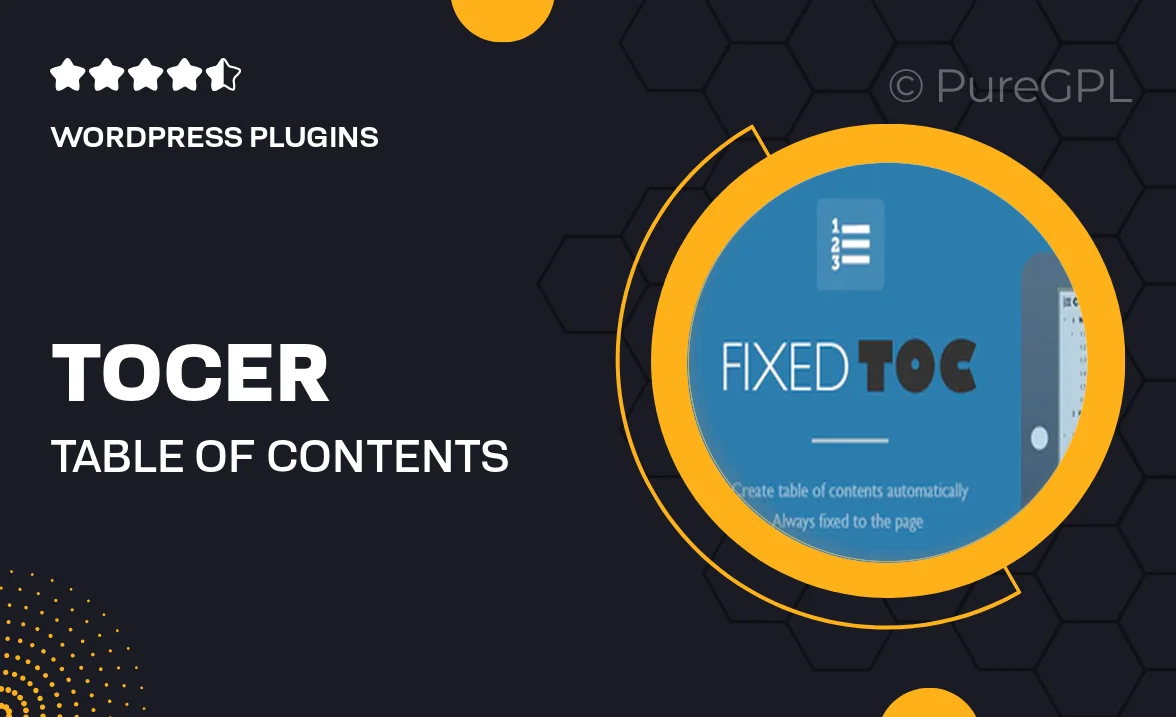
Single Purchase
Buy this product once and own it forever.
Membership
Unlock everything on the site for one low price.
Product Overview
Introducing Tocer, the ultimate table of contents maker for WordPress that simplifies navigation and enhances user experience. Whether you're running a blog, a tutorial site, or a knowledge base, Tocer ensures your readers can easily find what they're looking for. With its intuitive interface and seamless integration, creating a dynamic table of contents is just a few clicks away. Plus, you can customize its design to match your site's aesthetics. Say goodbye to cluttered pages and hello to organized content with Tocer!
Key Features
- Easy-to-use interface for quick table of contents creation.
- Customizable styles to fit your theme and design preferences.
- Automatic updates to ensure content is always accurate and up-to-date.
- Responsive design that looks great on all devices.
- Compatibility with popular page builders for enhanced flexibility.
- SEO-friendly structure to improve search engine visibility.
- Option to collapse or expand sections for a cleaner look.
- Multi-language support to cater to a global audience.
Installation & Usage Guide
What You'll Need
- After downloading from our website, first unzip the file. Inside, you may find extra items like templates or documentation. Make sure to use the correct plugin/theme file when installing.
Unzip the Plugin File
Find the plugin's .zip file on your computer. Right-click and extract its contents to a new folder.

Upload the Plugin Folder
Navigate to the wp-content/plugins folder on your website's side. Then, drag and drop the unzipped plugin folder from your computer into this directory.

Activate the Plugin
Finally, log in to your WordPress dashboard. Go to the Plugins menu. You should see your new plugin listed. Click Activate to finish the installation.

PureGPL ensures you have all the tools and support you need for seamless installations and updates!
For any installation or technical-related queries, Please contact via Live Chat or Support Ticket.