Tipping for WooCommerce
Updated on: August 22, 2025
Version 1.1.8
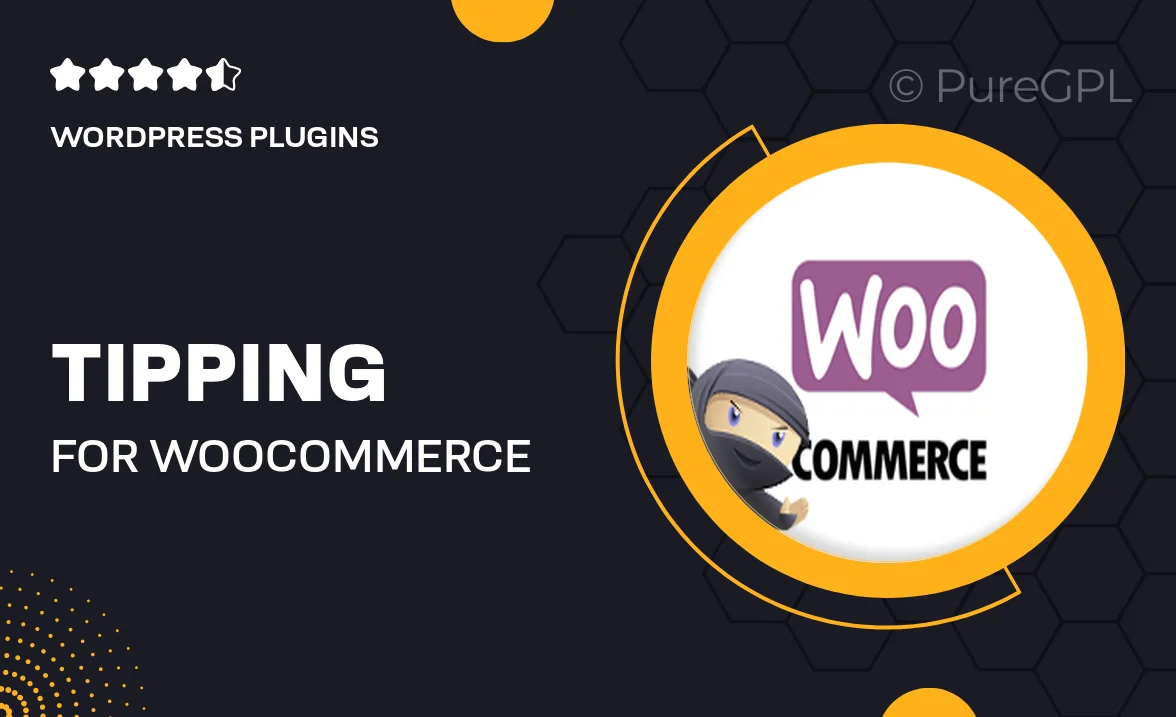
Single Purchase
Buy this product once and own it forever.
Membership
Unlock everything on the site for one low price.
Product Overview
Enhance your WooCommerce store's customer experience with the "Tipping for WooCommerce" plugin. This innovative tool allows you to easily add a tipping feature to your online checkout process. By giving customers the option to leave a tip, you can boost sales and provide a way for patrons to show appreciation for excellent service. Plus, it’s fully customizable, so you can tailor the tipping options to fit your brand's style and customer preferences. With seamless integration into WooCommerce, you can start receiving tips in no time, making it a win-win for both you and your customers.
Key Features
- Simple integration with your existing WooCommerce setup.
- Customizable tip amounts to suit different products and services.
- Easy-to-use interface for both store owners and customers.
- Supports various currencies for global eCommerce.
- Option to suggest percentages or fixed amounts for tips.
- Real-time updates on tipping statistics for better insights.
- Mobile-friendly design ensuring a smooth checkout experience.
- Ability to enable or disable tipping for specific products.
Installation & Usage Guide
What You'll Need
- After downloading from our website, first unzip the file. Inside, you may find extra items like templates or documentation. Make sure to use the correct plugin/theme file when installing.
Unzip the Plugin File
Find the plugin's .zip file on your computer. Right-click and extract its contents to a new folder.

Upload the Plugin Folder
Navigate to the wp-content/plugins folder on your website's side. Then, drag and drop the unzipped plugin folder from your computer into this directory.

Activate the Plugin
Finally, log in to your WordPress dashboard. Go to the Plugins menu. You should see your new plugin listed. Click Activate to finish the installation.

PureGPL ensures you have all the tools and support you need for seamless installations and updates!
For any installation or technical-related queries, Please contact via Live Chat or Support Ticket.