Timetable Responsive Schedule For WordPress
Updated on: December 14, 2023
Version 7.3
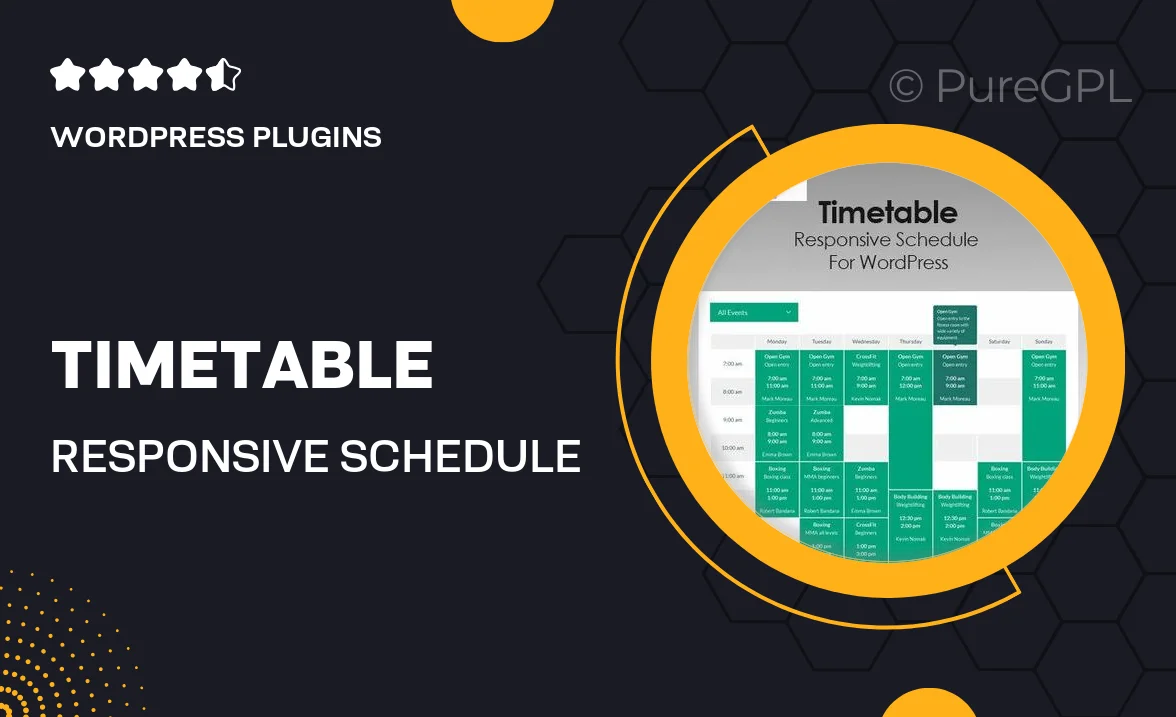
Single Purchase
Buy this product once and own it forever.
Membership
Unlock everything on the site for one low price.
Product Overview
Introducing the Timetable Responsive Schedule for WordPress, the perfect solution for anyone looking to display schedules and timetables effortlessly. This plugin is designed with user-friendliness in mind, making it easy to create stunning, responsive layouts that look great on any device. Whether you’re managing a school, a gym class, or an event schedule, this tool adapts to your needs. Plus, its customizable features ensure that your timetable matches your website's style seamlessly. Enjoy the flexibility of adding multiple timetables, and keep your audience informed with ease.
Key Features
- Fully responsive design for optimal viewing on any device.
- Easy-to-use drag-and-drop interface for quick timetable creation.
- Customizable styles to match your website's branding.
- Support for multiple schedules, perfect for diverse events.
- Integration with Google Calendar for real-time updates.
- Shortcode support for easy embedding on any page or post.
- Event filtering options to help users find what they need quickly.
- Built-in support for various languages, making it globally accessible.
Installation & Usage Guide
What You'll Need
- After downloading from our website, first unzip the file. Inside, you may find extra items like templates or documentation. Make sure to use the correct plugin/theme file when installing.
Unzip the Plugin File
Find the plugin's .zip file on your computer. Right-click and extract its contents to a new folder.

Upload the Plugin Folder
Navigate to the wp-content/plugins folder on your website's side. Then, drag and drop the unzipped plugin folder from your computer into this directory.

Activate the Plugin
Finally, log in to your WordPress dashboard. Go to the Plugins menu. You should see your new plugin listed. Click Activate to finish the installation.

PureGPL ensures you have all the tools and support you need for seamless installations and updates!
For any installation or technical-related queries, Please contact via Live Chat or Support Ticket.