Timelentor – Timeline Layouts for Elementor
Updated on: February 8, 2025
Version 1.0.4
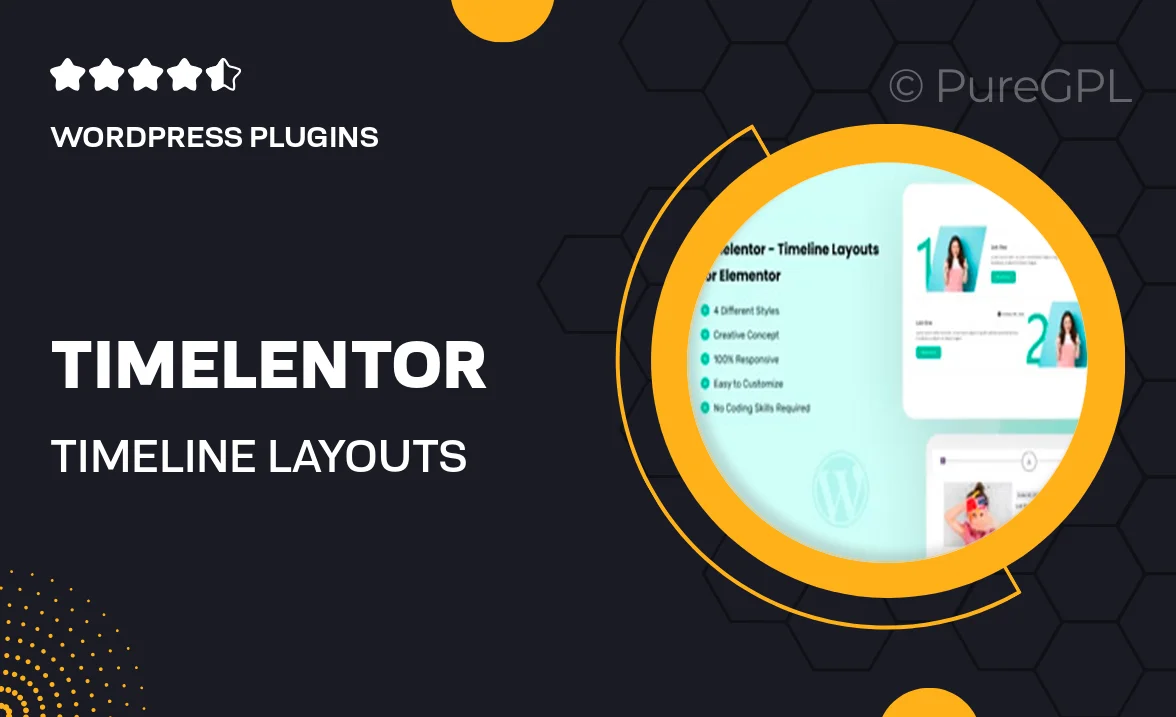
Single Purchase
Buy this product once and own it forever.
Membership
Unlock everything on the site for one low price.
Product Overview
Timelentor is the perfect solution for anyone looking to create stunning timeline layouts in Elementor. This versatile plugin allows you to showcase your events, milestones, or project timelines in a visually appealing manner. With its user-friendly interface, you can easily customize your timelines to fit your brand's aesthetic. Whether you're building a personal blog or a business website, Timelentor provides the tools to make your timelines stand out. Plus, the responsive design ensures your timelines look great on any device, giving your visitors a seamless experience.
Key Features
- Multiple timeline layouts to choose from, catering to different styles and preferences.
- Easy drag-and-drop functionality for intuitive timeline creation.
- Fully responsive designs that adapt beautifully on all screen sizes.
- Customizable colors and fonts to match your brand identity.
- Integration with Elementor's existing features for a smooth editing experience.
- Pre-built templates for quick setup, saving you time and effort.
- Animation options to make your timelines more engaging.
- SEO-friendly structure to help your content get noticed.
Installation & Usage Guide
What You'll Need
- After downloading from our website, first unzip the file. Inside, you may find extra items like templates or documentation. Make sure to use the correct plugin/theme file when installing.
Unzip the Plugin File
Find the plugin's .zip file on your computer. Right-click and extract its contents to a new folder.

Upload the Plugin Folder
Navigate to the wp-content/plugins folder on your website's side. Then, drag and drop the unzipped plugin folder from your computer into this directory.

Activate the Plugin
Finally, log in to your WordPress dashboard. Go to the Plugins menu. You should see your new plugin listed. Click Activate to finish the installation.

PureGPL ensures you have all the tools and support you need for seamless installations and updates!
For any installation or technical-related queries, Please contact via Live Chat or Support Ticket.