Thrive plugins | Thrive Themes Optimize
Updated on: December 19, 2025
Version 10.8.5
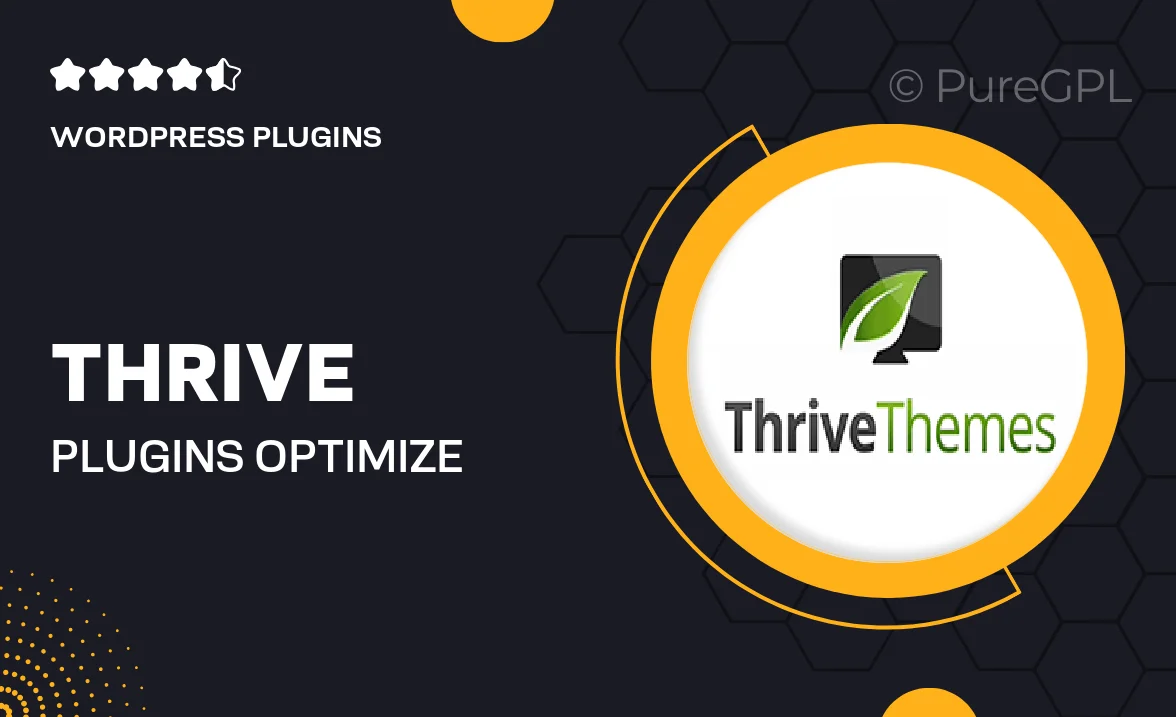
Single Purchase
Buy this product once and own it forever.
Membership
Unlock everything on the site for one low price.
Product Overview
Thrive Themes Optimize is a powerful WordPress plugin designed to enhance your website's performance and conversion rates. With its user-friendly interface, you can easily create and customize landing pages that engage visitors and drive results. The plugin is packed with features that allow you to A/B test your designs, ensuring you make data-driven decisions for your online business. Plus, its seamless integration with other Thrive products provides a comprehensive solution for your marketing needs. What makes it stand out is its focus on conversion optimization, helping you turn casual visitors into loyal customers.
Key Features
- Intuitive drag-and-drop editor for effortless page creation
- A/B testing capabilities to optimize your content for conversions
- Pre-designed templates that save you time and effort
- Responsive design to ensure your site looks great on any device
- Seamless integration with Thrive's suite of marketing tools
- Built-in analytics to track performance and make informed adjustments
- Customizable elements to match your brand's identity
- Regular updates and dedicated support for peace of mind
Installation & Usage Guide
What You'll Need
- After downloading from our website, first unzip the file. Inside, you may find extra items like templates or documentation. Make sure to use the correct plugin/theme file when installing.
Unzip the Plugin File
Find the plugin's .zip file on your computer. Right-click and extract its contents to a new folder.

Upload the Plugin Folder
Navigate to the wp-content/plugins folder on your website's side. Then, drag and drop the unzipped plugin folder from your computer into this directory.

Activate the Plugin
Finally, log in to your WordPress dashboard. Go to the Plugins menu. You should see your new plugin listed. Click Activate to finish the installation.

PureGPL ensures you have all the tools and support you need for seamless installations and updates!
For any installation or technical-related queries, Please contact via Live Chat or Support Ticket.