Thrive Ovation
Updated on: December 14, 2023
Version 3.12
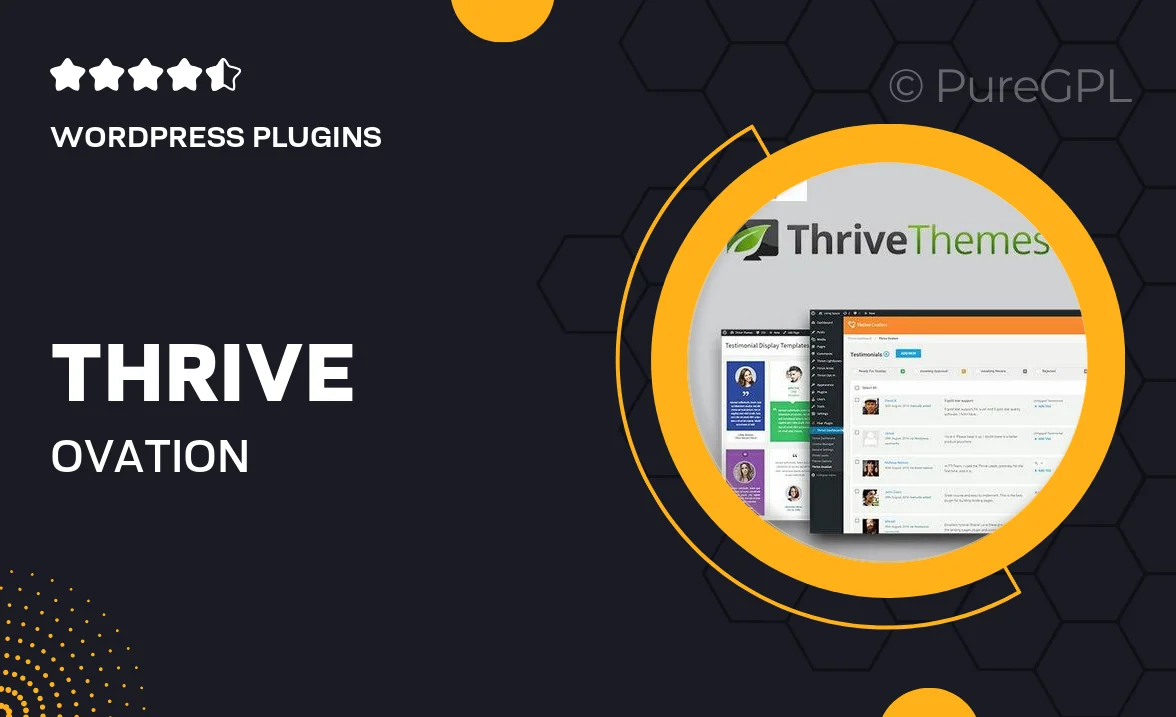
Single Purchase
Buy this product once and own it forever.
Membership
Unlock everything on the site for one low price.
Product Overview
Thrive Ovation is your go-to WordPress plugin for collecting and showcasing customer testimonials with ease. It allows you to create a stunning display of feedback that can enhance your site's credibility and boost conversions. With its user-friendly interface, you can effortlessly manage and customize testimonials to fit your brand's aesthetic. Plus, Thrive Ovation integrates seamlessly with various themes and plugins, ensuring a smooth experience. What makes it stand out is its ability to collect testimonials directly from your clients, making the process simple and efficient. Elevate your website's trust factor and engage potential customers with real voices.
Key Features
- Effortless testimonial collection directly from clients.
- Customizable display options to match your website's style.
- Easy integration with popular WordPress themes and plugins.
- Responsive design that looks great on all devices.
- Option to display testimonials in various formats, including sliders and grids.
- Built-in review request feature to encourage more feedback.
- Analytics tracking to measure the impact of testimonials on conversions.
Installation & Usage Guide
What You'll Need
- After downloading from our website, first unzip the file. Inside, you may find extra items like templates or documentation. Make sure to use the correct plugin/theme file when installing.
Unzip the Plugin File
Find the plugin's .zip file on your computer. Right-click and extract its contents to a new folder.

Upload the Plugin Folder
Navigate to the wp-content/plugins folder on your website's side. Then, drag and drop the unzipped plugin folder from your computer into this directory.

Activate the Plugin
Finally, log in to your WordPress dashboard. Go to the Plugins menu. You should see your new plugin listed. Click Activate to finish the installation.

PureGPL ensures you have all the tools and support you need for seamless installations and updates!
For any installation or technical-related queries, Please contact via Live Chat or Support Ticket.