Thrive Themes Architect | Visual Editor Plugin
Updated on: December 19, 2025
Version 10.8.5
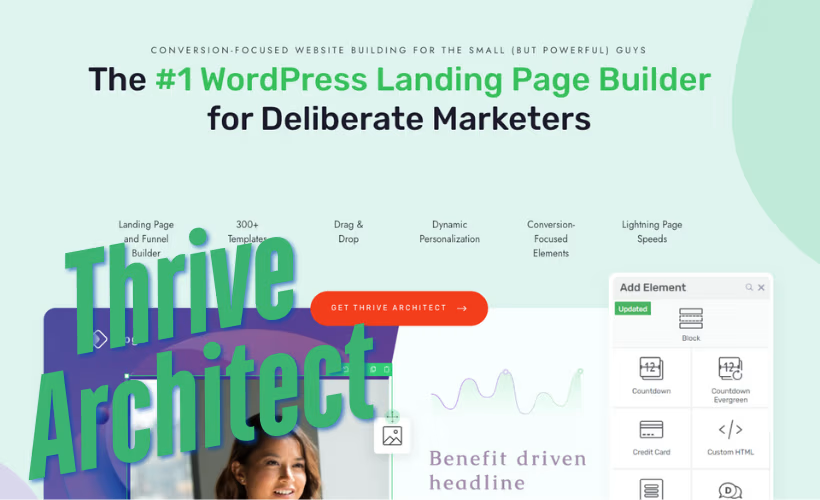
Single Purchase
Buy this product once and own it forever.
Membership
Unlock everything on the site for one low price.
Product Overview
Thrive Themes Architect is a powerful visual editor plugin designed to enhance your WordPress website effortlessly. With its intuitive drag-and-drop interface, you can create stunning landing pages, blogs, and sales pages without any coding knowledge. This plugin empowers you to customize every aspect of your site, from layouts to typography, ensuring your brand's unique voice shines through. What makes it stand out is its extensive library of pre-designed templates, which can be easily tailored to fit your needs. Plus, Thrive Architect seamlessly integrates with other Thrive products, allowing for a cohesive experience across your marketing tools.
Key Features
- Intuitive drag-and-drop editor for easy page creation
- Wide selection of customizable templates to jumpstart your designs
- Responsive design options to ensure your site looks great on all devices
- Built-in conversion-focused elements like buttons and forms
- Real-time editing to see changes as you make them
- Seamless integration with Thrive's suite of marketing tools
- Advanced styling options for complete creative control
- Regular updates and improvements to keep your site fresh
Installation & Usage Guide
What You'll Need
- After downloading from our website, first unzip the file. Inside, you may find extra items like templates or documentation. Make sure to use the correct plugin/theme file when installing.
Unzip the Plugin File
Find the plugin's .zip file on your computer. Right-click and extract its contents to a new folder.

Upload the Plugin Folder
Navigate to the wp-content/plugins folder on your website's side. Then, drag and drop the unzipped plugin folder from your computer into this directory.

Activate the Plugin
Finally, log in to your WordPress dashboard. Go to the Plugins menu. You should see your new plugin listed. Click Activate to finish the installation.

PureGPL ensures you have all the tools and support you need for seamless installations and updates!
For any installation or technical-related queries, Please contact via Live Chat or Support Ticket.