Themify Event WordPress Theme
Updated on: December 19, 2023
Version 5.6.2
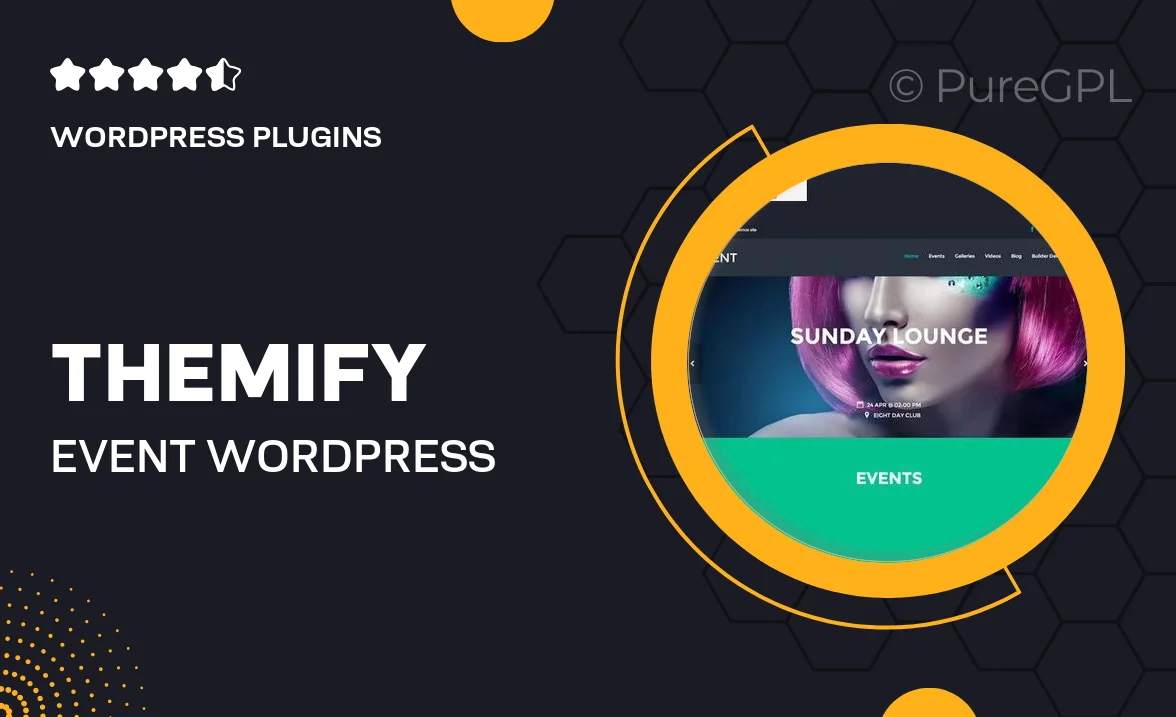
Single Purchase
Buy this product once and own it forever.
Membership
Unlock everything on the site for one low price.
Product Overview
Themify Event is a beautifully crafted WordPress theme designed specifically for event management. Whether you’re organizing a conference, concert, or a simple gathering, this theme provides all the tools you need to create a stunning online presence. With its intuitive drag-and-drop builder, customizing your event site is a breeze. Plus, it offers a range of pre-designed layouts and demo content, allowing you to launch your site quickly. The seamless integration with WooCommerce makes ticket sales easy, and the responsive design ensures your site looks great on any device.
Key Features
- Drag-and-drop builder for easy customization
- Multiple pre-designed layouts to choose from
- WooCommerce integration for hassle-free ticket sales
- Responsive design that looks great on all devices
- Event countdown timer to build excitement
- Customizable event pages with detailed information
- Built-in social media sharing options
- SEO-friendly structure for better visibility
- Regular updates and dedicated support team
Installation & Usage Guide
What You'll Need
- After downloading from our website, first unzip the file. Inside, you may find extra items like templates or documentation. Make sure to use the correct plugin/theme file when installing.
Unzip the Plugin File
Find the plugin's .zip file on your computer. Right-click and extract its contents to a new folder.

Upload the Plugin Folder
Navigate to the wp-content/plugins folder on your website's side. Then, drag and drop the unzipped plugin folder from your computer into this directory.

Activate the Plugin
Finally, log in to your WordPress dashboard. Go to the Plugins menu. You should see your new plugin listed. Click Activate to finish the installation.

PureGPL ensures you have all the tools and support you need for seamless installations and updates!
For any installation or technical-related queries, Please contact via Live Chat or Support Ticket.