Themify Builder Timeline Addon
Updated on: December 14, 2023
Version 2.0.1
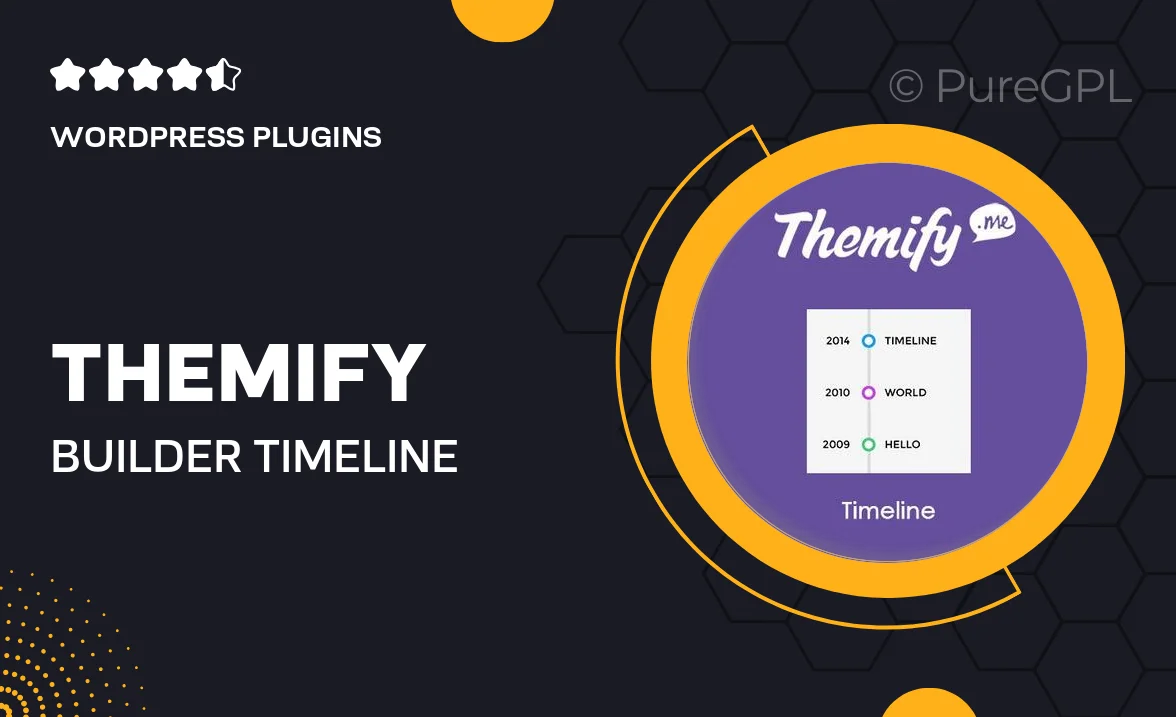
Single Purchase
Buy this product once and own it forever.
Membership
Unlock everything on the site for one low price.
Product Overview
Enhance your website's storytelling capabilities with the Themify Builder Timeline Addon. This powerful tool lets you create stunning timelines to showcase your milestones, project progress, or historical events in a visually appealing way. With a user-friendly interface, you can easily customize each element to match your site's design. Plus, the addon is fully responsive, ensuring your timelines look great on any device. What makes it stand out is its seamless integration with the Themify Builder, allowing for a smooth editing experience without any coding knowledge required.
Key Features
- Create visually engaging timelines with ease.
- Fully responsive design for optimal viewing on all devices.
- Drag-and-drop functionality for effortless customization.
- Multiple layout options to suit different styles and needs.
- Seamless integration with Themify Builder for a smooth workflow.
- Customizable colors, fonts, and icons to match your brand.
- Easy-to-use interface, perfect for beginners and pros alike.
- Supports multimedia elements like images and videos for richer content.
Installation & Usage Guide
What You'll Need
- After downloading from our website, first unzip the file. Inside, you may find extra items like templates or documentation. Make sure to use the correct plugin/theme file when installing.
Unzip the Plugin File
Find the plugin's .zip file on your computer. Right-click and extract its contents to a new folder.

Upload the Plugin Folder
Navigate to the wp-content/plugins folder on your website's side. Then, drag and drop the unzipped plugin folder from your computer into this directory.

Activate the Plugin
Finally, log in to your WordPress dashboard. Go to the Plugins menu. You should see your new plugin listed. Click Activate to finish the installation.

PureGPL ensures you have all the tools and support you need for seamless installations and updates!
For any installation or technical-related queries, Please contact via Live Chat or Support Ticket.