Themeisle | Otter Pro
Updated on: November 13, 2025
Version 3.1.3
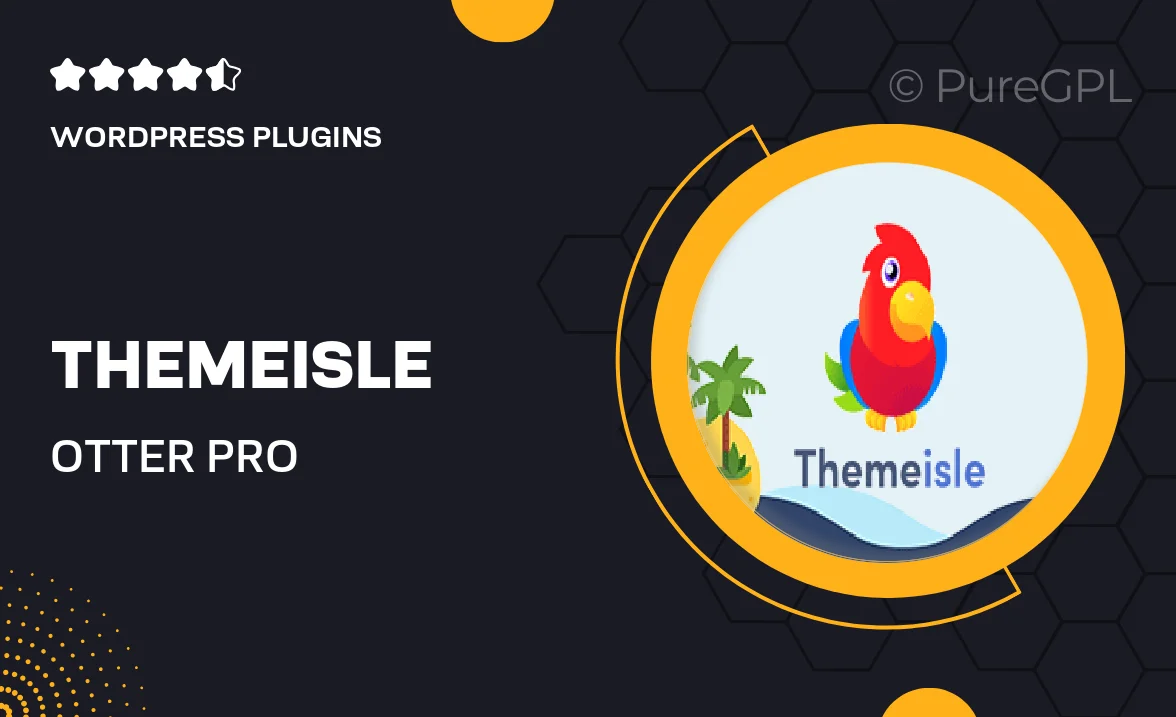
Single Purchase
Buy this product once and own it forever.
Membership
Unlock everything on the site for one low price.
Product Overview
Otter Pro by Themeisle is a powerful WordPress plugin that elevates your website-building experience. It simplifies the process of creating stunning, professional-looking pages with its intuitive drag-and-drop interface. Whether you're a seasoned developer or a beginner, Otter Pro provides the flexibility and tools needed to bring your creative vision to life. What makes it stand out is its extensive library of pre-designed templates and blocks, allowing you to customize your site effortlessly. Plus, with its seamless integration with popular page builders, you can enhance functionality without any coding knowledge.
Key Features
- Drag-and-drop builder for easy layout customization.
- A vast collection of pre-designed templates to jumpstart your design.
- Fully responsive designs that look great on any device.
- Integration with popular page builders like Elementor and Gutenberg.
- Advanced styling options for personalized design control.
- Regular updates and dedicated support for peace of mind.
- Customizable blocks to suit any content needs.
- SEO-friendly structure to help improve your site's visibility.
Installation & Usage Guide
What You'll Need
- After downloading from our website, first unzip the file. Inside, you may find extra items like templates or documentation. Make sure to use the correct plugin/theme file when installing.
Unzip the Plugin File
Find the plugin's .zip file on your computer. Right-click and extract its contents to a new folder.

Upload the Plugin Folder
Navigate to the wp-content/plugins folder on your website's side. Then, drag and drop the unzipped plugin folder from your computer into this directory.

Activate the Plugin
Finally, log in to your WordPress dashboard. Go to the Plugins menu. You should see your new plugin listed. Click Activate to finish the installation.

PureGPL ensures you have all the tools and support you need for seamless installations and updates!
For any installation or technical-related queries, Please contact via Live Chat or Support Ticket.