The Events Calendar Virtual Events
Updated on: September 18, 2024
Version 1.15.8
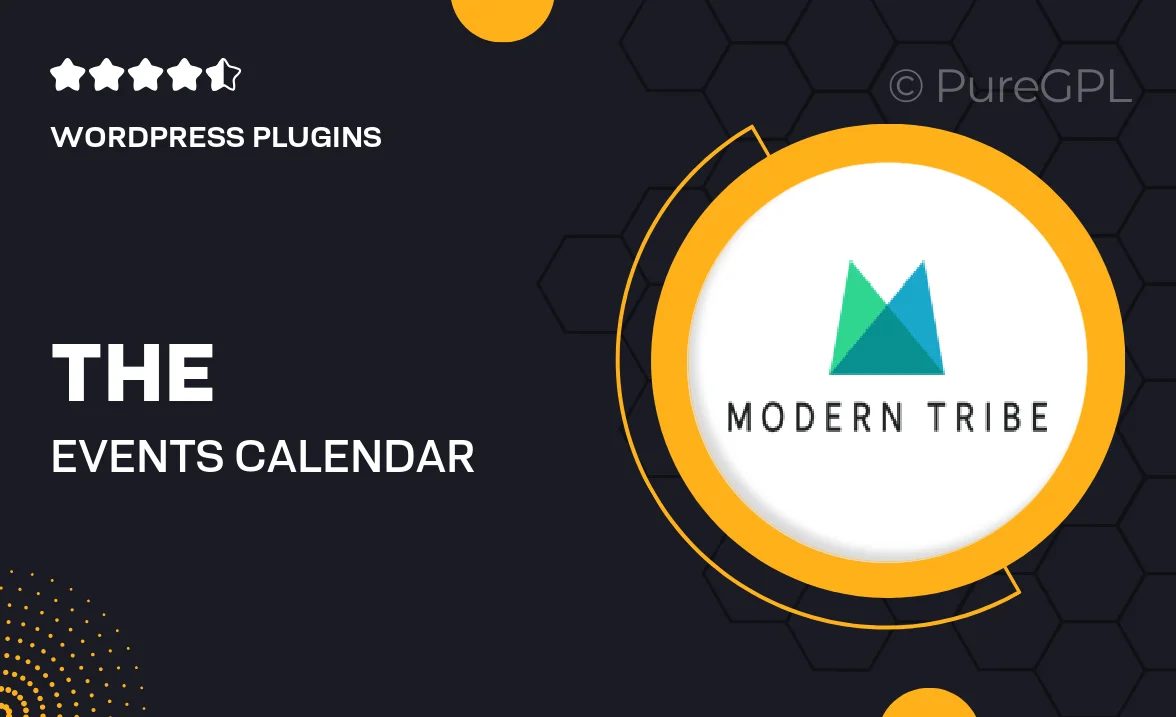
Single Purchase
Buy this product once and own it forever.
Membership
Unlock everything on the site for one low price.
Product Overview
The Events Calendar Virtual Events adds a new dimension to your event planning capabilities. Designed for seamless integration, this plugin allows you to host virtual events effortlessly. Whether you’re organizing webinars, online workshops, or live streams, this tool empowers you to create immersive experiences that engage your audience. Plus, with intuitive features and a user-friendly interface, managing your online events has never been easier. What makes it stand out is its flexibility, allowing you to customize every aspect to suit your brand and event needs.
Key Features
- Easy integration with your existing WordPress site for a smooth user experience.
- Customizable event pages to reflect your brand identity.
- Support for various virtual platforms like Zoom and Google Meet.
- Built-in ticketing options to manage registrations effortlessly.
- Interactive features such as Q&A sessions and polls to engage attendees.
- SEO-friendly design to help your events get discovered online.
- Comprehensive analytics to track attendance and engagement metrics.
- Responsive design ensuring optimal viewing on all devices.
Installation & Usage Guide
What You'll Need
- After downloading from our website, first unzip the file. Inside, you may find extra items like templates or documentation. Make sure to use the correct plugin/theme file when installing.
Unzip the Plugin File
Find the plugin's .zip file on your computer. Right-click and extract its contents to a new folder.

Upload the Plugin Folder
Navigate to the wp-content/plugins folder on your website's side. Then, drag and drop the unzipped plugin folder from your computer into this directory.

Activate the Plugin
Finally, log in to your WordPress dashboard. Go to the Plugins menu. You should see your new plugin listed. Click Activate to finish the installation.

PureGPL ensures you have all the tools and support you need for seamless installations and updates!
For any installation or technical-related queries, Please contact via Live Chat or Support Ticket.