The Events Calendar Integration
Updated on: September 19, 2025
Version 1.0.2.1
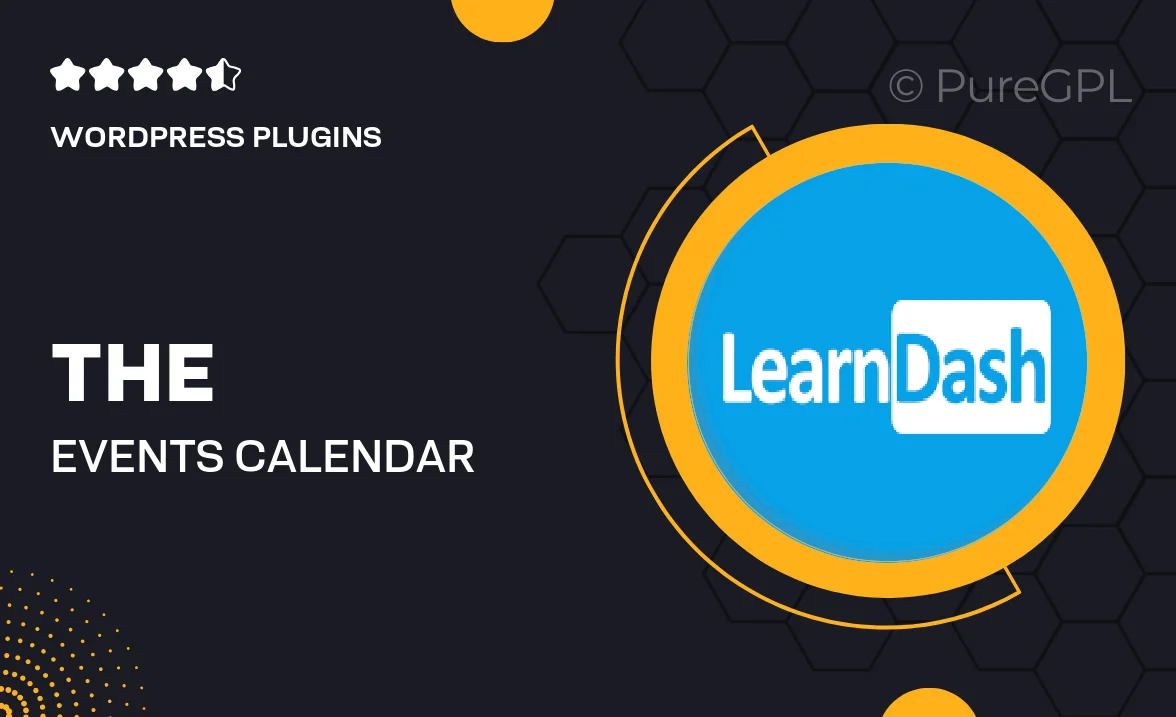
Single Purchase
Buy this product once and own it forever.
Membership
Unlock everything on the site for one low price.
Product Overview
Enhance your website's functionality with The Events Calendar Integration. This powerful plugin seamlessly connects your events calendar to your WordPress site, allowing you to manage and showcase events effortlessly. Whether you're running a community site, a blog, or a business, this integration helps you keep your audience informed about upcoming events. Plus, it offers customizable options to fit your site's style. With user-friendly features, you can create, edit, and display events in no time, making it a must-have for any event-driven website.
Key Features
- Easy setup and integration with The Events Calendar plugin.
- Customizable event listings to match your site's design.
- Responsive layouts that look great on all devices.
- Event categorization for better organization and user navigation.
- Built-in RSVP functionality to boost attendee engagement.
- Seamless sync with Google Calendar for real-time updates.
- Powerful filtering options to help users find events quickly.
- Multi-language support to reach a wider audience.
Installation & Usage Guide
What You'll Need
- After downloading from our website, first unzip the file. Inside, you may find extra items like templates or documentation. Make sure to use the correct plugin/theme file when installing.
Unzip the Plugin File
Find the plugin's .zip file on your computer. Right-click and extract its contents to a new folder.

Upload the Plugin Folder
Navigate to the wp-content/plugins folder on your website's side. Then, drag and drop the unzipped plugin folder from your computer into this directory.

Activate the Plugin
Finally, log in to your WordPress dashboard. Go to the Plugins menu. You should see your new plugin listed. Click Activate to finish the installation.

PureGPL ensures you have all the tools and support you need for seamless installations and updates!
For any installation or technical-related queries, Please contact via Live Chat or Support Ticket.