The Events Calendar Filter Bar
Updated on: September 17, 2025
Version 5.6.2
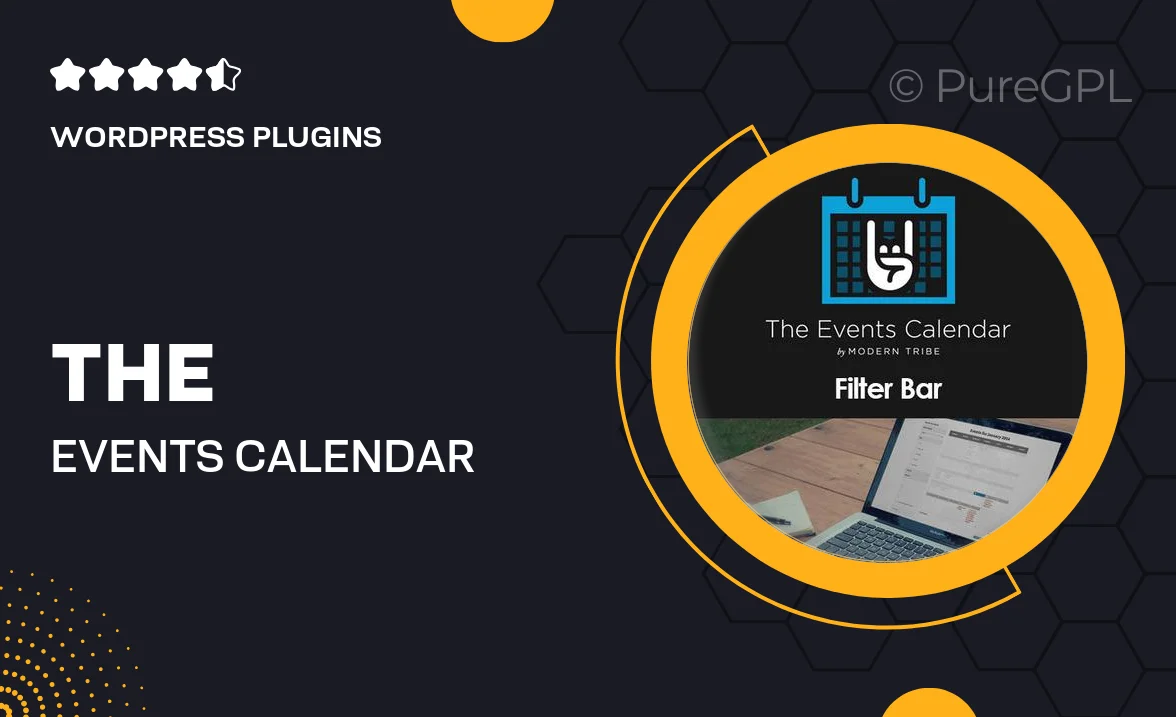
Single Purchase
Buy this product once and own it forever.
Membership
Unlock everything on the site for one low price.
Product Overview
The Events Calendar Filter Bar is an essential add-on for anyone looking to enhance their event management experience on WordPress. This powerful tool allows users to easily filter events by categories, tags, venues, and dates, making it simple for visitors to find exactly what they're looking for. With a clean and intuitive interface, it seamlessly integrates with The Events Calendar plugin, providing a smooth user experience. Plus, you can customize the appearance to match your site’s branding, ensuring consistency across your platform. What makes it stand out is its ability to boost engagement by helping users discover events that interest them quickly and effortlessly.
Key Features
- Intuitive filtering options for categories, tags, venues, and dates.
- Seamless integration with The Events Calendar plugin.
- Customizable design to match your website’s aesthetic.
- Responsive layout that looks great on all devices.
- Enhanced user engagement by simplifying event discovery.
- Easy setup with no coding required.
- Regular updates to ensure compatibility with the latest WordPress versions.
- Dedicated support team ready to assist you with any questions.
Installation & Usage Guide
What You'll Need
- After downloading from our website, first unzip the file. Inside, you may find extra items like templates or documentation. Make sure to use the correct plugin/theme file when installing.
Unzip the Plugin File
Find the plugin's .zip file on your computer. Right-click and extract its contents to a new folder.

Upload the Plugin Folder
Navigate to the wp-content/plugins folder on your website's side. Then, drag and drop the unzipped plugin folder from your computer into this directory.

Activate the Plugin
Finally, log in to your WordPress dashboard. Go to the Plugins menu. You should see your new plugin listed. Click Activate to finish the installation.

PureGPL ensures you have all the tools and support you need for seamless installations and updates!
For any installation or technical-related queries, Please contact via Live Chat or Support Ticket.