The Events Calendar Facebook Events
Updated on: March 27, 2024
Version 4.2
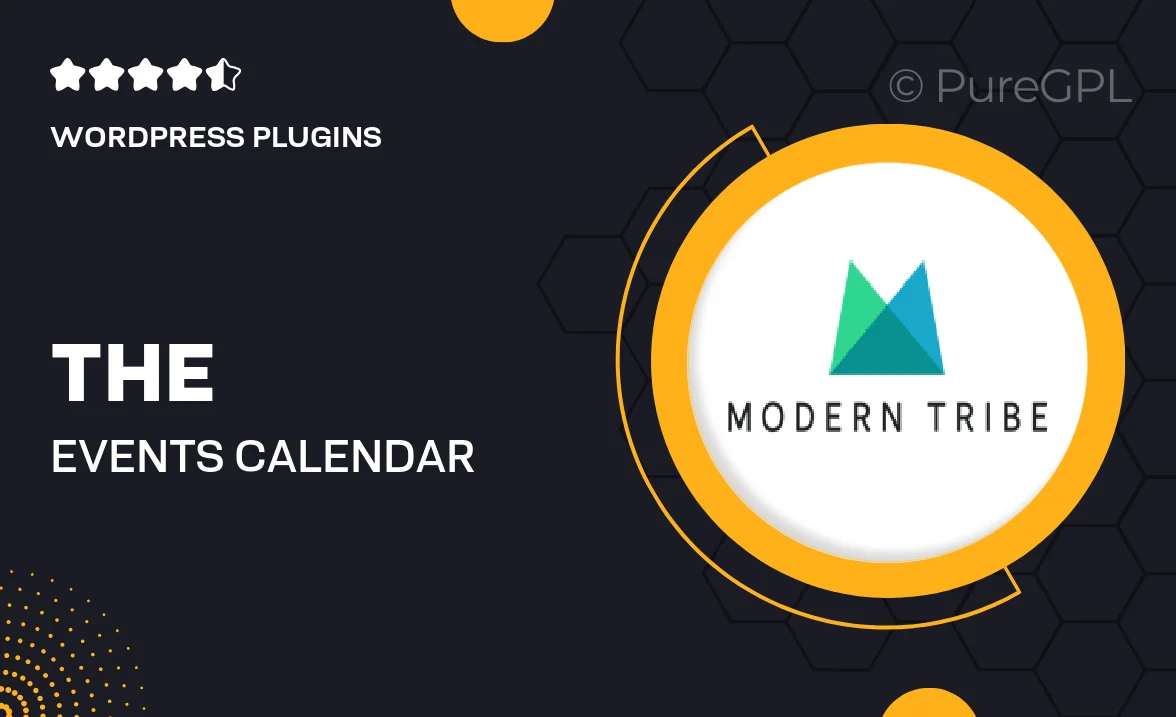
Single Purchase
Buy this product once and own it forever.
Membership
Unlock everything on the site for one low price.
Product Overview
The Events Calendar Facebook Events plugin seamlessly integrates your Facebook events into your WordPress site, making it easier than ever to keep your audience informed. With just a few clicks, you can import events from your Facebook page directly into your calendar. This not only saves you time but also ensures your site is always up-to-date with the latest happenings. Plus, the user-friendly interface allows for easy customization, so you can maintain your site's unique style. What makes it stand out is its ability to automatically sync events, ensuring your visitors never miss a beat.
Key Features
- Effortlessly import events from your Facebook page.
- Automatic syncing ensures your calendar is always current.
- User-friendly interface for easy setup and customization.
- Responsive design that looks great on all devices.
- Filter options to help users find specific events quickly.
- Customizable event templates to match your site’s branding.
- Support for recurring events to keep your calendar dynamic.
- Easy sharing options for increased event visibility.
Installation & Usage Guide
What You'll Need
- After downloading from our website, first unzip the file. Inside, you may find extra items like templates or documentation. Make sure to use the correct plugin/theme file when installing.
Unzip the Plugin File
Find the plugin's .zip file on your computer. Right-click and extract its contents to a new folder.

Upload the Plugin Folder
Navigate to the wp-content/plugins folder on your website's side. Then, drag and drop the unzipped plugin folder from your computer into this directory.

Activate the Plugin
Finally, log in to your WordPress dashboard. Go to the Plugins menu. You should see your new plugin listed. Click Activate to finish the installation.

PureGPL ensures you have all the tools and support you need for seamless installations and updates!
For any installation or technical-related queries, Please contact via Live Chat or Support Ticket.