Telegram Chat Support Pro WordPress Plugin
Updated on: May 13, 2025
Version 1.0.5
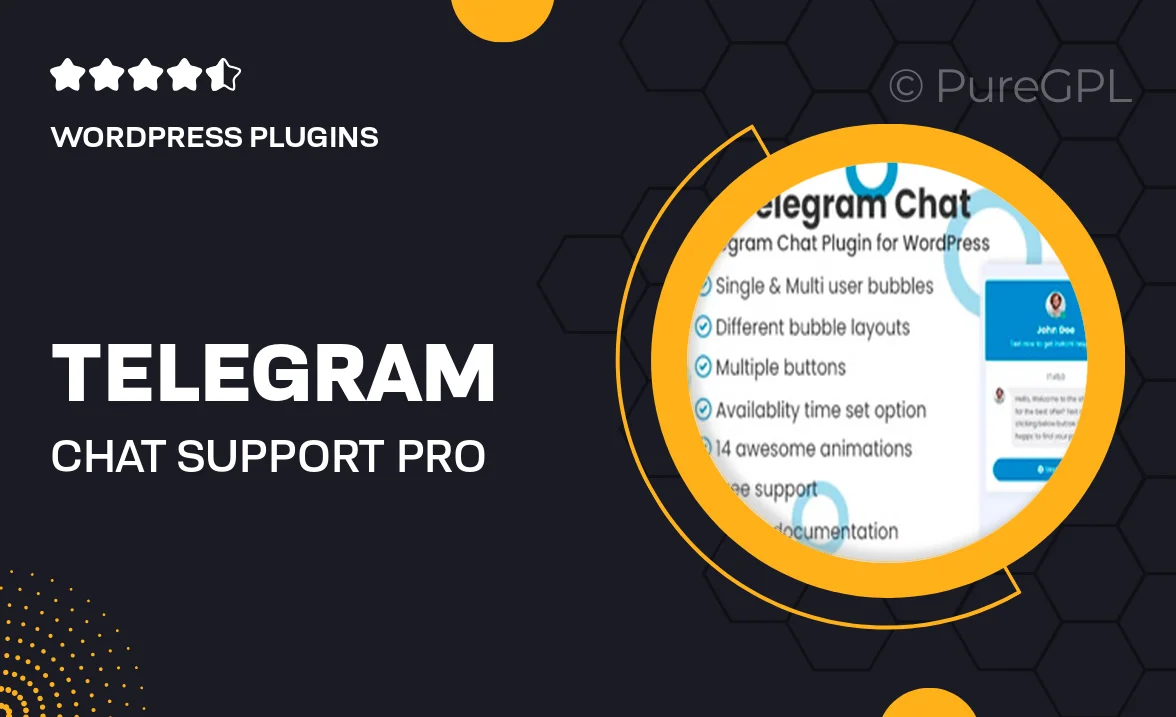
Single Purchase
Buy this product once and own it forever.
Membership
Unlock everything on the site for one low price.
Product Overview
Enhance your customer support experience with the Telegram Chat Support Pro WordPress Plugin. This powerful tool allows you to integrate Telegram chat directly into your website, providing seamless communication between you and your visitors. With real-time messaging capabilities, you can address inquiries instantly, ensuring that no customer query goes unanswered. Plus, its user-friendly interface makes it easy to set up and customize to fit your brand's needs. What makes it stand out is the ability to manage multiple chats simultaneously, making it ideal for busy businesses. Say goodbye to long response times and hello to efficient support!
Key Features
- Real-time chat integration for instant customer support.
- Multiple chat management to handle several inquiries at once.
- Customizable chat widget to match your website's aesthetics.
- Easy setup process with no coding required.
- Support for multiple languages to cater to a diverse audience.
- Notifications for new messages to ensure prompt responses.
- Full compatibility with all WordPress themes and plugins.
- Detailed analytics to track chat performance and customer satisfaction.
Installation & Usage Guide
What You'll Need
- After downloading from our website, first unzip the file. Inside, you may find extra items like templates or documentation. Make sure to use the correct plugin/theme file when installing.
Unzip the Plugin File
Find the plugin's .zip file on your computer. Right-click and extract its contents to a new folder.

Upload the Plugin Folder
Navigate to the wp-content/plugins folder on your website's side. Then, drag and drop the unzipped plugin folder from your computer into this directory.

Activate the Plugin
Finally, log in to your WordPress dashboard. Go to the Plugins menu. You should see your new plugin listed. Click Activate to finish the installation.

PureGPL ensures you have all the tools and support you need for seamless installations and updates!
For any installation or technical-related queries, Please contact via Live Chat or Support Ticket.