Teams for WooCommerce Memberships
Updated on: July 31, 2025
Version 1.7.7
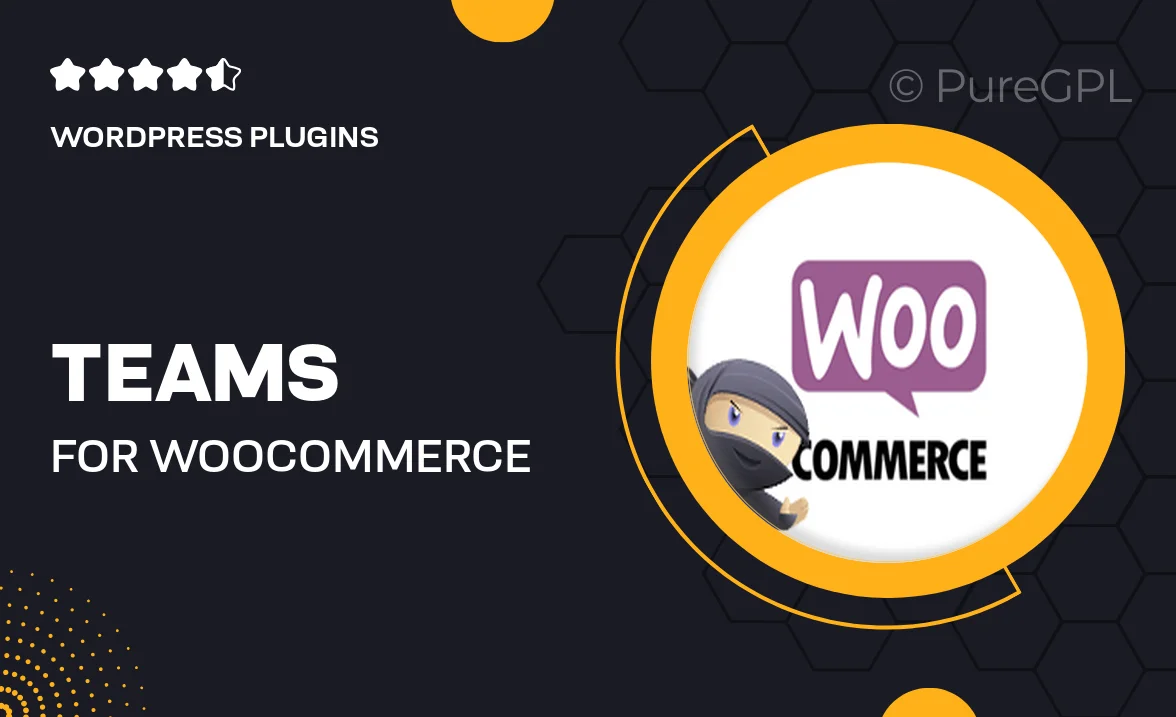
Single Purchase
Buy this product once and own it forever.
Membership
Unlock everything on the site for one low price.
Product Overview
Unlock the power of collaboration with "Teams for WooCommerce Memberships." This innovative plugin allows you to create and manage team memberships effortlessly, enabling multiple users to share a single membership. Ideal for businesses, organizations, or clubs, it provides a seamless way for members to collaborate while enjoying exclusive content and benefits. Plus, the user-friendly interface makes it easy to set up and manage teams without any technical hassle. What makes it stand out is its flexibility in assigning roles and permissions, ensuring that everyone has the right access. Elevate your WooCommerce experience and foster teamwork like never before!
Key Features
- Create and manage team memberships with ease.
- Allow multiple users to share a single membership.
- Flexible role assignments for different team members.
- User-friendly interface for simple setup and management.
- Seamless integration with WooCommerce Memberships.
- Customizable permissions to control member access.
- Enhanced collaboration tools for teams.
- Robust support and regular updates for a smooth experience.
Installation & Usage Guide
What You'll Need
- After downloading from our website, first unzip the file. Inside, you may find extra items like templates or documentation. Make sure to use the correct plugin/theme file when installing.
Unzip the Plugin File
Find the plugin's .zip file on your computer. Right-click and extract its contents to a new folder.

Upload the Plugin Folder
Navigate to the wp-content/plugins folder on your website's side. Then, drag and drop the unzipped plugin folder from your computer into this directory.

Activate the Plugin
Finally, log in to your WordPress dashboard. Go to the Plugins menu. You should see your new plugin listed. Click Activate to finish the installation.

PureGPL ensures you have all the tools and support you need for seamless installations and updates!
For any installation or technical-related queries, Please contact via Live Chat or Support Ticket.