Team Showcase | WordPress Plugin
Updated on: December 14, 2023
Version 1.3.1
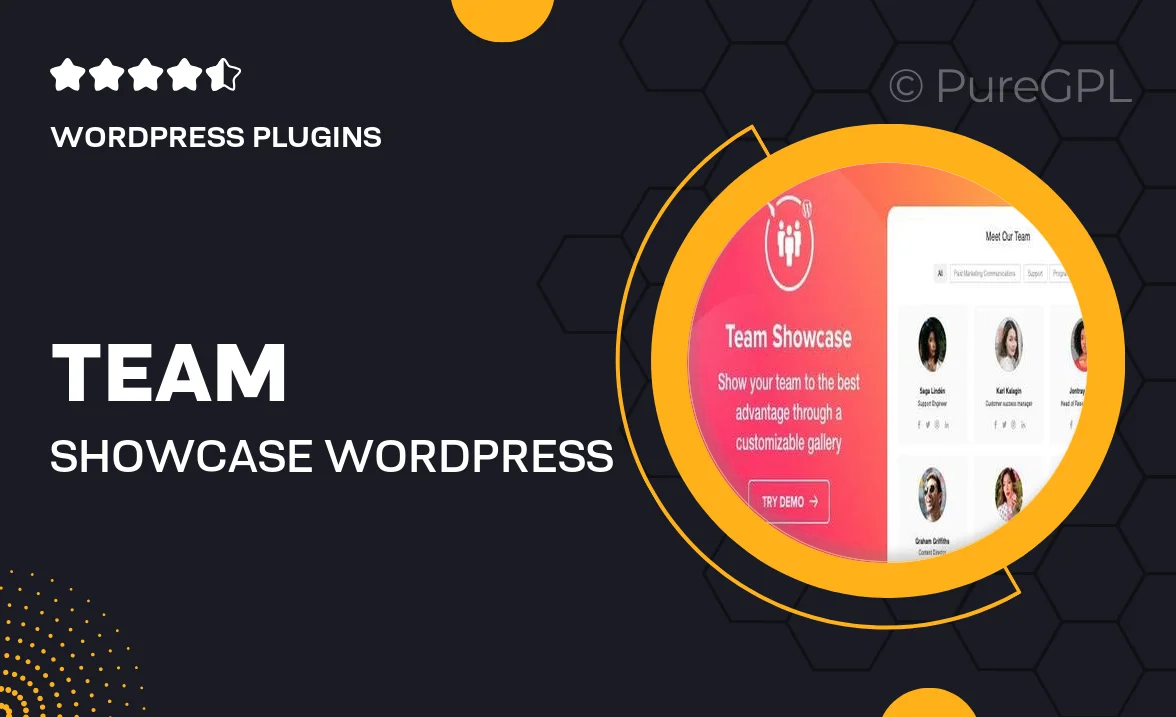
Single Purchase
Buy this product once and own it forever.
Membership
Unlock everything on the site for one low price.
Product Overview
Introducing the Team Showcase WordPress Plugin, a powerful tool designed to elegantly display your team members on your website. Whether you run a small business or a large organization, showcasing your team adds a personal touch that builds trust with your audience. This plugin allows you to present profiles with photos, bios, and social media links in a visually appealing format. Plus, customization options give you the flexibility to match the design to your brand effortlessly. With an easy-to-use interface, even those with minimal technical skills can create a stunning team page in no time.
Key Features
- Sleek and modern design templates to highlight your team members.
- Easy profile management to add, edit, or remove team members effortlessly.
- Customizable layouts and styles to fit your website's aesthetic.
- Responsive design ensures your team showcase looks great on any device.
- Option to include social media links for each team member.
- Quick setup with no coding required, perfect for all skill levels.
- SEO-friendly structure to help improve your website's visibility.
- Regular updates and support to keep your plugin running smoothly.
Installation & Usage Guide
What You'll Need
- After downloading from our website, first unzip the file. Inside, you may find extra items like templates or documentation. Make sure to use the correct plugin/theme file when installing.
Unzip the Plugin File
Find the plugin's .zip file on your computer. Right-click and extract its contents to a new folder.

Upload the Plugin Folder
Navigate to the wp-content/plugins folder on your website's side. Then, drag and drop the unzipped plugin folder from your computer into this directory.

Activate the Plugin
Finally, log in to your WordPress dashboard. Go to the Plugins menu. You should see your new plugin listed. Click Activate to finish the installation.

PureGPL ensures you have all the tools and support you need for seamless installations and updates!
For any installation or technical-related queries, Please contact via Live Chat or Support Ticket.