TapTap: A Super Customizable WordPress Mobile Menu
Updated on: October 24, 2025
Version 6.0
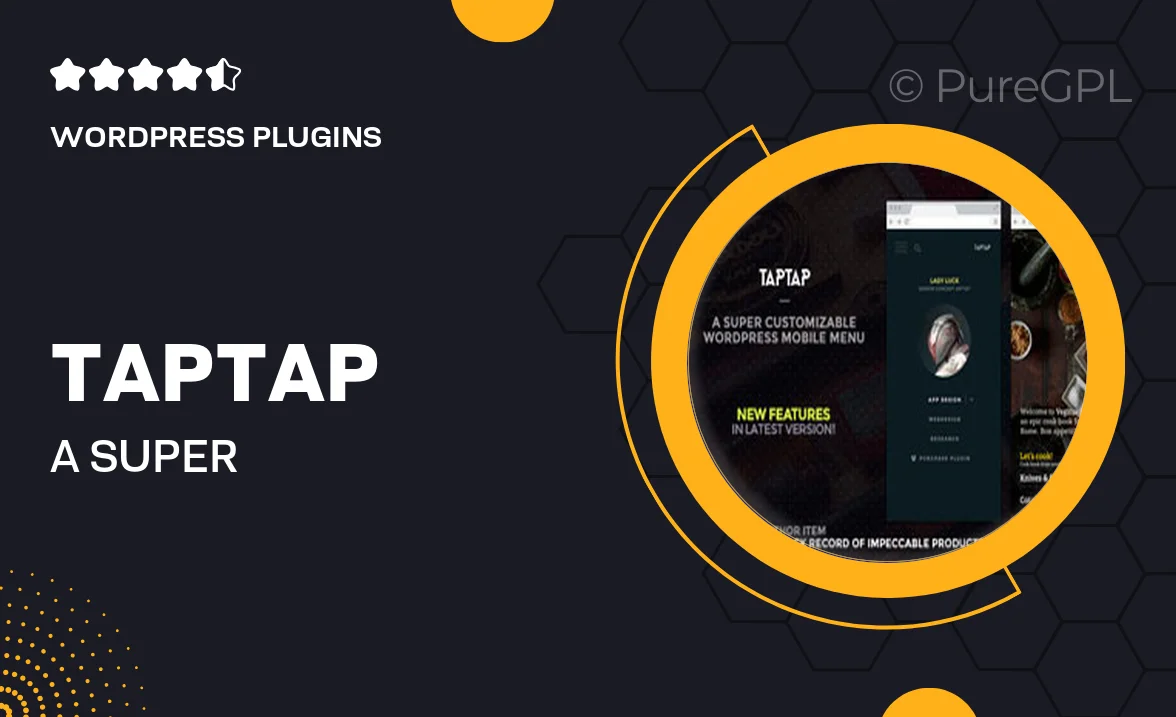
Single Purchase
Buy this product once and own it forever.
Membership
Unlock everything on the site for one low price.
Product Overview
TapTap is your go-to solution for creating an impressive mobile menu that stands out. Designed with versatility in mind, this WordPress plugin allows you to customize every aspect of your mobile navigation. Whether you want to change colors, fonts, or layout styles, TapTap makes it easy to align your menu with your brand identity. Plus, its user-friendly interface ensures that you can achieve a stunning mobile experience without any coding knowledge. What makes it truly remarkable is how seamlessly it integrates with any WordPress theme, providing a consistent user experience across devices.
Key Features
- Fully customizable design to match your website's aesthetics.
- Responsive layout that looks great on all mobile devices.
- Drag-and-drop interface for effortless menu creation.
- Multiple animation effects to enhance user engagement.
- Easy integration with existing WordPress themes and plugins.
- Advanced settings for customizing colors, fonts, and icons.
- Compatible with WooCommerce for enhanced e-commerce navigation.
- Regular updates to ensure compatibility with the latest WordPress versions.
Installation & Usage Guide
What You'll Need
- After downloading from our website, first unzip the file. Inside, you may find extra items like templates or documentation. Make sure to use the correct plugin/theme file when installing.
Unzip the Plugin File
Find the plugin's .zip file on your computer. Right-click and extract its contents to a new folder.

Upload the Plugin Folder
Navigate to the wp-content/plugins folder on your website's side. Then, drag and drop the unzipped plugin folder from your computer into this directory.

Activate the Plugin
Finally, log in to your WordPress dashboard. Go to the Plugins menu. You should see your new plugin listed. Click Activate to finish the installation.

PureGPL ensures you have all the tools and support you need for seamless installations and updates!
For any installation or technical-related queries, Please contact via Live Chat or Support Ticket.