Swift Box – WordPress Contents Slider and Viewer
Updated on: December 28, 2025
Version 2.10.0
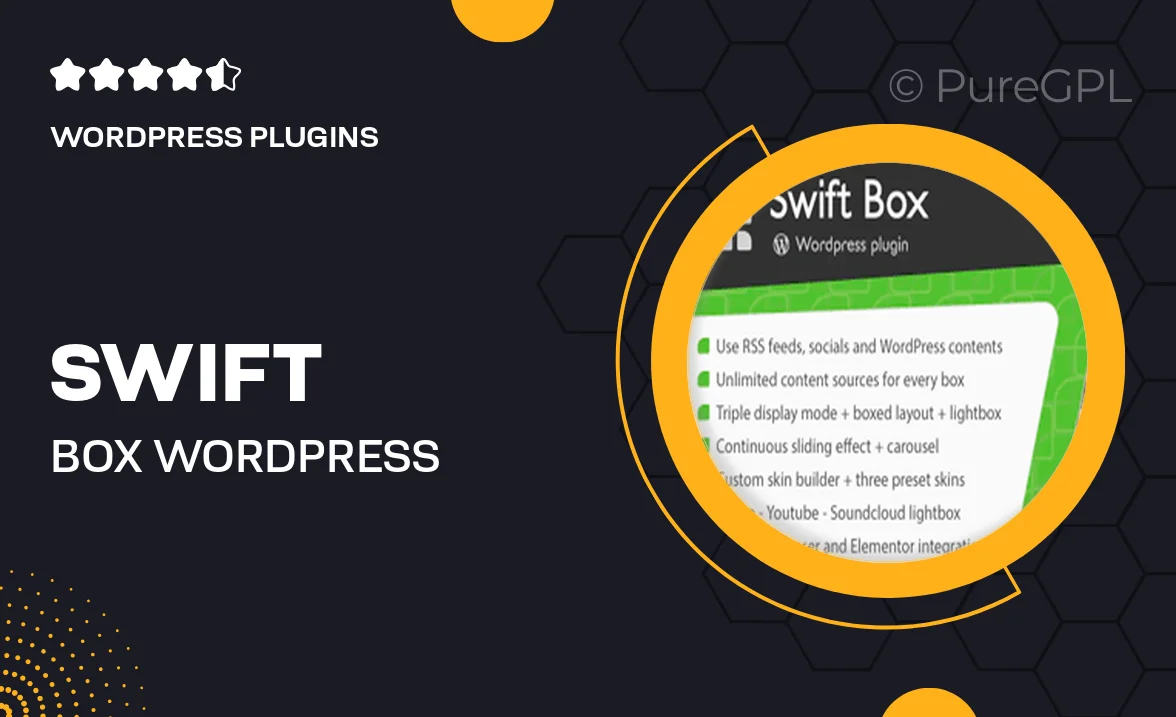
Single Purchase
Buy this product once and own it forever.
Membership
Unlock everything on the site for one low price.
Product Overview
Introducing Swift Box, the ultimate WordPress contents slider and viewer designed to enhance your website's visual appeal. With its sleek design and user-friendly interface, you can effortlessly showcase images, videos, and text in an engaging way. Swift Box adapts perfectly to any screen size, ensuring a seamless experience for your visitors. Plus, the intuitive customization options allow you to tailor the slider to match your brand's aesthetics. What makes it stand out is its lightning-fast performance, giving your audience a smooth browsing experience without any lag. Elevate your content presentation with Swift Box and keep your audience captivated.
Key Features
- Responsive design that looks great on all devices.
- Easy-to-use drag-and-drop interface for quick setup.
- Multiple transition effects to create dynamic presentations.
- Supports images, videos, and text for versatile content display.
- Customizable styles to match your website's theme.
- SEO-friendly structure to enhance your site's visibility.
- Built-in navigation options for effortless user interaction.
- Fast loading times to keep your audience engaged.
- Regular updates and dedicated support for peace of mind.
Installation & Usage Guide
What You'll Need
- After downloading from our website, first unzip the file. Inside, you may find extra items like templates or documentation. Make sure to use the correct plugin/theme file when installing.
Unzip the Plugin File
Find the plugin's .zip file on your computer. Right-click and extract its contents to a new folder.

Upload the Plugin Folder
Navigate to the wp-content/plugins folder on your website's side. Then, drag and drop the unzipped plugin folder from your computer into this directory.

Activate the Plugin
Finally, log in to your WordPress dashboard. Go to the Plugins menu. You should see your new plugin listed. Click Activate to finish the installation.

PureGPL ensures you have all the tools and support you need for seamless installations and updates!
For any installation or technical-related queries, Please contact via Live Chat or Support Ticket.