SureFeedback | PDF Mockups
Updated on: December 18, 2024
Version 2.1.2
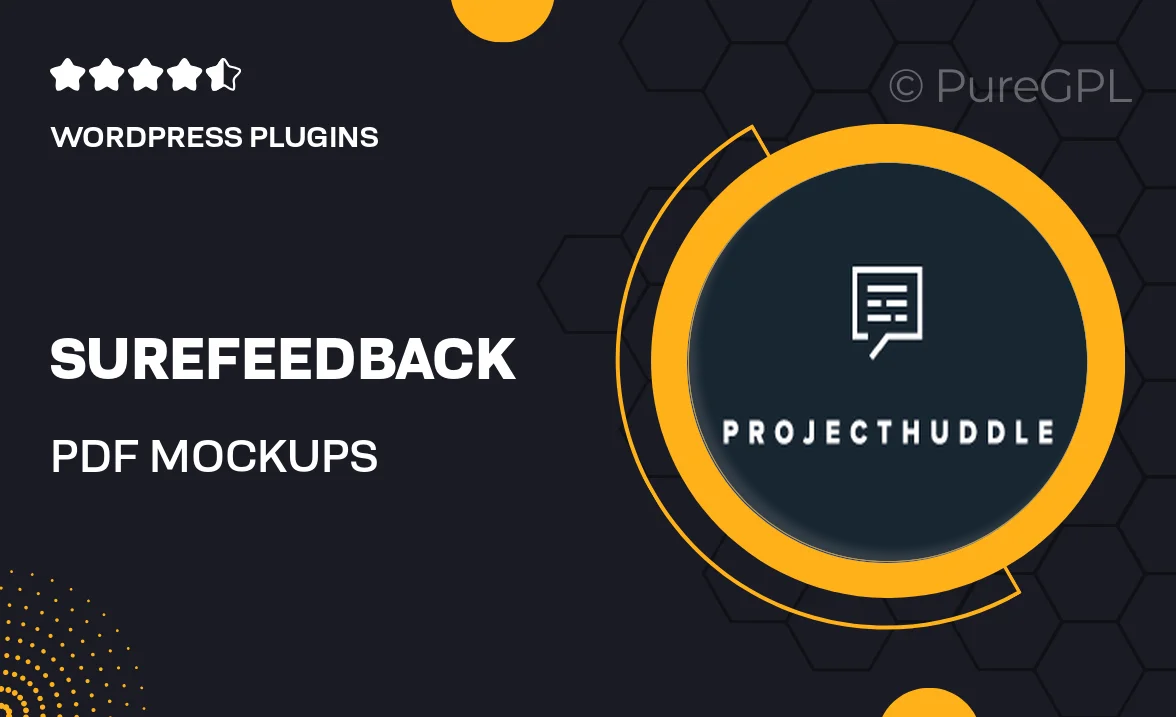
Single Purchase
Buy this product once and own it forever.
Membership
Unlock everything on the site for one low price.
Product Overview
SureFeedback | PDF Mockups is the ultimate tool for designers and developers looking to elevate their feedback process. This plugin allows you to create stunning PDF mockups that are not only visually appealing but also easy to navigate. With SureFeedback, you can streamline the collaboration between clients and team members, ensuring that everyone is on the same page. Plus, its user-friendly interface makes it simple to customize mockups to fit your project needs. What makes it stand out is the ability to gather feedback directly on the mockups, making revisions a breeze.
Key Features
- Create interactive PDF mockups that engage clients.
- Easy customization options to match your branding.
- Collect feedback directly on the mockups for efficient revisions.
- Seamless integration with popular design tools.
- User-friendly interface designed for all skill levels.
- Export and share mockups effortlessly with stakeholders.
- Responsive design to ensure compatibility across devices.
- Detailed analytics on feedback for informed decision-making.
Installation & Usage Guide
What You'll Need
- After downloading from our website, first unzip the file. Inside, you may find extra items like templates or documentation. Make sure to use the correct plugin/theme file when installing.
Unzip the Plugin File
Find the plugin's .zip file on your computer. Right-click and extract its contents to a new folder.

Upload the Plugin Folder
Navigate to the wp-content/plugins folder on your website's side. Then, drag and drop the unzipped plugin folder from your computer into this directory.

Activate the Plugin
Finally, log in to your WordPress dashboard. Go to the Plugins menu. You should see your new plugin listed. Click Activate to finish the installation.

PureGPL ensures you have all the tools and support you need for seamless installations and updates!
For any installation or technical-related queries, Please contact via Live Chat or Support Ticket.