Supportcandy | Workflows
Updated on: December 28, 2025
Version 3.1.0
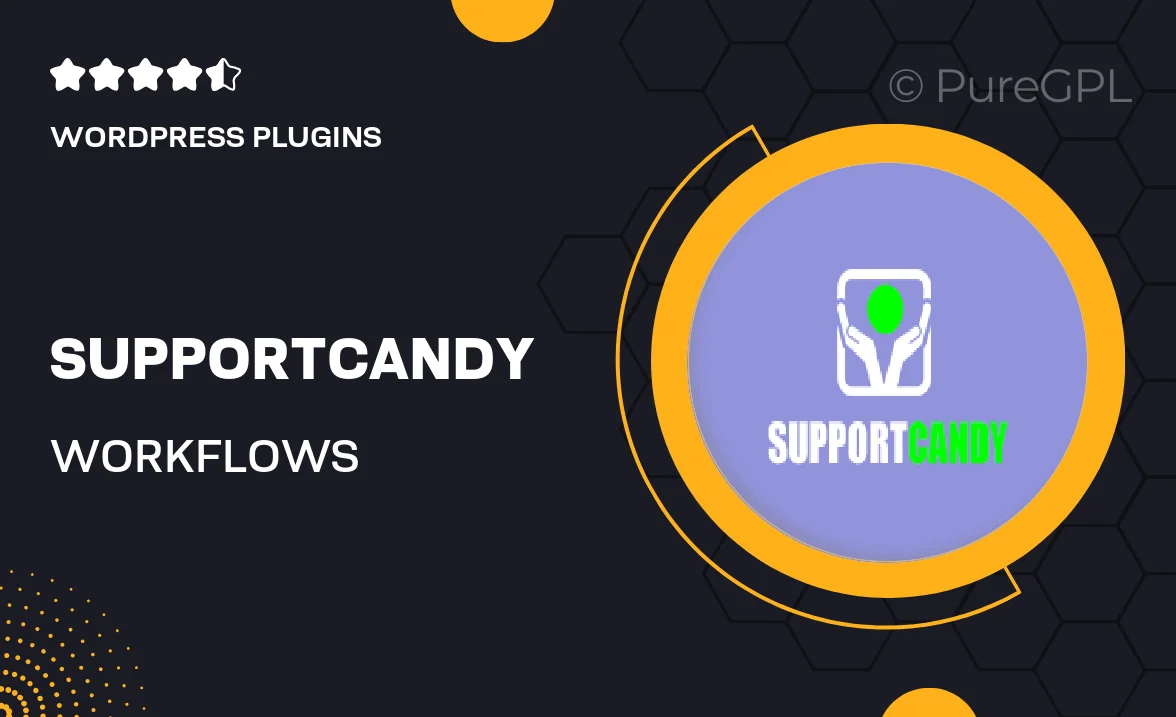
Single Purchase
Buy this product once and own it forever.
Membership
Unlock everything on the site for one low price.
Product Overview
SupportCandy | Workflows is an innovative WordPress plugin designed to streamline your customer support process. With this powerful tool, you can create custom workflows that automate routine tasks, ensuring that your support team can focus on what truly matters—providing exceptional service. What makes it stand out is its user-friendly interface, which allows you to set up and manage workflows without any coding knowledge. Plus, the plugin integrates seamlessly with your existing SupportCandy setup, making it a breeze to enhance your support capabilities.
Key Features
- Create custom workflows tailored to your support needs.
- Automate repetitive tasks to save time and increase efficiency.
- Intuitive drag-and-drop interface for easy workflow management.
- Seamless integration with existing SupportCandy features.
- Real-time notifications to keep your team informed.
- Built-in analytics to track workflow performance and improvements.
- Flexible conditions and triggers for personalized customer interactions.
- Responsive design ensures usability on all devices.
Installation & Usage Guide
What You'll Need
- After downloading from our website, first unzip the file. Inside, you may find extra items like templates or documentation. Make sure to use the correct plugin/theme file when installing.
Unzip the Plugin File
Find the plugin's .zip file on your computer. Right-click and extract its contents to a new folder.

Upload the Plugin Folder
Navigate to the wp-content/plugins folder on your website's side. Then, drag and drop the unzipped plugin folder from your computer into this directory.

Activate the Plugin
Finally, log in to your WordPress dashboard. Go to the Plugins menu. You should see your new plugin listed. Click Activate to finish the installation.

PureGPL ensures you have all the tools and support you need for seamless installations and updates!
For any installation or technical-related queries, Please contact via Live Chat or Support Ticket.