Supportcandy | Webhooks
Updated on: November 30, 2025
Version 3.0.4
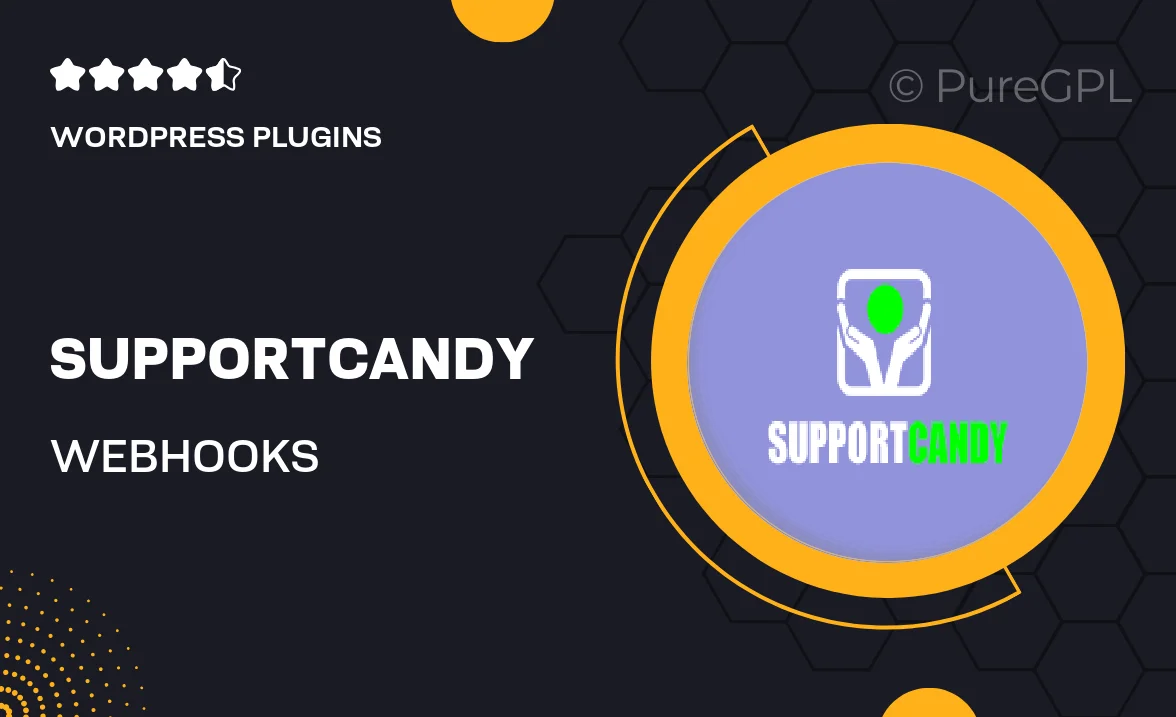
Single Purchase
Buy this product once and own it forever.
Membership
Unlock everything on the site for one low price.
Product Overview
SupportCandy Webhooks is an essential tool for businesses looking to enhance their customer support experience. This plugin seamlessly integrates with your existing systems, allowing you to automate responses and notifications. With SupportCandy Webhooks, you can effortlessly send data to external applications whenever certain events occur, streamlining your workflow. Plus, it’s user-friendly, making it easy to set up and manage. What makes it stand out is its flexibility, catering to various platforms and use cases. Say goodbye to manual updates and hello to efficiency!
Key Features
- Real-time data transmission to external applications.
- Customizable event triggers for tailored automation.
- Easy setup process with clear documentation.
- Compatible with multiple platforms for maximum flexibility.
- Instant notifications to keep your team informed.
- Robust support for troubleshooting and assistance.
- Lightweight and optimized for performance.
- Enhanced customer engagement through timely updates.
Installation & Usage Guide
What You'll Need
- After downloading from our website, first unzip the file. Inside, you may find extra items like templates or documentation. Make sure to use the correct plugin/theme file when installing.
Unzip the Plugin File
Find the plugin's .zip file on your computer. Right-click and extract its contents to a new folder.

Upload the Plugin Folder
Navigate to the wp-content/plugins folder on your website's side. Then, drag and drop the unzipped plugin folder from your computer into this directory.

Activate the Plugin
Finally, log in to your WordPress dashboard. Go to the Plugins menu. You should see your new plugin listed. Click Activate to finish the installation.

PureGPL ensures you have all the tools and support you need for seamless installations and updates!
For any installation or technical-related queries, Please contact via Live Chat or Support Ticket.