Supportcandy | Timer
Updated on: December 28, 2025
Version 3.1.8
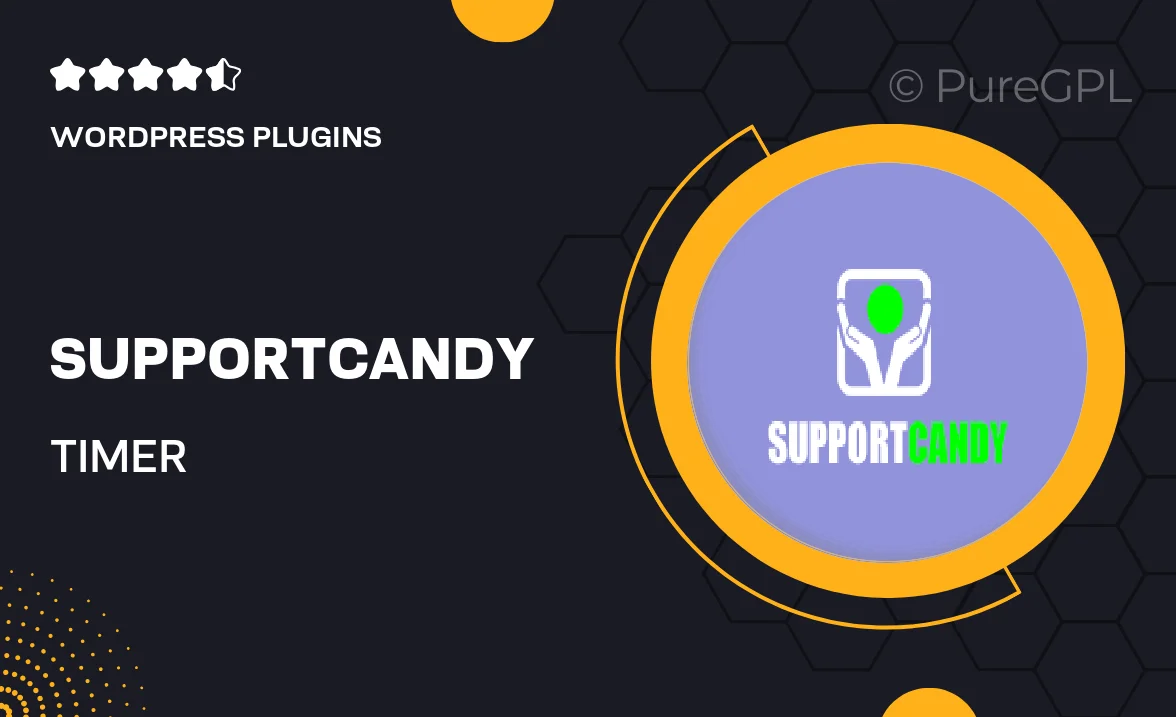
Single Purchase
Buy this product once and own it forever.
Membership
Unlock everything on the site for one low price.
Product Overview
SupportCandy | Timer is a powerful WordPress plugin designed to enhance your customer support experience. With its intuitive timer feature, you can effortlessly track response times, ensuring that no ticket goes unanswered for too long. This tool not only helps improve your team's efficiency but also boosts customer satisfaction by providing timely support. Plus, it integrates seamlessly with your existing SupportCandy setup, making it a breeze to implement. Whether you're managing a small team or a larger support department, this plugin is a must-have for maintaining high standards in customer care.
Key Features
- Real-time tracking of response times for support tickets.
- Customizable timer settings to fit your workflow.
- Easy integration with your existing SupportCandy plugin.
- Visual notifications to alert team members of pending tickets.
- Analytics dashboard to review performance metrics and improve response rates.
- Mobile-friendly interface for on-the-go management.
- Multi-language support for global teams.
Installation & Usage Guide
What You'll Need
- After downloading from our website, first unzip the file. Inside, you may find extra items like templates or documentation. Make sure to use the correct plugin/theme file when installing.
Unzip the Plugin File
Find the plugin's .zip file on your computer. Right-click and extract its contents to a new folder.

Upload the Plugin Folder
Navigate to the wp-content/plugins folder on your website's side. Then, drag and drop the unzipped plugin folder from your computer into this directory.

Activate the Plugin
Finally, log in to your WordPress dashboard. Go to the Plugins menu. You should see your new plugin listed. Click Activate to finish the installation.

PureGPL ensures you have all the tools and support you need for seamless installations and updates!
For any installation or technical-related queries, Please contact via Live Chat or Support Ticket.