Supportcandy | Schedule Tickets
Updated on: October 22, 2025
Version 3.1.0
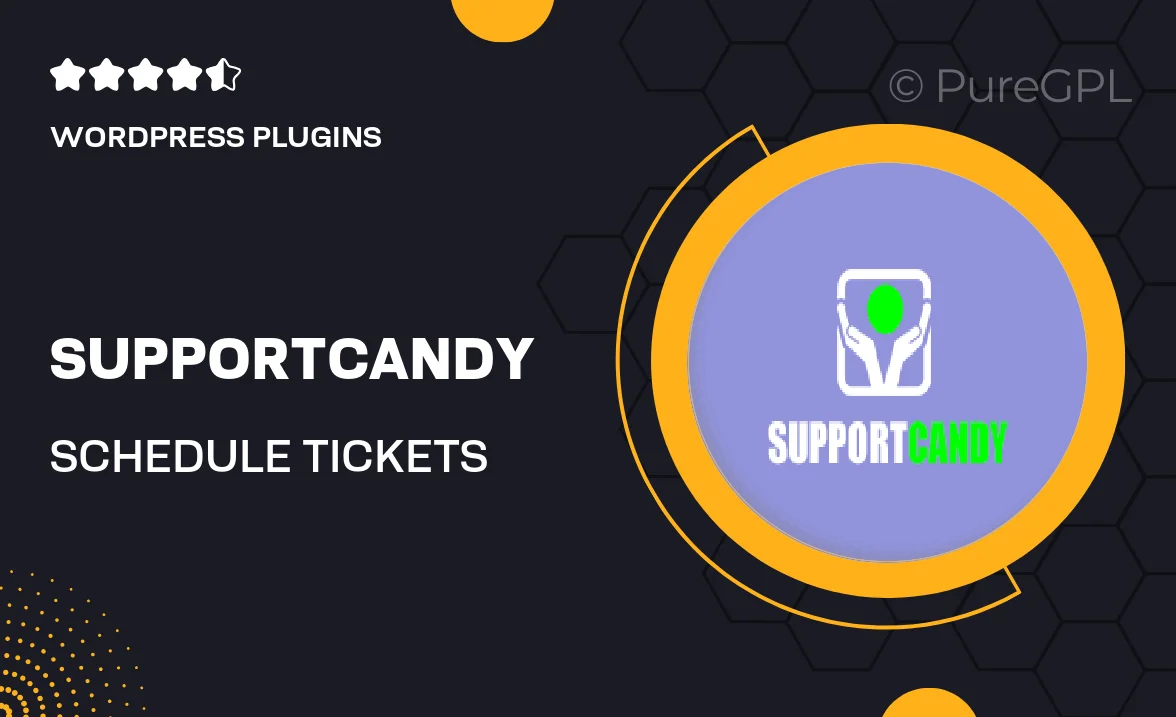
Single Purchase
Buy this product once and own it forever.
Membership
Unlock everything on the site for one low price.
Product Overview
SupportCandy's Schedule Tickets plugin is designed to streamline your support ticket management process. With this powerful tool, you can schedule tickets for future actions, ensuring that no request slips through the cracks. It's perfect for teams that need to prioritize tasks and manage their workload efficiently. Plus, the intuitive interface allows for quick adjustments, making it easy to adapt to changing priorities. What makes it stand out is its seamless integration with existing support workflows, enhancing productivity while keeping your customers happy.
Key Features
- Effortlessly schedule tickets for future follow-ups or actions.
- Intuitive interface for quick and easy ticket management.
- Prioritize tasks to enhance team productivity and efficiency.
- Seamless integration with existing support systems and workflows.
- Customizable notifications to keep your team informed.
- Robust reporting tools to track ticket progress and team performance.
- User-friendly design that requires minimal training.
- Responsive support from the development team for any queries.
Installation & Usage Guide
What You'll Need
- After downloading from our website, first unzip the file. Inside, you may find extra items like templates or documentation. Make sure to use the correct plugin/theme file when installing.
Unzip the Plugin File
Find the plugin's .zip file on your computer. Right-click and extract its contents to a new folder.

Upload the Plugin Folder
Navigate to the wp-content/plugins folder on your website's side. Then, drag and drop the unzipped plugin folder from your computer into this directory.

Activate the Plugin
Finally, log in to your WordPress dashboard. Go to the Plugins menu. You should see your new plugin listed. Click Activate to finish the installation.

PureGPL ensures you have all the tools and support you need for seamless installations and updates!
For any installation or technical-related queries, Please contact via Live Chat or Support Ticket.