Supportcandy | Email Piping
Updated on: January 5, 2026
Version 3.3.0
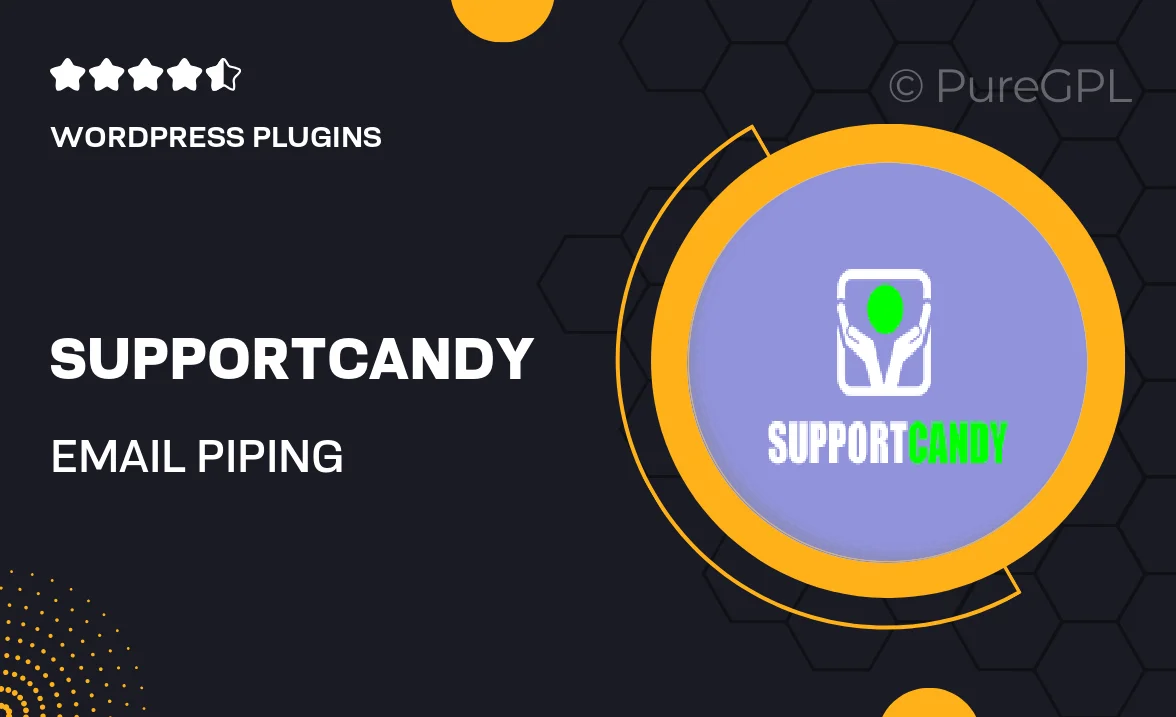
Single Purchase
Buy this product once and own it forever.
Membership
Unlock everything on the site for one low price.
Product Overview
SupportCandy's Email Piping feature is designed to streamline your customer support experience by effortlessly converting emails into support tickets. This means that every customer query you receive can be automatically transformed into a ticket, ensuring nothing slips through the cracks. Plus, with its user-friendly interface, managing and responding to tickets has never been easier. What makes it stand out is its ability to integrate seamlessly with your existing email system, allowing for a smooth transition. On top of that, you can customize settings to suit your workflow, making it a perfect fit for any support team.
Key Features
- Automatic email conversion to support tickets for efficient management.
- User-friendly interface for easy navigation and ticket handling.
- Seamless integration with popular email providers for hassle-free setup.
- Customizable settings to adapt to your unique workflow.
- Real-time notifications to keep your support team updated.
- Support for multiple email accounts, perfect for larger teams.
- Easy tracking of ticket status to enhance customer satisfaction.
Installation & Usage Guide
What You'll Need
- After downloading from our website, first unzip the file. Inside, you may find extra items like templates or documentation. Make sure to use the correct plugin/theme file when installing.
Unzip the Plugin File
Find the plugin's .zip file on your computer. Right-click and extract its contents to a new folder.

Upload the Plugin Folder
Navigate to the wp-content/plugins folder on your website's side. Then, drag and drop the unzipped plugin folder from your computer into this directory.

Activate the Plugin
Finally, log in to your WordPress dashboard. Go to the Plugins menu. You should see your new plugin listed. Click Activate to finish the installation.

PureGPL ensures you have all the tools and support you need for seamless installations and updates!
For any installation or technical-related queries, Please contact via Live Chat or Support Ticket.