Supplier Management for Woocommerce
Updated on: November 29, 2024
Version 1.2.1
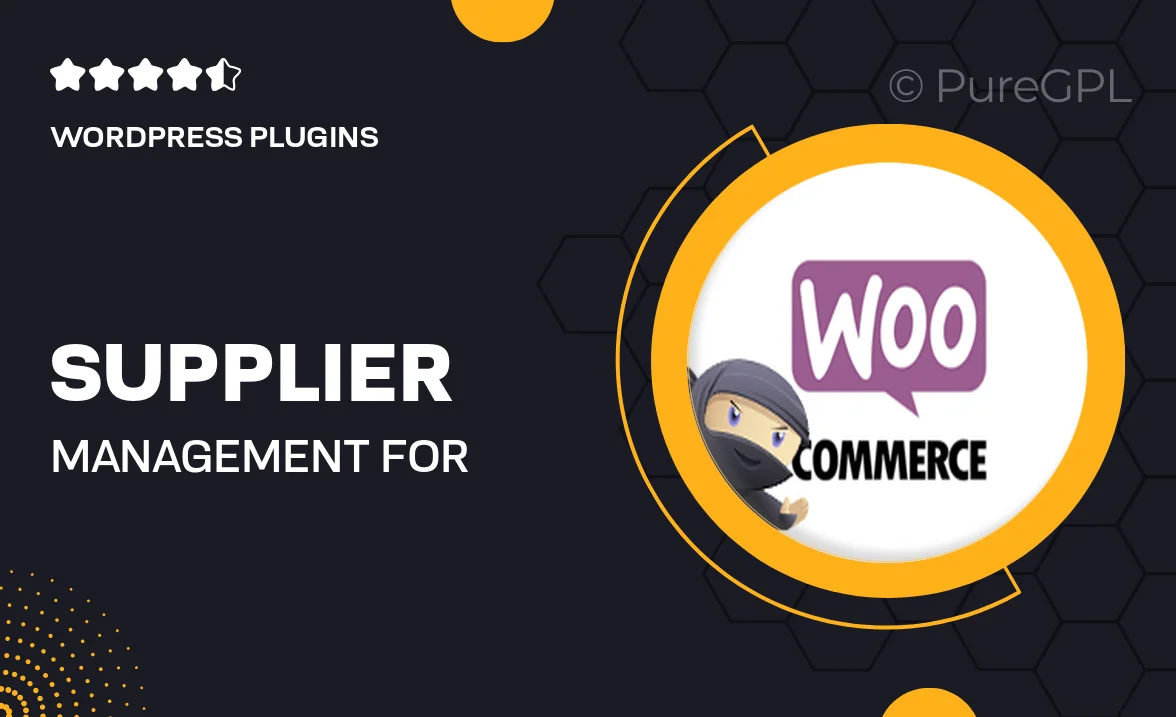
Single Purchase
Buy this product once and own it forever.
Membership
Unlock everything on the site for one low price.
Product Overview
Supplier Management for WooCommerce is an essential tool designed to streamline your inventory processes and enhance supplier relationships. This plugin simplifies the way you manage supplier information, ensuring that you have all the necessary details at your fingertips. With its user-friendly interface, you can easily add, edit, and track suppliers, making it easier to maintain a smooth supply chain. Plus, it integrates seamlessly with your existing WooCommerce setup, so you can focus on growing your business without the hassle of complicated systems. What makes it stand out is its ability to automate notifications and updates, saving you time and reducing errors. Whether you're a small business or a larger enterprise, this plugin is a game changer for efficient supplier management.
Key Features
- Easy supplier addition and management with a user-friendly dashboard.
- Automated notifications for stock levels and order updates.
- Seamless integration with WooCommerce for a cohesive experience.
- Detailed tracking of supplier performance and order history.
- Customizable fields to suit your specific business needs.
- Bulk import and export options for quick data handling.
- Robust reporting tools to analyze supplier effectiveness.
- Responsive support and regular updates for ongoing improvements.
Installation & Usage Guide
What You'll Need
- After downloading from our website, first unzip the file. Inside, you may find extra items like templates or documentation. Make sure to use the correct plugin/theme file when installing.
Unzip the Plugin File
Find the plugin's .zip file on your computer. Right-click and extract its contents to a new folder.

Upload the Plugin Folder
Navigate to the wp-content/plugins folder on your website's side. Then, drag and drop the unzipped plugin folder from your computer into this directory.

Activate the Plugin
Finally, log in to your WordPress dashboard. Go to the Plugins menu. You should see your new plugin listed. Click Activate to finish the installation.

PureGPL ensures you have all the tools and support you need for seamless installations and updates!
For any installation or technical-related queries, Please contact via Live Chat or Support Ticket.