Super Product Variation Swatches for WooCommerce
Updated on: August 8, 2025
Version 2.4
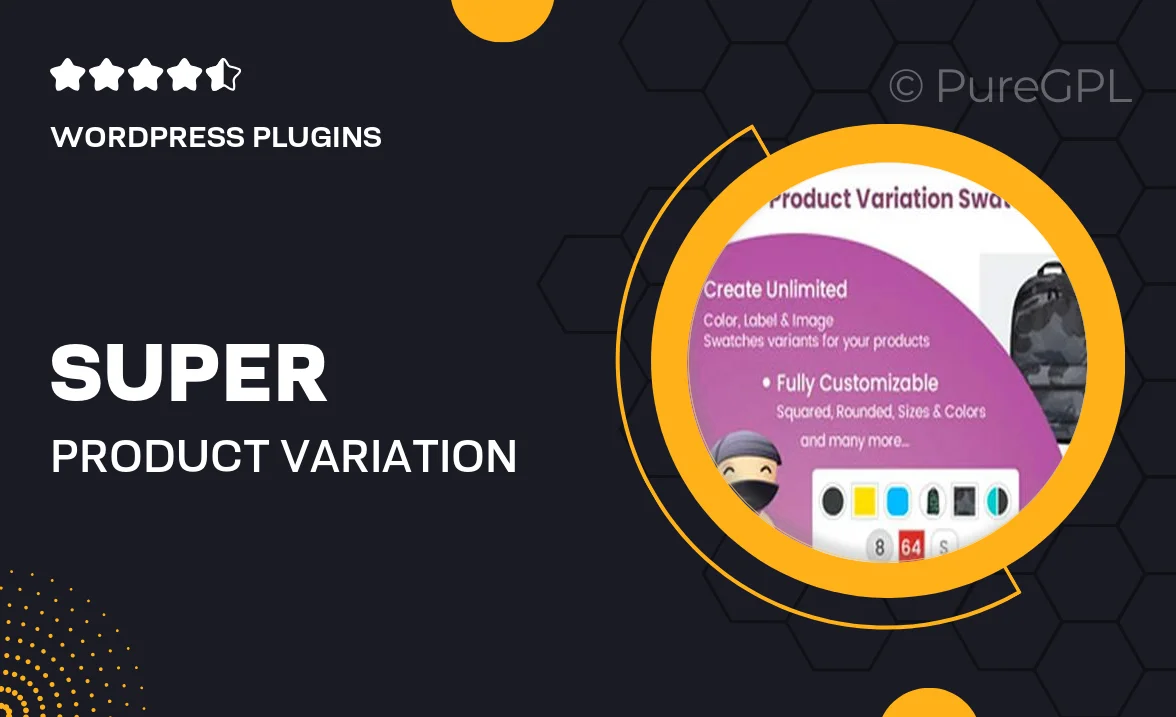
Single Purchase
Buy this product once and own it forever.
Membership
Unlock everything on the site for one low price.
Product Overview
Super Product Variation Swatches for WooCommerce is an essential plugin that enhances your online store's product pages. With a sleek and user-friendly design, it allows customers to easily select product variations using beautiful swatches instead of traditional dropdowns. This not only improves the shopping experience but also boosts conversion rates. Plus, the plugin is fully customizable, enabling you to match the swatches with your brand's aesthetic. What makes it stand out is its ability to display images, colors, and labels for each variation, making it visually appealing and intuitive for users.
Key Features
- Customizable swatches for colors, images, and labels.
- Improved user experience with intuitive selection options.
- Seamless integration with WooCommerce for easy setup.
- Responsive design ensures compatibility with all devices.
- Enhanced product visibility with attractive swatch layouts.
- Supports variable products and simple products alike.
- Easy to use, no coding skills required.
- Regular updates and dedicated support for peace of mind.
Installation & Usage Guide
What You'll Need
- After downloading from our website, first unzip the file. Inside, you may find extra items like templates or documentation. Make sure to use the correct plugin/theme file when installing.
Unzip the Plugin File
Find the plugin's .zip file on your computer. Right-click and extract its contents to a new folder.

Upload the Plugin Folder
Navigate to the wp-content/plugins folder on your website's side. Then, drag and drop the unzipped plugin folder from your computer into this directory.

Activate the Plugin
Finally, log in to your WordPress dashboard. Go to the Plugins menu. You should see your new plugin listed. Click Activate to finish the installation.

PureGPL ensures you have all the tools and support you need for seamless installations and updates!
For any installation or technical-related queries, Please contact via Live Chat or Support Ticket.