Super Interactive Maps for WordPress
Updated on: September 22, 2025
Version 2.4
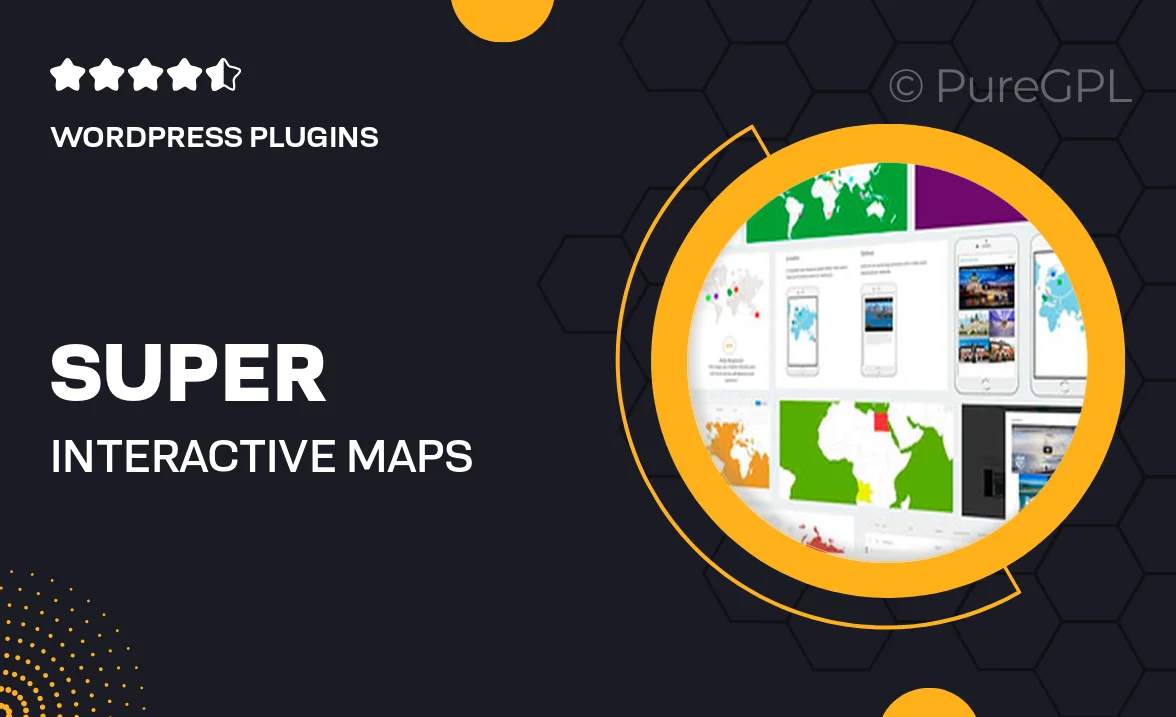
Single Purchase
Buy this product once and own it forever.
Membership
Unlock everything on the site for one low price.
Product Overview
Elevate your WordPress site with Super Interactive Maps, a powerful plugin designed to create stunning and engaging maps effortlessly. Whether you're showcasing locations, tracking sales territories, or providing interactive guides, this tool offers a user-friendly interface to bring your ideas to life. Users can easily customize the look and feel of their maps, making them not just informative but also visually appealing. Plus, with responsive designs, your maps will look great on any device. Enjoy seamless integration with popular themes and plugins, ensuring a smooth experience for you and your visitors.
Key Features
- Intuitive drag-and-drop map creation for effortless design.
- Fully responsive maps that adapt to any screen size.
- Customizable markers and labels to highlight key locations.
- Integration with Google Maps for accurate geographical data.
- Interactive tooltips that enhance user engagement.
- Multiple map styles to match your website's aesthetics.
- Easy embedding options for quick deployment on any page.
- SEO-friendly features to improve your site's visibility.
Installation & Usage Guide
What You'll Need
- After downloading from our website, first unzip the file. Inside, you may find extra items like templates or documentation. Make sure to use the correct plugin/theme file when installing.
Unzip the Plugin File
Find the plugin's .zip file on your computer. Right-click and extract its contents to a new folder.

Upload the Plugin Folder
Navigate to the wp-content/plugins folder on your website's side. Then, drag and drop the unzipped plugin folder from your computer into this directory.

Activate the Plugin
Finally, log in to your WordPress dashboard. Go to the Plugins menu. You should see your new plugin listed. Click Activate to finish the installation.

PureGPL ensures you have all the tools and support you need for seamless installations and updates!
For any installation or technical-related queries, Please contact via Live Chat or Support Ticket.