Super Backup & Clone – Migrate for WordPress
Updated on: November 23, 2024
Version 2.4
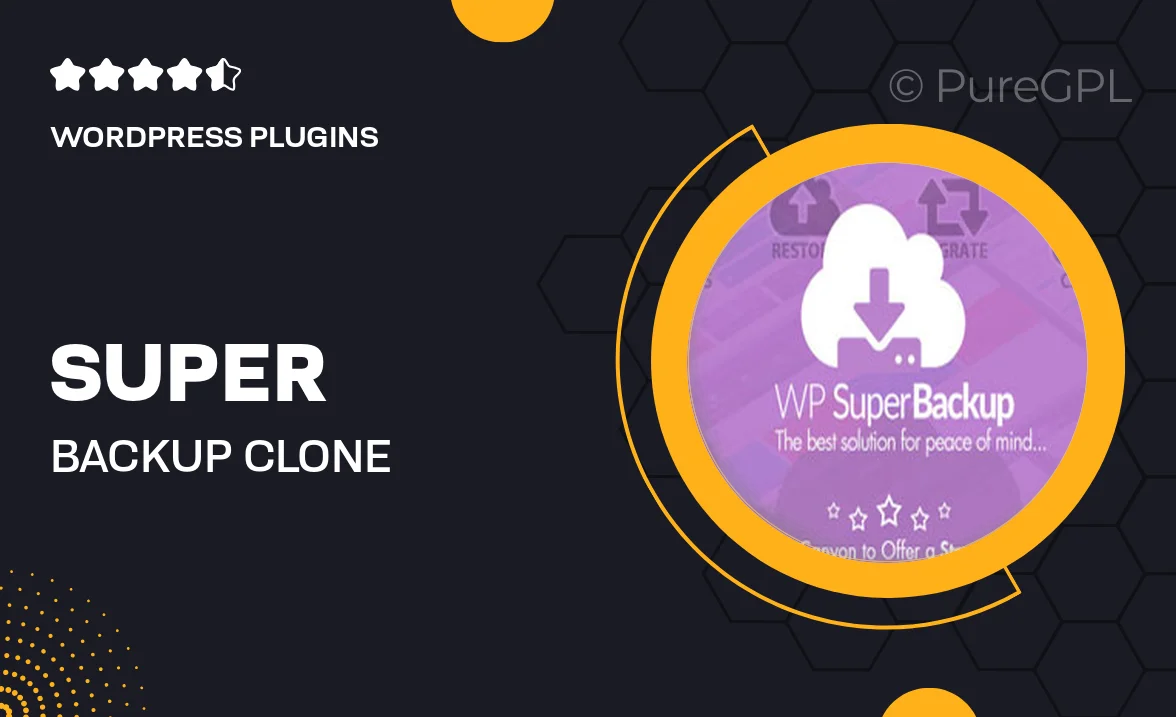
Single Purchase
Buy this product once and own it forever.
Membership
Unlock everything on the site for one low price.
Product Overview
Super Backup & Clone – Migrate for WordPress is your go-to solution for seamless website migration and backup management. This user-friendly plugin ensures that your website data is securely backed up, allowing you to restore or migrate your site with just a few clicks. Whether you're switching hosts or creating a duplicate site for testing, this tool simplifies the process. Plus, it works efficiently with minimal downtime, keeping your visitors happy. With its intuitive interface, even beginners can navigate through the migration process effortlessly.
Key Features
- One-click backup and restore for easy management.
- Effortless site migration between different hosts.
- Scheduled backups to ensure your data is always safe.
- Compatibility with various WordPress themes and plugins.
- User-friendly interface designed for all skill levels.
- Advanced cloning options for staging or testing environments.
- Secure encryption to protect your sensitive data.
- Comprehensive support for troubleshooting and guidance.
Installation & Usage Guide
What You'll Need
- After downloading from our website, first unzip the file. Inside, you may find extra items like templates or documentation. Make sure to use the correct plugin/theme file when installing.
Unzip the Plugin File
Find the plugin's .zip file on your computer. Right-click and extract its contents to a new folder.

Upload the Plugin Folder
Navigate to the wp-content/plugins folder on your website's side. Then, drag and drop the unzipped plugin folder from your computer into this directory.

Activate the Plugin
Finally, log in to your WordPress dashboard. Go to the Plugins menu. You should see your new plugin listed. Click Activate to finish the installation.

PureGPL ensures you have all the tools and support you need for seamless installations and updates!
For any installation or technical-related queries, Please contact via Live Chat or Support Ticket.